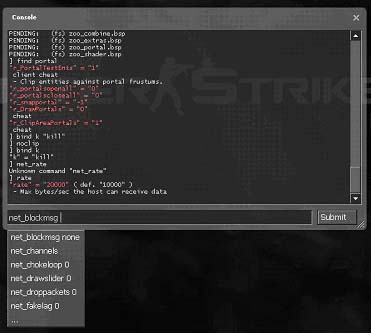Zh-tw/Developer console: Difference between revisions
| Line 21: | Line 21: | ||
# 確認。 | # 確認。 | ||
接者,命令列控制台可以藉由按鍵盤上的'''~'''(蚯蚓符號,在ESC鍵的下方)來開啟或關閉。 | |||
{{note|The '''~''' key may not work on some keyboards, in which case you must also manually set another key by opening the ''cfg/config.cfg'' file of the game/mod and changing this line: | {{note:zh-tw|The '''~''' key may not work on some keyboards, in which case you must also manually set another key by opening the ''cfg/config.cfg'' file of the game/mod and changing this line: | ||
<code>bind "<key-you-want-to-use>" "toggleconsole"</code> | <code>bind "<key-you-want-to-use>" "toggleconsole"</code> | ||
German keyboard layout: To use the key left to '''1''' which reads '''^''', do <code>bind "\" "toggleconsole"</code>}} | German keyboard layout: To use the key left to '''1''' which reads '''^''', do <code>bind "\" "toggleconsole"</code>}} | ||
Revision as of 02:40, 29 December 2006
總覽
在進行關卡或模組時,開發模式控制台允許您輸入控制指令給Source引擎來進行測試。
在控制台輸入help會告訴您一些指示。
藉由輸入find <部分字串>用來尋找跟控制命令或控制變數相關的指令(例如:輸入find npc將會顯示出NPC除錯指令的清單,像是npc_go和npc_create)。
介紹
開發模式控制台是開發者一個基本的工具,用來對程式碼進行除錯或讓使用者能自訂他們的想要的功能(無敵、飛行等等)。控制台是輸出入的文字模式,在遊戲運作期間接受執行命令或是改變全域變數的設定。
開啟控制台模式
以下是開啟控制台的步驟:
- 開啟遊戲或模組。
- 點選主選單中的選項。
- 點選鍵盤標籤。
- 點選進階...按鈕。
- 將啟用設計者命令列(~)打勾。
- 確認。
接者,命令列控制台可以藉由按鍵盤上的~(蚯蚓符號,在ESC鍵的下方)來開啟或關閉。
The console is also enabled when the game executable is started with the -dev or -console parameters. (Developers should always start the game with -dev.)
If the Source Engine is started with an attached debugger, the console output is shown in your debug output window.
Starting HL with -condebug will also log all console output in the text file console.log located in your game directory.
Entering Commands
Commands are entered into the console by typing them in at the box at the bottom. After entering a new command, it is executed by hitting the <Return> key or pressing the Submit button.
A command has a unique name and an optional list of parameters where each parameter is separated by a <Space> character.
] is a prompt, and is not typed.The syntax is: command <parameter1> [<parameter2>]. For example:
]bind mouse1 +attack ]map dm_lockdown
If a command parameter contains <Space> characters, it must be encapsulated in quotes:
]bind h "say hello world" ]name "Gordon Freeman"
The console stores the last executed commands in a command history that is accessible with <UpArrow> and <DownArrow> keys. You can auto complete a command by pressing <Tab> and choose from a list of available commands if the console found multiple matches. Some commands (e.g. map, load etc) support auto completion for the first parameter too.
Commands and Variables
The console differs between console commands and console variables.
Console commands usually pass the parameters to some code function and execute it, but they don't remember these parameters.
Console variables store the last parameters like a global setting. Console variables can only have one parameter, which can be a number or string; it depends on the game code how these values are interpreted. A lot of console variables act like triggers, 0 usually means off and 1 means on (e.g. cl_showfps). To see the current value of a console variable just type the name without any parameters.
Most console commands and variables have prefixes in their name to show the subsystem they belong to, but this isn't always the case, especially for commands coming from Half-Life 1, where the old name was kept unchanged.
Commonly used console command prefixes are:
ai_ |
single player AI |
cc_ |
close caption system |
cl_ |
multiplayer client |
demo_ |
demo playback |
disp_ |
terrain displacement maps |
dsp_ |
audio DSP settings |
ent_ |
entity control/debug |
fire_ |
firing entity events |
fog_ |
fog renderer |
g_ |
single player game |
hltv_ |
Half-Life TV |
host_ |
host system |
hud_ |
client HUD |
joy_ |
joystick input |
log_ |
logging system |
m_ |
mouse input |
mat_ |
material system |
mp_ |
multiplayer game (server) |
nav_ |
navigation graphs |
net_ |
engine networking |
npc_ |
single player game NPCs |
phys_ |
physics system |
r_ |
video renderer |
rcon_ |
remote control access |
sk_ |
player skill / difficulty |
snd_ |
sound system |
sv_ |
server settings (engine) |
v_ |
client view |
vgui_ |
VGUI |
voice_ |
ingame player voice |
vprof_ |
code profiler |
wc_ |
WorldCraft/Hammer helpers |
If you forgot the exact name of a command or variable, find <substring> shows all commands containing a given substring.
The command help <command> shows help text for a given command (if available).
See Also
- Console Command List - A complete list of console commands and variables.
- Category:Console Commands - A list of articles on console commands.
- Category:Console Variables - A list of articles on console variables.
Template:Otherlang:en Template:Otherlang:en:ru, Template:Otherlang:en:jp, Template:Otherlang:en:pl, Template:Otherlang:en:es