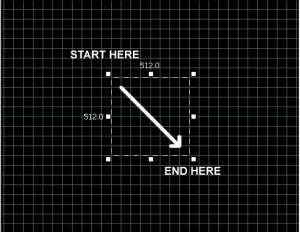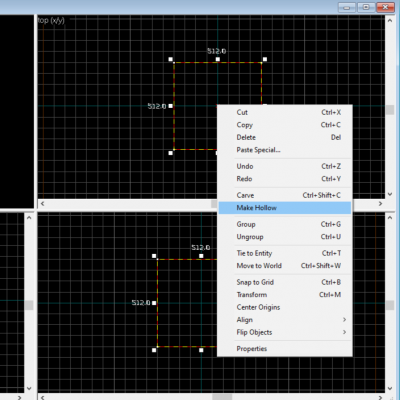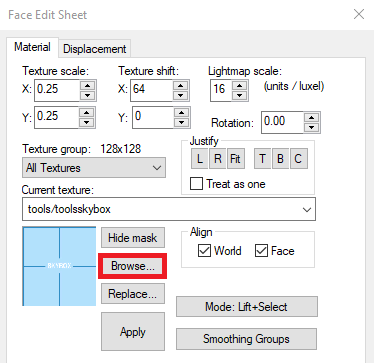Team Fortress 2/Your First Map: Difference between revisions
mNo edit summary |
|||
| Line 59: | Line 59: | ||
The side to which {{code|toolsskybox}} is applied becomes the sky. | The side to which {{code|toolsskybox}} is applied becomes the sky. | ||
== Make | == Make starting locate == | ||
Revision as of 10:10, 17 May 2024
In ![]() Team Fortress 2, Players can play lot of community map, such as jump, dodgeball, mge, trading map, traning map, etc. Even if you are just vaguely trying to do map making, there will be a type of map you want to make. This document will cover common needs across various maps. Anyone running the Hammer editor for the first time is the intended audience for this document. Whether you use hammer or hammer++, either is fine.
Team Fortress 2, Players can play lot of community map, such as jump, dodgeball, mge, trading map, traning map, etc. Even if you are just vaguely trying to do map making, there will be a type of map you want to make. This document will cover common needs across various maps. Anyone running the Hammer editor for the first time is the intended audience for this document. Whether you use hammer or hammer++, either is fine.
Getting started
Hammer editor is built-in of tf2. Refer Getting Started and Run Hammer editor.
Create main stage and apply skybox
Make Cube
Before dealing with this topic, We need to think about what sky is in source engine. Many source engine game users imagine a world is a flat platform and there is an open space above it. However, That is false! Source engine world is in a box. When players see a wallpaper with a picture of the sky on it, they think it's the sky. Now let's implement this. Let's create a cube-shaped world.
- With hitting ⇧ Shift+B or selecting
 "Block tool" in left tool bar.
"Block tool" in left tool bar. - Now, left-click and drag in the Top 2D view in a movement that is Right and Downward as shown below.
- You should see a dotted outline of a rectangle or square as you drag.
- Create a square 512x512 units and let go of the left-mouse button. Please make the 512x512 square visible not only at Top but also at Right and Downward.
- Press ↵ Enter on your keyboard to create this brush that you've just drawn.
Dig It!
Now it's time to dig inside.
- To go back to selection mode, click on the
 Selection tool icon on the Tool bar or press the Esc key.
Selection tool icon on the Tool bar or press the Esc key. - Right-click the "x" in the center of the square to select it. And then left click, choose Make Hollow. Set the thickness to 16.
Moving around in 3D is a bit different from the 2D viewports:
- Hold down the Space and left-click and drag to rotate the camera.
- Hold down the Space and right-click and drag to move up/down and left/right.
- Hold down the Space and both right and left-click and drag to move forward and backward.
- You can also use W, A, S, and D to move forward, backward, strafe left and strafe right respectively.
- The Z key toggles on and off "mouse look" mode. Move your mouse cursor over the 3D Camera viewport and press the Z key. You can now move your mouse around as if mouse look was on in the game.
Apply Skybox
Now we will put on the skybox.
- Go inside the cube.
- Select Toggle Texture application with ⇧ Shift+A
- Select face of the cube inside.
- In face edit sheet, click browse.
Search tools/toolsskybox. You can find it more easily by typing tools in the filter field.
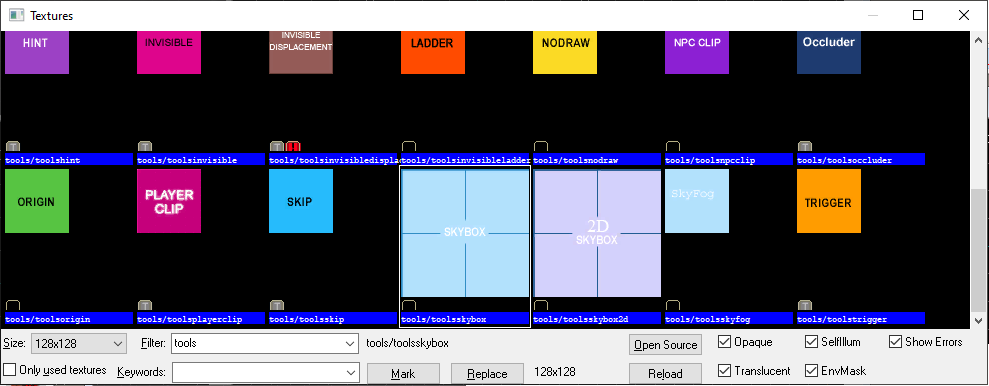
Once you have selected the skybox, apply it to the surface you want to apply it to. Using current texture will make your work easier.
The side to which toolsskybox is applied becomes the sky.