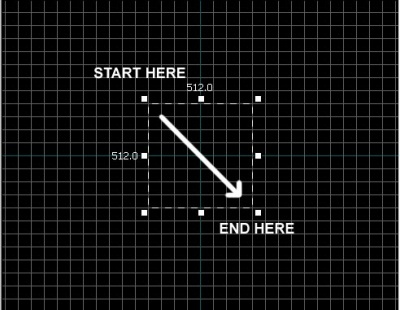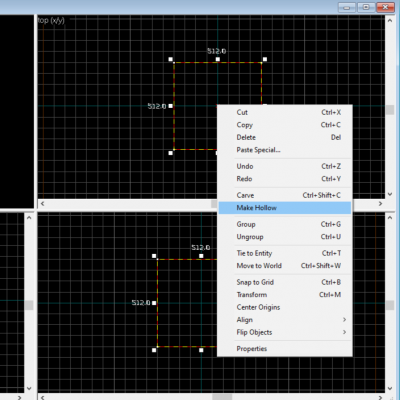Team Fortress 2/Your First Map: Difference between revisions
m (→Dig It!) |
|||
| Line 22: | Line 22: | ||
=== Dig It! === | === Dig It! === | ||
[[File:Hammer make hollow. | [[File:Hammer make hollow.png|thumb|right|400px|caption|make it empty.]] | ||
Now it's time to dig inside. | Now it's time to dig inside. | ||
Revision as of 08:04, 17 May 2024
In ![]() Team Fortress 2, Players can play lot of community map, such as jump, dodgeball, mge, trading map, traning map, etc. Even if you are just vaguely trying to do map making, there will be a type of map you want to make. This document will cover common needs across various maps. Anyone running the Hammer editor for the first time is the intended audience for this document. Whether you use hammer or hammer++, either is fine.
Team Fortress 2, Players can play lot of community map, such as jump, dodgeball, mge, trading map, traning map, etc. Even if you are just vaguely trying to do map making, there will be a type of map you want to make. This document will cover common needs across various maps. Anyone running the Hammer editor for the first time is the intended audience for this document. Whether you use hammer or hammer++, either is fine.
Getting started
Hammer editor is built-in of tf2. Refer Getting Started and Run Hammer editor.
Create main stage and apply skybox
Make Cube
Before dealing with this topic, We need to think about what sky is in source engine. Many source engine game users imagine a world is a flat platform and there is an open space above it. However, That is false! Source engine world is in a box. When players see a wallpaper with a picture of the sky on it, they think it's the sky. Now let's implement this. Let's create a cube-shaped world.
- With hitting ⇧ Shift+B or selecting
 "Block tool" in left tool bar.
"Block tool" in left tool bar. - Now, left-click and drag in the Top 2D view in a movement that is Right and Downward as shown below.
- You should see a dotted outline of a rectangle or square as you drag.
- Create a square 512x512 units and let go of the left-mouse button. Please make the 512x512 square visible not only at Top but also at Right and Downward.
- Press ↵ Enter on your keyboard to create this brush that you've just drawn.
Dig It!
Now it's time to dig inside.
- To go back to selection mode, click on the
 Selection tool icon on the Tool bar or press the Esc key.
Selection tool icon on the Tool bar or press the Esc key. - Right-click the "x" in the center of the square to select it. And then left click, choose Make Hollow. Set the thickness to 16.