Steam Skins: Difference between revisions
No edit summary |
(edited deprecated information that added no value to the current state) |
||
| Line 12: | Line 12: | ||
Removal of skin support for the main window frame and all additional windows in Steam Beta on [https://steamcommunity.com/groups/SteamClientBeta/eventcomments/3826413850812502632/ April 27th 2023] | Removal of skin support for the main window frame and all additional windows in Steam Beta on [https://steamcommunity.com/groups/SteamClientBeta/eventcomments/3826413850812502632/ April 27th 2023] | ||
The above update was later pushed to all users since [https://steamcommunity.com/app/593110/eventcomments/5514142341086067567/ June 15, 2023], completely removing skin support for | The above update was later pushed to all users since [https://steamcommunity.com/app/593110/eventcomments/5514142341086067567/ June 15, 2023], completely removing skin support for all common windows. | ||
== How to install themes in 2024 == | |||
As the official skin support (for [[VGUI]]) has been removed, with the new CEF-based UI not providing any official way of changing skins, it was unofficially replaced by '''[https:// | As the official skin support (for [[VGUI]]) has been removed, with the new CEF-based UI not providing any official way of changing skins, it was unofficially replaced by '''[https://millennium.web.app Millennium for Steam]''' '''For Windows 7+'''<br> | ||
Millennium is an open source patcher that allows skins/themes after April 27th 2023. [https://github.com/ShadowMonster99/millennium-steam-patcher view source] | |||
[[File: | [[File:SteamTheme2024.png|thumb|left|Millennium for Steam with a dark version of the Steam Client loaded [https://millennium.web.app/theme?id=F8h9ZhwOdoNygNcAfjIZ from here] ]] | ||
{{clr}} | {{clr}} | ||
==Setting Up== | ==Setting Up== | ||
Refer to this page [https://github.com/ShadowMonster99/millennium-steam-patcher/?tab=readme-ov-file#installation Installation Guide] and view [https://millennium.web.app/faq this page] if you are on Linux or Mac | |||
= | |||
Revision as of 18:52, 10 February 2024
Steam skins allowed Steam users to change the appearance of their clients. However, the Steam client has been revamped to use Chromium Embedded Framework.
With this change, the Steam client does not support skins, with various VGUI development tools for the client being removed.
History
Removal of skin support for the Friends List on July 24th 2018
Removal of skin support for the Library on October 30th 2019
Removal of skin support for the main window frame and all additional windows in Steam Beta on April 27th 2023
The above update was later pushed to all users since June 15, 2023, completely removing skin support for all common windows.
How to install themes in 2024
As the official skin support (for VGUI) has been removed, with the new CEF-based UI not providing any official way of changing skins, it was unofficially replaced by Millennium for Steam For Windows 7+
Millennium is an open source patcher that allows skins/themes after April 27th 2023. view source
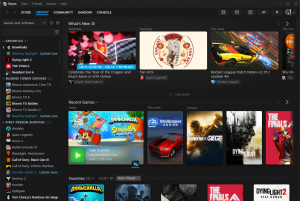
Setting Up
Refer to this page Installation Guide and view this page if you are on Linux or Mac