Ru/Counter-Strike: Global Offensive/Dedicated Servers: Difference between revisions
mNo edit summary |
m (Немного перевода) |
||
| Line 122: | Line 122: | ||
== Сценарии Linux == | == Сценарии Linux == | ||
===Docker=== | ===Docker=== | ||
Если ваш сервер работает под управлением [https://www.docker.com/ Docker], вы можете просто использовать: | |||
<pre> | <pre> | ||
docker run -d --net=host --name=csgo-dedicated -e SRCDS_TOKEN={ | docker run -d --net=host --name=csgo-dedicated -e SRCDS_TOKEN={ВАШТОКЕН} cm2network/csgo | ||
</pre> | </pre> | ||
SRCDS_TOKEN | SRCDS_TOKEN обязательно должен быть указан; https://steamcommunity.com/dev/managegameservers | ||
Контейнер будет автоматически обновлять игру при запуске, поэтому в случае обновления игры достаточно перезапустить контейнер. | |||
Конфигурация находится здесь: ''/home/steam/csgo-dedicated/csgo/cfg'' | |||
Если вы хотите запустить другой экземпляр, вы можете увеличить переменные среды, используя -e (--env): | |||
<pre> | <pre> | ||
docker run -d --net=host -e SRCDS_PORT=27016 -e SRCDS_TV_PORT=27021 -e SRCDS_TOKEN={ | docker run -d --net=host -e SRCDS_PORT=27016 -e SRCDS_TV_PORT=27021 -e SRCDS_TOKEN={ВАШТОКЕН} --name=csgo-dedicated2 cm2network/csgo | ||
</pre> | </pre> | ||
SRCDS_TOKEN | SRCDS_TOKEN обязательно должен быть указан; https://steamcommunity.com/dev/managegameservers | ||
Соответствующую страницу Docker Hub можно найти здесь: | |||
[https://hub.docker.com/r/cm2network/csgo/ https://hub.docker.com/r/cm2network/csgo/] | [https://hub.docker.com/r/cm2network/csgo/ https://hub.docker.com/r/cm2network/csgo/] | ||
| Line 144: | Line 144: | ||
[[Image:Csgo-server-launcher.png|thumb|256px|CSGO Server Launcher]] | [[Image:Csgo-server-launcher.png|thumb|256px|CSGO Server Launcher]] | ||
[https://github.com/crazy-max/csgo-server-launcher CSGO Server Launcher] | [https://github.com/crazy-max/csgo-server-launcher CSGO Server Launcher] — это простой bash-скрипт для создания и запуска выделенного сервера Counter-Strike: Global Offensive.<br> | ||
Образ Docker 🐳 также [https://github.com/crazy-max/csgo-server-launcher/blob/master/docker доступен].<br> | |||
Протестировано на дистрибутивах на базе Debian (Ubuntu, Mint, ...) | |||
💥 ''' | 💥 '''Особенности''' | ||
* '''start''' - | * '''start''' - Запустите сервер с переменной PARAM_START на экране. | ||
* '''stop''' - | * '''stop''' - Остановите сервер и закройте загруженный экран. | ||
* '''status''' - | * '''status''' - Отображение состояния сервера (экран вниз или вверх) | ||
* '''restart''' - | * '''restart''' - Перезапуск сервера (stop && start) | ||
* '''console''' - | * '''console''' - Отображение консоли сервера, на которой можно вводить команды. | ||
* '''update''' - | * '''update''' - Обновление сервера на основе PARAM_UPDATE, затем сохранение лог-файла в LOG_DIR и отправка письма на LOG_EMAIL, если var заполнен. | ||
* '''create''' - | * '''create''' - Создание сервера (сначала необходимо настроить скрипт). | ||
📚 ''' | 📚 '''Документация''' | ||
* [https://github.com/crazy-max/csgo-server-launcher/wiki/Installation | * [https://github.com/crazy-max/csgo-server-launcher/wiki/Installation Установка] | ||
* [https://github.com/crazy-max/csgo-server-launcher/wiki/Configuration | * [https://github.com/crazy-max/csgo-server-launcher/wiki/Configuration Настройка] | ||
* [https://github.com/crazy-max/csgo-server-launcher/wiki/Usage | * [https://github.com/crazy-max/csgo-server-launcher/wiki/Usage Использование] | ||
* [https://github.com/crazy-max/csgo-server-launcher/wiki/AutoUpdate | * [https://github.com/crazy-max/csgo-server-launcher/wiki/AutoUpdate Автообновление] | ||
* [https://github.com/crazy-max/csgo-server-launcher/wiki/FAQ | * [https://github.com/crazy-max/csgo-server-launcher/wiki/FAQ ЧаВо] | ||
💡 | 💡 Дополнительная информация: https://github.com/crazy-max/csgo-server-launcher | ||
=== CS:GO Multiserver === | === CS:GO Multiserver === | ||
Сценарий запуска и обновления, аналогичный CSGO Server Launcher, с поддержкой нескольких серверов, работающих на одной машине. Он был разработан, чтобы сделать проведение LAN-турниров максимально безболезненным и эффективным. | |||
''' | ''' Основные направления включают: ''' | ||
* | * Пошаговая установка и обновление игры (''csgo-server setup'', ''csgo-server update'') | ||
* | * Игровые файлы распределяются между экземплярами, экономя место на диске и пропускную способность. | ||
* | * Подробные параметры конфигурации для каждого экземпляра | ||
* | * Дополнительный контроль при запуске с помощью переменных окружения (''MAPS="de_inferno de_cache de_train" csgo-server @myinstance start'') | ||
* | * Доступ к консоли и поддержка лог-файлов | ||
''' | ''' Дополнительная информация и скачивание: ''' | ||
CS:GO Multiserver | CS:GO Multiserver на GitHub: https://github.com/dasisdormax/csgo-multiserver | ||
===LinuxGSM CSGO Server=== | ===LinuxGSM CSGO Server=== | ||
[[Image:LinuxGSM_Logo_White.png|right|thumb|370px|Linux Game Server Managers]] | [[Image:LinuxGSM_Logo_White.png|right|thumb|370px|Linux Game Server Managers]] | ||
LinuxGSM | LinuxGSM - это инструмент командной строки для быстрого, простого развертывания и управления выделенными игровыми серверами под управлением ОС Linux. | ||
==== | ====Особенности==== | ||
* | * Резервное копирование | ||
* | * Консоль | ||
* | * Подробности | ||
* | * Установщик (SteamCMD) | ||
* | * Монитор | ||
* | * Оповещения (Email, Pushbullet) | ||
* | * Обновление (SteamCMD) | ||
* | * Запуск/остановка/перезапуск сервера | ||
==== | ====Поддерживаемые серверы==== | ||
Поддерживается 100+ различных игровых серверов, и их число постоянно растёт. Полный список можно найти на сайте. | |||
==== | ====Ссылки==== | ||
Сайт: https://linuxgsm.com/lgsm/csgoserver/ | |||
GitHub Repo: https://github.com/GameServerManagers/LinuxGSM | GitHub Repo: https://github.com/GameServerManagers/LinuxGSM | ||
== Windows | == Программное обеспечение/скрипты для Windows == | ||
=== SteamCMD GUI === | === SteamCMD GUI === | ||
Этот инструмент позволяет использовать SteamCMD под Windows без командных строк и/или пакетных файлов. | |||
GitHub Repo: | GitHub Repo: | ||
https://github.com/DioJoestar/SteamCMD-GUI.git | https://github.com/DioJoestar/SteamCMD-GUI.git | ||
=== pyr0s-csgo-server-launcher === | === pyr0s-csgo-server-launcher === | ||
Простой скрипт для запуска 3-х разных серверов в любом из 4-х доступных режимов игры. | |||
Моя первая попытка написать скрипт. | |||
Ссылка: http://code.google.com/p/pyr0s-csgo-server-launcher/ | |||
== | == Расширенная конфигурация == | ||
Настройка вашего нового сервера Counter-Strike: Global Offensive отличается от того, что администраторы серверов видели на предыдущих выделенных серверах. Есть некоторые основные различия, которые мы рассмотрим здесь. | |||
=== autoexec.cfg === | === autoexec.cfg === | ||
'' | ''Файл должен быть создан в \csgo\cfg.'' | ||
Этот файл выполняется перед запуском первой карты. В файле ''valve.rc'' выполняется файл autoexec.cfg, а в следующей строке - команда ''stuffcmds'', которая будет выполнять параметры с + из командной строки. | |||
В вашем autoexec.cfg вы можете установить cvars, которые должны быть установлены только один раз: | |||
log on // | log on // Эта настройка включает ведение журнала! Не помещайте это в файл server.cfg | ||
hostname "Counter-Strike: Global Offensive | hostname "Выделенный сервер Counter-Strike: Global Offensive" | ||
rcon_password " | rcon_password "вашrconпароль" | ||
sv_password "" // | sv_password "" // Установите это, только если вы собираетесь иметь частный сервер! | ||
sv_cheats 0 // | sv_cheats 0 // Это значение всегда должно быть установлено, чтобы вы знали, что оно не включено | ||
sv_lan 0 // | sv_lan 0 // Это значение всегда должно быть установлено, чтобы вы знали, что оно не включено | ||
exec banned_user.cfg | exec banned_user.cfg | ||
exec banned_ip.cfg | exec banned_ip.cfg | ||
| Line 235: | Line 235: | ||
=== server.cfg === | === server.cfg === | ||
'' | ''Файл server.cfg находится в разделе \csgo\cfg. (создайте если его нет)'' | ||
Этот файл выполняется при каждом изменении карты и перед файлами игровых режимов, перечисленными ниже. | |||
Приведем пример очень простого файла server.cfg: | |||
mp_autoteambalance 1 | mp_autoteambalance 1 | ||
| Line 246: | Line 246: | ||
=== gamemodes.txt === | === gamemodes.txt === | ||
'' | ''Этот файл находится в папке \csgo\'' | ||
По сути, этот файл определяет стандартные "правила" Valve для каждого режима игры. Например, в классической обычной игре комплекты обезвреживания выдаются CT автоматически, а в классической соревновательной игре их можно купить, как в предыдущих версиях CS. Не следует редактировать этот файл, поскольку Valve может в любой момент принять решение об изменении правил для того или иного игрового режима. Если вы настроите этот файл, то ваши изменения будут удалены в любой момент, когда Valve решит опубликовать обновление этого файла. | |||
Несмотря на то, что редактировать этот файл не следует, его все же полезно использовать для определения того, как именно следует вносить те или иные изменения в convar. Найдите раздел, который вы хотите отредактировать, и вы увидите группу соответствующих конваров, которые вы можете установить. Опять же, необходимо внести изменения в файл gamemodes_server.txt. | |||
Каждая секция файла разделяется по типу игры. Типы игр: обычная, соревновательная, гонка вооружений (gungameprogressive), уничтожение (gungametrbomb) и бой насмерть. | |||
=== gamemodes_server.txt === | === gamemodes_server.txt === | ||
'' | ''Этот файл должен быть создан или иным образом сгенерирован из gamemodes_server.txt.example в папке \csgo\'' | ||
Этот файл позволяет администратору сервера настраивать каждый игровой режим для своего сервера. Он переопределяет значения по умолчанию, установленные Valve в gamemodes.txt. С помощью этого файла, например, вы можете изменить максимальное количество раундов для типа игры по умолчанию или включить дружественный огонь, но уменьшить количество урона, наносимого союзникам. | |||
'' | ''ВАЖНО ПОДДЕРЖИВАТЬ ТУ ЖЕ ИЕРАРХИЮ И СИНТАКСИС, ЧТО И GAMEMODES.TXT!!!'' В комплект установки вашего сервера входит файл gamemodes_server.txt.example, который поможет вам изучить синтаксис. В стандартной установке сервера нет файла с именем gamemodes_server.txt. Вы должны переименовать, скопировать или создать новый файл с именем gamemodes_server.txt, чтобы иметь возможность настраивать режимы игры. | ||
{{Note| | {{Note| Параметр командной строки '''-gamemodes_serverfile''' позволяет указать файл, отличный от используемого по умолчанию gamemodes_server.txt. }} | ||
==== | ==== Боты ==== | ||
Вы можете изменить количество ботов, то, как боты заполняют сервер и насколько они болтливы, обновив приведенные ниже конвары: | |||
"bot_quota_mode" "fill" | "bot_quota_mode" "fill" | ||
| Line 272: | Line 272: | ||
"bot_dont_shoot" "0" | "bot_dont_shoot" "0" | ||
"bot_chatter" "normal" | "bot_chatter" "normal" | ||
"bot_autodifficulty_threshold_low" "-2.0" // | "bot_autodifficulty_threshold_low" "-2.0" // Значение от -20.0 до 20.0 (величина ниже среднего балла вклада человека, ниже которой бот должен повышать сложность) | ||
"bot_autodifficulty_threshold_high" "0.0" // | "bot_autodifficulty_threshold_high" "0.0" // Значение от -20.0 до 20.0 (величина, превышающая средний балл вклада человека, при превышении которой бот должен снизить сложность) | ||
==== | ==== Конвары раунда ==== | ||
Следующие конвары могут быть изменены, чтобы обновить порядок проведения раундов. Можно менять ограничения по раундам, по времени, по времени, заставлять игроков застывать на месте, покупать, заставлять камеру показывать членов команды только в мертвом состоянии. Каждый конвар устанавливается специально для каждого типа игры, так что вам придется пройтись по всем режимам игры, чтобы обновить их все! Они могут быть переопределены настройками в файлах ''cfg/gamemode_XXX.cfg'' и ''cfg/gamemode_XXX_server.cfg'', подробности которых приведены ниже. | |||
"mp_afterroundmoney" "0" | "mp_afterroundmoney" "0" | ||
| Line 287: | Line 287: | ||
"mp_freezetime" "15" | "mp_freezetime" "15" | ||
"mp_buytime" "45" | "mp_buytime" "45" | ||
"mp_forcecamera" "1" // | "mp_forcecamera" "1" // Установите значение 1 для наблюдения только за командой. | ||
"mp_defuser_allocation" "0" | "mp_defuser_allocation" "0" | ||
"mp_death_drop_gun" "1" // 0= | "mp_death_drop_gun" "1" // 0 = ничего, 1 = лучше, 2 = текущее или лучше | ||
"mp_death_drop_grenade" "2" // 0= | "mp_death_drop_grenade" "2" // 0 = ничего, 1 = лучше, 2 = текущее или лучше | ||
"mp_death_drop_defuser" "1" | "mp_death_drop_defuser" "1" | ||
==== Gun Game | ==== Gun Game и Demolition Progression ==== | ||
На сервере доступны конвары для обновления информации о прохождении отдельных игроков через оружие в обоих режимах Gun Game. Для перехода к следующему оружию можно установить очередность оружия и требования к количеству убитых. Эти конвары разделены по командам, поэтому будьте осторожны, внося изменения для обеих сторон, иначе это может привести к дисбалансу матчей на вашем сервере. | |||
В качестве примера приведем список конваров прогрессии оружия на гонке вооружений для одной команды: | |||
"mp9" { "kills" "1" } | "mp9" { "kills" "1" } | ||
| Line 327: | Line 327: | ||
"knifegg" { "kills" "1" } | "knifegg" { "kills" "1" } | ||
Ниже приведен пример развития оружия на уничтожение для одной команды: | |||
"m4a1" { "kills" "1" } | "m4a1" { "kills" "1" } | ||
| Line 340: | Line 340: | ||
"Scar20" { "kills" "1" } | "Scar20" { "kills" "1" } | ||
''' | '''Обратите внимание, что в гонке вооружений по умолчанию используется случайное оружие. Чтобы принудительно использовать пользовательский список, установите для <code>mp_ggprogressive_use_random_weapons</code> значение <code>0</code>.''' | ||
=== gamemode_casual_server.cfg === | === gamemode_casual_server.cfg === | ||
| Line 719: | Line 719: | ||
:Delete file '''gamemodes_server.txt.example''' and update server (or game again), you get new, fixed file. --Bacardi 08:46, 6 April 2020 (UTC) | :Delete file '''gamemodes_server.txt.example''' and update server (or game again), you get new, fixed file. --Bacardi 08:46, 6 April 2020 (UTC) | ||
=== | === Нет данных (истекло время ожидания отправки данных). === | ||
: | : Сервер, использующий GOTV и режим гибернации, не будет отображать текущую карту в браузере серверов. Неиспользование гибернации — единственный известный обходной путь. | ||
== | == Ссылки == | ||
<ol> | <ol> | ||
<li>[[User:Kr0tchet|kr0tchet]] ([[User talk:Kr0tchet|talk]]) - After downloading both official content (7 Feb, 2013) and the later compability version of Dust II (1.23.1.2, 4 Jul, 2013) on Steam Workshop, and extracting the compressed BSP file, the former (official) one was the oldest one available on Workshop. Latest version will be always come from game files itself (as long it's was verified manually or updated automatically).{{usergen}} | <li>[[User:Kr0tchet|kr0tchet]] ([[User talk:Kr0tchet|talk]]) - After downloading both official content (7 Feb, 2013) and the later compability version of Dust II (1.23.1.2, 4 Jul, 2013) on Steam Workshop, and extracting the compressed BSP file, the former (official) one was the oldest one available on Workshop. Latest version will be always come from game files itself (as long it's was verified manually or updated automatically).{{usergen}} | ||
</ol> | </ol> | ||
Revision as of 07:34, 21 July 2023
На этой странице описаны основы настройки и запуска выделенного сервера ![]() Counter-Strike: Global Offensive.
Counter-Strike: Global Offensive.
Ограничения
Полезные консольные команды для устранения неполадок
Чтобы сервер работал лучше, он должен делать как можно меньше. Важно учитывать такие факторы, как entitycount и сообщения между ними. Слишком большое количество этих факторов приведет к деградации сервера или даже к его аварийному завершению.
ent_messages_draw 1- Покажет вводы и выводы в реальном времени в мире.
physics_report_active- Перечисляет все активные физические объекты.
report_cliententitysim- Перечисляет все клиентские симуляции и время - сообщит и отключится.
report_clientthinklist- Перечисляет все клиентские объекты, мыслящие и время - сообщит и отключится.
report_entities- Перечисляет все объекты.
report_simthinklist- Перечисляет все моделирующие/мыслящие объекты.
report_soundpatch- Сообщает о количестве звуковых патчей.
report_touchlinks- Список всех сенсорных ссылок.
См. также Указ и Ограничение объектов.
Скачивание выделенного сервера CS:GO
Здесь описывается процесс обновления приложения для выделенного сервера CS:GO. Эти действия необходимо выполнять при каждом обновлении игры. Чтобы автоматизировать этот процесс для будущих обновлений, см. SteamCMD#Automating SteamCMD.
1. Скачайте и установите SteamCMD.
2. Запустите SteamCMD. В поле Steam> укажите каталог установки выделенного сервера CS:GO.
Например:
- Windows:
force_install_dir c:\csgo-ds\ force_install_dir .\csgo-ds\
- Linux:
force_install_dir /full/path/to/csgo-ds/
3. Войдите анонимно
login anonymous
4. Установите или обновите CS:GO. Если установка выполняется впервые или вы пытаетесь проверить целостность файлов сервера:
app_update 740 validate
Если это просто обновление существующего выделенного сервера CS:GO:
app_update 740
4. После завершения введите quit в поле Steam>, чтобы корректно выйти из серверов Steam.
Регистрация токена входа на игровой сервер
Игровые серверы CS:GO и ретрансляторы GOTV, не вошедшие в постоянную учетную запись игрового сервера с помощью Game Server Login Token (GSLT), будут разрешать клиентам подключаться только с тех же адресов RFC1918 в локальной сети (10.0.0.0-10.255.255.255,172.16.0.0-172.31.255.255,192.168.0.0-192.168.255.255). Если ваш сервер имеет публичный маршрутизируемый IP-адрес и клиентам необходимо подключаться извне локальной сети сервера, то вам необходимо зарегистрироваться в GSLT.
Для создания GSLT посетите утилиту создания GSLT и следуйте приведенным здесь инструкциям: http://steamcommunity.com/dev/managegameservers
Каждый GSLT ограничен для использования только на одном выделенном экземпляре сервера и должен быть передан в командной строке со значением +sv_setsteamaccount ТутВашGSLT. Также можно использовать параметр командной строки -net_port_try 1, чтобы избежать случайного повторного использования экземплярами одного и того же GSLT.
Каждый игровой сервер, работающий с вашим GSLT, должен соответствовать изложенным здесь рекомендациям по эксплуатации игровых серверов: http://blog.counter-strike.net/index.php/server_guidelines/
Запуск сервера
./srcds_run вместо srcds.+sv_setsteamaccount ТутВашGSLT -net_port_try 1, чтобы использовать свой GSLT. ТутВашGSLT относится к https://steamcommunity.com/dev/managegameservers , где необходимо создать токен для входа в игру с помощью вашего аккаунта steamКлассический обычный:
srcds -game csgo -console -usercon +game_type 0 +game_mode 0 +mapgroup mg_active +map de_dust2
Классический соревновательный:
srcds -game csgo -console -usercon +game_type 0 +game_mode 1 +mapgroup mg_active +map de_dust2
Гонка вооружений:
srcds -game csgo -console -usercon +game_type 1 +game_mode 0 +mapgroup mg_armsrace +map ar_shoots
Уничтожение:
srcds -game csgo -console -usercon +game_type 1 +game_mode 1 +mapgroup mg_demolition +map de_lake
Смертельный бой:
srcds -game csgo -console -usercon +game_type 1 +game_mode 2 +mapgroup mg_allclassic +map de_dust
csgosl - графический интерфейс CSGO для Windows/Linux
github wiki (с изображениями) download
csgosl — это графический пользовательский интерфейс для выделенного сервера Counter Strike Global Offensive (далее сервер CSGO). csgosl поддерживает установку, обновление, запуск и остановку сервера одним щелчком мыши на платформах windows и linux (поддерживаемых платформах). Если вы хотите получить собственный сервер CSGO, который будет запущен в кратчайшие сроки, то это место для вас. csgosl поддерживает большинство основных вариантов сервера. Расширенный режим позволяет опытному пользователю получить доступ к большинству cvar, а пользовательские cvar позволяют добавлять cvar в графический интерфейс.
Особенности csgosl:
- Полностью автоматическая установка (steamcmd + srcds + metamod/sourcemod/plugins)
- Обновление сервера, автоматическое или ручное
- Запуск/мониторинг/остановка сервера
- Запуск нескольких серверов на одном хосте
- Размещение только локальных или общедоступных серверов
- Добавление карт мастерской и группы карт
- Управление всеми картами и создание собственных групп карт с помощью редактора групп карт
- Удобный просмотр и выбор всех установленных карт с помощью предпросмотра карт
- Значительно упрощённые настройки сервера с разумными значениями по умолчанию
- Режим расширенных настроек для Control Freak (поддерживает все cvars с текстами справки в приложении)
- Управление RCON с помощью специальной консоли или кнопок быстрого доступа
- Переопределение настроек в одном месте для всех режимов/типов игры
- Онлайн-справка, легко доступная из приложения
- Поддержка пользовательских cvar
- Поддержка GOTV
- Поставляется с предустановленными sourcemod и metamod, а также некоторыми плагинами.
Сценарии Linux
Docker
Если ваш сервер работает под управлением Docker, вы можете просто использовать:
docker run -d --net=host --name=csgo-dedicated -e SRCDS_TOKEN={ВАШТОКЕН} cm2network/csgo
SRCDS_TOKEN обязательно должен быть указан; https://steamcommunity.com/dev/managegameservers
Контейнер будет автоматически обновлять игру при запуске, поэтому в случае обновления игры достаточно перезапустить контейнер.
Конфигурация находится здесь: /home/steam/csgo-dedicated/csgo/cfg
Если вы хотите запустить другой экземпляр, вы можете увеличить переменные среды, используя -e (--env):
docker run -d --net=host -e SRCDS_PORT=27016 -e SRCDS_TV_PORT=27021 -e SRCDS_TOKEN={ВАШТОКЕН} --name=csgo-dedicated2 cm2network/csgo
SRCDS_TOKEN обязательно должен быть указан; https://steamcommunity.com/dev/managegameservers
Соответствующую страницу Docker Hub можно найти здесь: https://hub.docker.com/r/cm2network/csgo/
CSGO Server Launcher
CSGO Server Launcher — это простой bash-скрипт для создания и запуска выделенного сервера Counter-Strike: Global Offensive.
Образ Docker 🐳 также доступен.
Протестировано на дистрибутивах на базе Debian (Ubuntu, Mint, ...)
💥 Особенности
- start - Запустите сервер с переменной PARAM_START на экране.
- stop - Остановите сервер и закройте загруженный экран.
- status - Отображение состояния сервера (экран вниз или вверх)
- restart - Перезапуск сервера (stop && start)
- console - Отображение консоли сервера, на которой можно вводить команды.
- update - Обновление сервера на основе PARAM_UPDATE, затем сохранение лог-файла в LOG_DIR и отправка письма на LOG_EMAIL, если var заполнен.
- create - Создание сервера (сначала необходимо настроить скрипт).
📚 Документация
💡 Дополнительная информация: https://github.com/crazy-max/csgo-server-launcher
CS:GO Multiserver
Сценарий запуска и обновления, аналогичный CSGO Server Launcher, с поддержкой нескольких серверов, работающих на одной машине. Он был разработан, чтобы сделать проведение LAN-турниров максимально безболезненным и эффективным.
Основные направления включают:
- Пошаговая установка и обновление игры (csgo-server setup, csgo-server update)
- Игровые файлы распределяются между экземплярами, экономя место на диске и пропускную способность.
- Подробные параметры конфигурации для каждого экземпляра
- Дополнительный контроль при запуске с помощью переменных окружения (MAPS="de_inferno de_cache de_train" csgo-server @myinstance start)
- Доступ к консоли и поддержка лог-файлов
Дополнительная информация и скачивание: CS:GO Multiserver на GitHub: https://github.com/dasisdormax/csgo-multiserver
LinuxGSM CSGO Server
LinuxGSM - это инструмент командной строки для быстрого, простого развертывания и управления выделенными игровыми серверами под управлением ОС Linux.
Особенности
- Резервное копирование
- Консоль
- Подробности
- Установщик (SteamCMD)
- Монитор
- Оповещения (Email, Pushbullet)
- Обновление (SteamCMD)
- Запуск/остановка/перезапуск сервера
Поддерживаемые серверы
Поддерживается 100+ различных игровых серверов, и их число постоянно растёт. Полный список можно найти на сайте.
Ссылки
Сайт: https://linuxgsm.com/lgsm/csgoserver/
GitHub Repo: https://github.com/GameServerManagers/LinuxGSM
Программное обеспечение/скрипты для Windows
SteamCMD GUI
Этот инструмент позволяет использовать SteamCMD под Windows без командных строк и/или пакетных файлов.
GitHub Repo: https://github.com/DioJoestar/SteamCMD-GUI.git
pyr0s-csgo-server-launcher
Простой скрипт для запуска 3-х разных серверов в любом из 4-х доступных режимов игры. Моя первая попытка написать скрипт.
Ссылка: http://code.google.com/p/pyr0s-csgo-server-launcher/
Расширенная конфигурация
Настройка вашего нового сервера Counter-Strike: Global Offensive отличается от того, что администраторы серверов видели на предыдущих выделенных серверах. Есть некоторые основные различия, которые мы рассмотрим здесь.
autoexec.cfg
Файл должен быть создан в \csgo\cfg.
Этот файл выполняется перед запуском первой карты. В файле valve.rc выполняется файл autoexec.cfg, а в следующей строке - команда stuffcmds, которая будет выполнять параметры с + из командной строки.
В вашем autoexec.cfg вы можете установить cvars, которые должны быть установлены только один раз:
log on // Эта настройка включает ведение журнала! Не помещайте это в файл server.cfg hostname "Выделенный сервер Counter-Strike: Global Offensive" rcon_password "вашrconпароль" sv_password "" // Установите это, только если вы собираетесь иметь частный сервер! sv_cheats 0 // Это значение всегда должно быть установлено, чтобы вы знали, что оно не включено sv_lan 0 // Это значение всегда должно быть установлено, чтобы вы знали, что оно не включено exec banned_user.cfg exec banned_ip.cfg
server.cfg
Файл server.cfg находится в разделе \csgo\cfg. (создайте если его нет)
Этот файл выполняется при каждом изменении карты и перед файлами игровых режимов, перечисленными ниже. Приведем пример очень простого файла server.cfg:
mp_autoteambalance 1 mp_limitteams 1 writeid writeip
gamemodes.txt
Этот файл находится в папке \csgo\
По сути, этот файл определяет стандартные "правила" Valve для каждого режима игры. Например, в классической обычной игре комплекты обезвреживания выдаются CT автоматически, а в классической соревновательной игре их можно купить, как в предыдущих версиях CS. Не следует редактировать этот файл, поскольку Valve может в любой момент принять решение об изменении правил для того или иного игрового режима. Если вы настроите этот файл, то ваши изменения будут удалены в любой момент, когда Valve решит опубликовать обновление этого файла.
Несмотря на то, что редактировать этот файл не следует, его все же полезно использовать для определения того, как именно следует вносить те или иные изменения в convar. Найдите раздел, который вы хотите отредактировать, и вы увидите группу соответствующих конваров, которые вы можете установить. Опять же, необходимо внести изменения в файл gamemodes_server.txt.
Каждая секция файла разделяется по типу игры. Типы игр: обычная, соревновательная, гонка вооружений (gungameprogressive), уничтожение (gungametrbomb) и бой насмерть.
gamemodes_server.txt
Этот файл должен быть создан или иным образом сгенерирован из gamemodes_server.txt.example в папке \csgo\ Этот файл позволяет администратору сервера настраивать каждый игровой режим для своего сервера. Он переопределяет значения по умолчанию, установленные Valve в gamemodes.txt. С помощью этого файла, например, вы можете изменить максимальное количество раундов для типа игры по умолчанию или включить дружественный огонь, но уменьшить количество урона, наносимого союзникам.
ВАЖНО ПОДДЕРЖИВАТЬ ТУ ЖЕ ИЕРАРХИЮ И СИНТАКСИС, ЧТО И GAMEMODES.TXT!!! В комплект установки вашего сервера входит файл gamemodes_server.txt.example, который поможет вам изучить синтаксис. В стандартной установке сервера нет файла с именем gamemodes_server.txt. Вы должны переименовать, скопировать или создать новый файл с именем gamemodes_server.txt, чтобы иметь возможность настраивать режимы игры.
Боты
Вы можете изменить количество ботов, то, как боты заполняют сервер и насколько они болтливы, обновив приведенные ниже конвары:
"bot_quota_mode" "fill" "bot_defer_to_human_items" "1" "bot_defer_to_human_goals" "0" "bot_difficulty" "1" "bot_dont_shoot" "0" "bot_chatter" "normal" "bot_autodifficulty_threshold_low" "-2.0" // Значение от -20.0 до 20.0 (величина ниже среднего балла вклада человека, ниже которой бот должен повышать сложность) "bot_autodifficulty_threshold_high" "0.0" // Значение от -20.0 до 20.0 (величина, превышающая средний балл вклада человека, при превышении которой бот должен снизить сложность)
Конвары раунда
Следующие конвары могут быть изменены, чтобы обновить порядок проведения раундов. Можно менять ограничения по раундам, по времени, по времени, заставлять игроков застывать на месте, покупать, заставлять камеру показывать членов команды только в мертвом состоянии. Каждый конвар устанавливается специально для каждого типа игры, так что вам придется пройтись по всем режимам игры, чтобы обновить их все! Они могут быть переопределены настройками в файлах cfg/gamemode_XXX.cfg и cfg/gamemode_XXX_server.cfg, подробности которых приведены ниже.
"mp_afterroundmoney" "0" "mp_playercashawards" "1" "mp_teamcashawards" "1" "mp_maxrounds" "30" "mp_timelimit" "0" "mp_roundtime" "2" "mp_freezetime" "15" "mp_buytime" "45" "mp_forcecamera" "1" // Установите значение 1 для наблюдения только за командой. "mp_defuser_allocation" "0" "mp_death_drop_gun" "1" // 0 = ничего, 1 = лучше, 2 = текущее или лучше "mp_death_drop_grenade" "2" // 0 = ничего, 1 = лучше, 2 = текущее или лучше "mp_death_drop_defuser" "1"
Gun Game и Demolition Progression
На сервере доступны конвары для обновления информации о прохождении отдельных игроков через оружие в обоих режимах Gun Game. Для перехода к следующему оружию можно установить очередность оружия и требования к количеству убитых. Эти конвары разделены по командам, поэтому будьте осторожны, внося изменения для обеих сторон, иначе это может привести к дисбалансу матчей на вашем сервере.
В качестве примера приведем список конваров прогрессии оружия на гонке вооружений для одной команды:
"mp9" { "kills" "1" }
"mac10" { "kills" "1" }
"mp7" { "kills" "1" }
"bizon" { "kills" "1" }
"ump45" { "kills" "1" }
"p90" { "kills" "1" }
"nova" { "kills" "1" }
"mag7" { "kills" "1" }
"xm1014" { "kills" "1" }
"sawedoff" { "kills" "1" }
"galilar" { "kills" "1" }
"famas" { "kills" "1" }
"ak47" { "kills" "1" }
"m4a1" { "kills" "1" }
"sg556" { "kills" "1" }
"aug" { "kills" "1" }
"awp" { "kills" "1" }
"m249" { "kills" "1" }
"negev" { "kills" "1" }
"glock" { "kills" "1" }
"hkp2000" { "kills" "1" }
"tec9" { "kills" "1" }
"p250" { "kills" "1" }
"deagle" { "kills" "1" }
"fiveseven" { "kills" "1" }
"elite" { "kills" "1" }
"knifegg" { "kills" "1" }
Ниже приведен пример развития оружия на уничтожение для одной команды:
"m4a1" { "kills" "1" }
"p90" { "kills" "1" }
"ump45" { "kills" "1" }
"deagle" { "kills" "1" }
"nova" { "kills" "1" }
"fiveseven" { "kills" "1" }
"hkp2000" { "kills" "1" }
"ssg08" { "kills" "1" }
"awp" { "kills" "1" }
"Scar20" { "kills" "1" }
Обратите внимание, что в гонке вооружений по умолчанию используется случайное оружие. Чтобы принудительно использовать пользовательский список, установите для mp_ggprogressive_use_random_weapons значение 0.
gamemode_casual_server.cfg
Files gamemode_casual_server.cfg and gamemode_casual.cfg reside in the cfg directory. The latter (gamemode_casual.cfg) is configured by Valve, and contains the convars that are set at the beginning of each Classic Casual match (they are set each time the server loads a map). A similar file exists for each game mode (replace casual with the appropriate mode ie. competitive, or armsrace). The format of this file is simple, it is "convar setting //optional comment". For example, from gamemode_casual.cfg:
bot_autodifficulty_threshold_high 0.0 // Value between -20.0 and 20.0 (Amo... cash_player_bomb_defused 200
Admins should not modify the gamemode_XXX.cfg files. Valve's file naming convention suggests that these files may be modified in the future, and your settings may be overwritten. Instead, modify the file ending in _server.cfg you create.
Each gamemode_XXX.cfg file may have a corresponding gamemode_XXX_server.cfg file within the cfg directory. Valve's file naming convention suggests that _server.cfg files will not be overwritten by future updates. Any settings specified in the _server.cfg file will override those in the original config file because the _server.cfg file is executed after it. This ordering is visible within gamemodes.txt .
Settings in gamemode_XXX.cfg and gamemode_XXX_server.cfg seem to override those within gamemodes_server.txt, and server.cfg. Furthermore, it's easier to modify the settings in gamemode_XXX_server.cfg due to the formatting.
When modifying settings, the amount of spaces or tabs between convar and setting seems to be irrelevant, but there must be some. Comments are single-line C++ style, and must come only after a //.
Once you've launched your dedicated server, you can type in the following command to output all available convars that can be altered:
//The output file will be located in the csgo folder of your dedicated server cvarlist log cvarlist.txt
Maps
The game no longer uses maplist.txt files and the maps you play are now controlled by map groups. A server must be started with a mapgroup or workshop_collection or maps will not cycle correctly. See the included gamemodes_server.txt.example file for an example mapgroup.
GOTV Broadcasting
Counter-Strike: Global Offensive servers support UDP message-based GOTV broadcasting directly to connected clients, or via a tree of dedicated servers configured as GOTV relays. A more modern broadcasting solution allowing to transmit and playback streamed game data over HTTP, primarily via CDN, is new to CS:GO. For more details, please visit CS:GO Broadcast page.
Network Channel Encryption
Counter-Strike: Global Offensive network channels support client-server packet encryption. 3rd party client software can set encryption keys in CS:GO client process for connecting to specific 3rd party servers. For more details, please visit CS:GO Network Channel Encryption page.
Steam Workshop
How to host Workshop Maps with a CS:GO Dedicated Server
EXAMPLE COMMAND LINE:
This will start the server with an "se + mirage collection" and set the start map to de_dust2_se.
srcds -game csgo -console -ip YOUR.PUBLIC.IP.ADDR.HERE +game_type 0 +game_mode 1 +host_workshop_collection 125499818 +workshop_start_map 125488374 -authkey YOURAUTHKEYHERE
Getting Your Web API Authorization Key
To download maps from the workshop, your server needs access to the steam web api. To allow this you'll need an authorization key which you can generate here.
Once you have your key, run your server with the commandline parameter '-authkey XXXXXXX' where XXXXXXX is your key. Also you can add the key as a single line into the file webapi_authkey.txt under the mod directory csgo.
Your auth key is tied to your steam account, so keep it private!
Hosting Workshop Maps
There are two possible ways to add workshop hosted maps to your server.
- Adding fileids or collectionids to the respective config files.
- Using engine commands to host maps on the fly. (preferred way)
Using Subscription Lists
These files are automatically loaded on startup and every time one calls ds_get_newest_subscribed_files which reloads the webapi_authkey.txt, subscribed_collection_ids.txt and subscribed_file_ids.txt and retrieves the latest version of these workshop files.
These two files are searched within the csgo directory (the mod directory, where cfg, materials etc. reside) or in the platform directory (not tested).
.
└── csgo
├── subscribed_collection_ids.txt
└── subscribed_file_ids.txt
These files contain one line per file/collection id, see next section on how to retrieve them.
Example for subscribed_file_ids.txt:
155303655 122521875 157224448
Using Engine Commands
The console command for hosting a workshop map is
host_workshop_map <file id>
Note that you can also add this to the srcds command line, in the form
+host_workshop_map <file id>
You can find the ID for a Workshop map in it's workshop page URL.
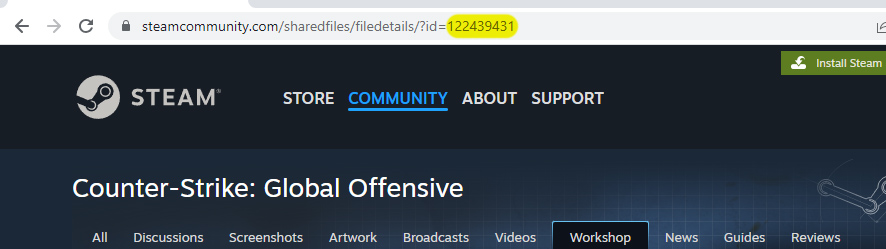
This command will download the latest version of the map, create a mapgroup with that map as a single entry and host it.
You can also host workshop collections the same way. Use the command
host_workshop_collection <collectionid>
where collectionid is the number found the same way as above but in the collection page's url. This command will then download all maps in the collection and create a mapgroup out of them, then host it.
Map Updates
When changing levels to a workshop map, your server will first check if a newer version is available and download it if needed. Clients will be notified with chat messages of the download and its progress. You can control these messages and their frequency with these convars:
sv_broadcast_ugc_downloads <0|1> sv_broadcast_ugc_download_progress_interval <seconds>
Connecting clients will download the latest version of the hosted workshop map as a part of the connection process.
CS:GO Official Maps and _SE (Simplified Edition) Maps
_SE maps (or Simplified Edition) are no longer distributed with CS:GO. Official CS:GO and _SE maps can be added from CS:GO Official's Workshop Items.
Maps, such as compatibility versions or the one in the game files that are last updated recently are the newest version[1]. Older compatibility Versions and one that was marked with "official content that comes included with Counter-Strike: Global Offensive." usually should be avoided unless you know what your doing, such as watching older demos. ("Official content" maps Vertigo, Militia, Dust, and Aztec were broken when those maps were removed from the game, choose a compatibility version?)
CS:GO Official has made a collection that you can use. In addition you may use any that are community created.
http://steamcommunity.com/sharedfiles/filedetails/?id=125499590
references
- Dust II_se
- Inferno_se
- Nuke_se
- Train_se
- Mirage
to use this collection, add
+host_workshop_collection 125499590
to your command line.
Errors and debug messages
To enable verbose spew, set
sv_debug_ugc_downloads 1 developer 1
With these set, your server will spew the results it gets from steam. When working, you'll see output like this:
Fetched 1076 bytes via HTTP:
response {
result int( 1 = 0x1 )
resultcount int( 1 = 0x1 )
publishedfiledetails {
0 {
publishedfileid int( 123868347 = 0x76214BB )
result int( 1 = 0x1 )
creator 76561197975050072
creator_app_id int( 745 = 0x2E9 )
consumer_app_id int( 730 = 0x2DA )
filename mymaps/de_aztec_proper.bsp
file_size int( 26420720 = 0x19325F0 )
file_url http://cloud-2.steampowered.com/ugc/XXX/XXXXXXX/
hcontent_file 884098750744150125
preview_url http://cloud-2.steampowered.com/ugc/XXX/XXXXXX/
hcontent_preview 884098750744170633
title De_Aztec_Proper
description Aztec with adjusted visibility. A rebalanced underpass area,two new routes and many other changes remove the map's CT bias.
time_created int( 1359545920 = 0x51090640 )
time_updated int( 1359545920 = 0x51090640 )
visibility int( 0 = 0x0 )
banned int( 0 = 0x0 )
ban_reason
subscriptions int( 3 = 0x3 )
favorited int( 1 = 0x1 )
lifetime_subscriptions int( 3 = 0x3 )
lifetime_favorited int( 1 = 0x1 )
views int( 13 = 0xD )
tags {
0 {
tag Classic
}
}
}
}
}
When an error occurs, you may see something like the below:
host_workshop_map 122439431
Fetched 140 bytes via HTTP:
response {
result int( 1 = 0x1 )
resultcount int( 0 = 0x0 )
publishedfiledetails {
0 {
publishedfileid int( 122439431 = 0x74C4707 )
result int( 9 = 0x9 )
}
}
}
Failed to parse file details KV for id 122439431. Result enum: 9
File id 122439431 not found. Probably removed from workshop
This is a common error (result 9, file not found) which can occur if a file is removed from workshop, or if the permissions are changed to friends-only or private. This error will also occur if there is a problem with your auth key.
Another common error may show spew like this:
Fetched 1042 bytes via HTTP: CDedicatedServerWorkshopManager: received file details for id 125499818: 'Collection Title'. Skipping download for file id 125499818:'Collection Title' - version on disk is latest. Setting mapgroup to '125613177' CModelLoader::Map_IsValid: No such map 'maps/workshop/125499818/1360205838_collection_branding.bsp' changelevel failed: workshop/125499818/1360205838_collection_branding not found
This is caused by passing a collection id to 'host_workshop_map' instead of 'host_workshop_collection'. Be sure to only pass the ID for a map to 'host_workshop_map' and pass only collection IDs to 'host_workshop_collection'.
Do not mix 'subscription lists' and the host_workshop commands. If your troubleshooting try removing the subscription list files.
Another way of doing it as explained by a reddit user
First off, go to the CS:GO Workshop in the steam community. (Note: You must be logged in to steam to continue.)
Find maps you like and click on them. (I prefer opening them in a bunch of different tabs.)
Favourite the maps.
After you've favourited all the maps you think you'll want, go to the Collections tab in the CS:GO workshop.
Click on "Create Collection".
Add all the files you want from your list of favourites. Here are my collections so you can see what they look like.
While creating your collection, you will be determining the map order. (mapcycle.txt doesn't work in GO.) You can move maps up or down in the list, but it's reaaaaaally slow so I like to just populate the list in the order I want them in the first place.
Once you add items, on the very last page of the walkthrough for creating your collection there will be a button called "Publish". This will be towards the top of your window (even though all the "Continue" buttons were at the bottom). Don't forget to click this button.
Once you do that, you'll get a URL that looks like this: http://steamcommunity.com/sharedfiles/filedetails/?id=125645871
The string of numbers at the end is your host workshop collection id.
You can also specify a startup map by using the command +workshop_start_map #############, where ########## is the ID number of a map. For example, dust_se is 125498851, which you can find from the URL.
Once you do that, you should start your server with a combination of these types of commands:
-authkey ########### +host_workshop_collection 125652555 +workshop_start_map 125488374
Restart your server, and it will go through a process of downloading all the maps from your collection onto the server. You should be able to see it in the console output to make sure it's working correctly.
Source: http://www.reddit.com/r/GlobalOffensive/comments/186z0g/map_workshop_and_servers/c8cantc
Troubleshooting
SteamUpdater: Error Problem
Sometimes you may encounter such problem on some machines which have incorrect config of Internet Explorer.
Please tick Automatically detect settings in LAN tab of Internet Explorer Options on your operating system.
SteamCMD always quit at startup
Please refer to the above one SteamUpdater: Error Problem.This is often caused by incorrect IE settings.
I was able to download or update the server package with SteamCMD, but the server fails to start
Common causes:
- On some Linux distributions the path cannot contain any capital letters.
Clients cannot connect to the server. They receive the error "Failed to get session data."
This is probably caused by specifying an invalid map group in the startup command line. E.g., the August 10, 2012 update removed the "mg_allclassics" mapgroup. Changing it to a valid map group, e.g. mg_active, may fix the problem.
How do I determine whether a change I want to make should be done in autoexec.cfg, server.cfg, or gamemodes_server.txt?
This is where the gamemodes.txt (not gamemodes_server.txt) comes into play. Look for the value you want to change, and if it exists in this file, then make the override in gamemodes_server.txt (pay attention to hierarchy and syntax!!!). Otherwise, most other changes should be done in server.cfg.
Maxplayers doesn't work/is overridden
- Starting with the August 14 update, Valve heard the cries of its people and added a -maxplayers_override command line argument that overrides any other definitions of maxplayers. And there was much rejoicing.
Progression of maxplayers configuration through the beta:
- In the beginning (pre-CS:GO), Valve created the +maxplayers command line argument. This generally allowed game server providers to set a value that couldn't be overridden by server operators through config files (and thus gaining access to more player slots than they paid for). Valve and GSPs saw that it was good.
- [Is this correct?] Then, Valve created CS:GO and removed +maxplayers from the command line. Thus Valve saith: "No longer shall you set maxplayers through the command line. In its stead, I have created the maxplayers convar in gamemodes.txt. You shall define maxplayers in gamemodes_server.txt as so:"
"GameModes_Server.txt"
{
"gameTypes"
{
"classic"
{
"gameModes"
{
"competitive"
{
"convars"
{
maxplayers "24"
}
}
}
}
}
}
As this now allowed server operators to easily set maxplayers from a generic and easily-editable text file, GSPs grew concerned. There was wailing and gnashing of teeth.
- Beginning with the [August 10?] update, Valve again moved the location of maxplayers again. While it was still in gamemodes/gamemodes_server.txt, it was moved one level up and out of the convars section, i.e.:
"GameModes_Server.txt"
{
"gameTypes"
{
"classic"
{
"gameModes"
{
"competitive"
{
maxplayers "24"
}
}
}
}
}
If the player count reaches around 25, no new players can connect to the server.
Seems to be a bug. Is it a map problem?
The info on the client in-game connecting screen is incorrect
Seems there might be a way to customize the info displayed here (UI sections in gamemodes.txt/gamemodes_server.txt). Does anyone know how?
My server has a password set and should be private, but once one player joins, the server fills up from lobby connections.
Bug. As a workaround, de-list your server from matchmaking with the convar sv_steamgroup_exclusive 1.
How do I force the server to reload gamemodes_server.txt after the server has started?
This may currently not be possible without restarting the server.
How can I run multiple/different server instances from a single install?
The -gamemodes_serverfile command line parameter allows specifying a file other than the default gamemodes_server.txt.
Problems with SourceMod/Metamod
See this thread.
sv_consistency reports models as not allowed
- -Simply set sv_consistency to 0 for now.
round_end lag
- Most noticeable when the round_end is triggered by all players dead
- Apparently setting srcds to run on just 1 core fixes this problem, however this is unconfirmed since I have the same problem on a single core.
- I quote: I just tested this over and over again , and came to the result that affinity affects csgo server ( I have also windows 2008 R2 , my virtual machine). With affinity enabled to one of the 4 cores , I didn't notice any round end lag , compared to when It was before , with all cores enabled.
mp_autoteambalance 0
- If you start a server with mp_autoteambalance 0, bots will not join and you will get an error that says the game is full when you try to add them. Also only 1 person can join per team. If a 3rd player trys to join a team they get a team is full message for both teams when trying to join. Just started after the May 21st update.
Enabling Killcams
- If you want to enable killcams, GOTV must be enabled (run server with -hltv +tv_enable 1). Then make sure spec_replay_enable is set to 1. Killcams won't work with bots, nor on competitive.
Disabling MOTD
- To disable MOTD, simply delete motd.txt in csgo folder.
Updating/Downloading CS:GO Dedicated server
- When running "app_update 740" or "app_update 740 validate" you get the following error.
App state (0x10102) reconfiguring, progress: -nan (0 / 0) Error! App '740' state is 0x1 after update job.
- Use the force_install_dir command then retry.
- In case you receive the following error after a successful account login when running "app_update 740" on linux:
ERROR! Failed to request AppInfo update, not online or not logged in to Steam.
- Remove/rename the "Steam" directory from the current user accounts home folder and re-run steamcmd.
players switching teams adds bots
- In Arms Race, no matter if bot_quota is 0 or what bot_quota_mode is set to, when anyone changes teams it will add 1 to bot_quota and add a bot. On some servers, if someone switches teams back and forth quickly it will crash the server. This can happen in classic mode during warm up too.
- Sylwester over at alliedmods.net has created a SourceMod plugin to resolve this issue. I have tested and verified that it does work.
- - CSGO fast respawn system is using bot add commands, Valve need fix this. Here is SourceMod plugin for stop it. [alliedMods.net - CS:GO bug fix - bot add jointeam], alternative source [GitHub] --Bacardi 20:32, 5 April 2020 (UTC)
Weapon Progression
- Changing the weapon progression in the gamemodes_server.txt file will not change the weapon progression. You have to also remove this section from the gamemodes.txt file for the changes in gamemodes_server.txt to take affect.
wrong user count or population displayed in server browsers
- disable bots or host_info_show 2 should fix?
weapon_revolver does not work with mp default_secondary cvars
some people behind smoke are visible on radar when using -nobots launch parameter
Disconnect: #GameUI_Disconnect_DeltaEntMessage when connecting to servers with more than around 1500 edicts
- Since an update on April 29 2015, when a player tries to join a server with more than around 1500 edicts present, they will be disconnected from the server with this message. Keeping the amount of edicts (entities like props, weapons, etc) below 1500 will prevent this bug from occuring.
- This bug was reported on Valve's csgo-osx-linux github repository some time ago.
bracket mismatch in the included gamemodes_server.txt.example file
- Delete file gamemodes_server.txt.example and update server (or game again), you get new, fixed file. --Bacardi 08:46, 6 April 2020 (UTC)
Нет данных (истекло время ожидания отправки данных).
- Сервер, использующий GOTV и режим гибернации, не будет отображать текущую карту в браузере серверов. Неиспользование гибернации — единственный известный обходной путь.
Ссылки
- kr0tchet (talk) - After downloading both official content (7 Feb, 2013) and the later compability version of Dust II (1.23.1.2, 4 Jul, 2013) on Steam Workshop, and extracting the compressed BSP file, the former (official) one was the oldest one available on Workshop. Latest version will be always come from game files itself (as long it's was verified manually or updated automatically).[user-generated source]


