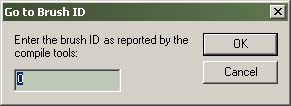Hammer Go To Brush Dialog: Difference between revisions
Jump to navigation
Jump to search
No edit summary |
(Copyright is not needed? Other pages do not have it.) |
||
| Line 9: | Line 9: | ||
To find the invalid brush in your map, you'd just bring up the Go To Brush dialog and enter 4 as the brush number, then press OK. The invalid brush will become selected and centered in the Views. | To find the invalid brush in your map, you'd just bring up the Go To Brush dialog and enter 4 as the brush number, then press OK. The invalid brush will become selected and centered in the Views. | ||
Revision as of 16:29, 28 June 2005
When you've got an invalid brush in your map, compile tools will give you the brush id number of the brush that is bad.
For example:
Entity 0, Brush 4, Side 8: has a coplanar plane at (304, -384, 0), texture GENERIC99
To find the invalid brush in your map, you'd just bring up the Go To Brush dialog and enter 4 as the brush number, then press OK. The invalid brush will become selected and centered in the Views.