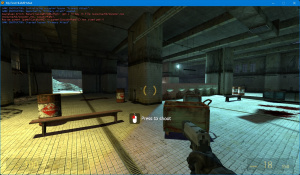Adding the Game Instructor: Difference between revisions
Gamerzlog11 (talk | contribs) No edit summary |
Kolesias123 (talk | contribs) (Better formatting, the code is now in a github repository and mirrors.) |
||
| Line 1: | Line 1: | ||
{{otherlang2|es=Adding_the_Game_Instructor:es}} | {{otherlang2|es=Adding_the_Game_Instructor:es}} | ||
[[File: | [[File:Source-2013-instructor-example.jpg|thumb|right|The Game Instructor on Source SDK 2013.]] | ||
The '''Game Instructor''' is | The '''Game Instructor''' is a clientside system in charge of showing instructions on how to play or perform certain actions during gameplay. It made its first appearance in the [[Left 4 Dead]] branch of the engine and has been featured in all major [[Valve]] titles since then. | ||
This tutorial will be going over on how to | This tutorial will be going over on how to implement the [[Alien Swarm]] Game Instructor in [[Source SDK 2013]] (it may work on other branches, but none other has been tested). | ||
== Requirements == | == Requirements == | ||
* A | * A mod based on the [[Source SDK 2013]] | ||
* Knowledge in C++ | * Knowledge in C++ | ||
== | == Source Code and Assets == | ||
'''Github:''' | |||
https://github.com/kolessios/source-instructor | |||
'''Mirror:''' | |||
https://www.dreamlink.cloud/explorer?cid=QmbRA6eiT4eaNbpvJqY5QDPm1XStx3FGL3HJK2YTmQCc5M&filename=source-instructor.zip | |||
'''Mirror:''' | |||
https://bafybeihcgbejsltrs2h52o7deaz4pm2ojirug2fzrko5xbm66mrsqdhtze.ipfs.dweb.link/explorer?cid=QmbRA6eiT4eaNbpvJqY5QDPm1XStx3FGL3HJK2YTmQCc5M&filename=source-instructor.zip | |||
'''Mirror:''' | |||
https://bafybeihcgbejsltrs2h52o7deaz4pm2ojirug2fzrko5xbm66mrsqdhtze.ipfs.infura-ipfs.io/explorer?cid=QmbRA6eiT4eaNbpvJqY5QDPm1XStx3FGL3HJK2YTmQCc5M&filename=source-instructor.zip | |||
== Installation == | |||
# Clone or download the files from the repository. (Links above) | |||
# Add the files from the <code>src</code> folder to your mod code. | |||
# Add the files from the <code>game</code> folder to the files/assets of your mod, if these files already exist it is '''highly recommended to merge rather than replace'''. | |||
# Apply the '''fixes''' (below) to your mod code. | |||
# Optional but recommended, add the contents of <code>game/instructor.fgd</code> to the fgd of your mod to trigger lessons from the map editor. | |||
== Adding lessons == | |||
Lessons should be added in <code>game/scripts/instructor_lessons.txt</code>. | |||
The current file has an example lesson to show the button that has to be pressed to fire a weapon: | |||
<pre> | |||
"Primary Attack" | |||
{ | |||
"instance_type" "2" | |||
"caption" "Press to shoot" | |||
"onscreen_icon" "use_binding" | |||
"offscreen_icon" "icon_info" | |||
"binding" "+attack" | |||
"success_limit" "2" | |||
"timeout" "8" | |||
"open" | |||
{ | |||
// Open when the code fires this event. | |||
// Example: Player has picked up a weapon. | |||
"instructor_primaryattack" | |||
{ | |||
"local_player is" "player userid" | |||
"icon_target set" "player local_player" | |||
} | |||
} | |||
"success" | |||
{ | |||
// Tutorial successfully completed when the code fires this event. | |||
// Example: Player has pressed the primary mouse button. | |||
"use_primaryattack" | |||
{ | |||
"local_player is" "player userid" | |||
"void close" "void" | |||
} | |||
} | |||
} | |||
</pre> | |||
Since there is no documentation on how to create lessons it is recommended to see the <code>instructor_lessons.txt</code> of Left 4 Dead and Alien Swarm. | |||
== Triggering lessons == | |||
The easiest way is to use the <code>env_instructor_hint</code> entity in Hammer, from there you can configure in a user friendly way the icon, text and other basic options. | |||
For more advanced things it will be necessary to use events triggered from the code. The example above (on how to fire a weapon) uses the <code>instructor_primaryattack</code> event to display the lesson and the <code>use_primaryattack</code> event to set it as completed. | |||
Events must be added to <code>game/resource/modevents.res</code> before they can be used in code. | |||
Now you can launch the event with the following code: | |||
<syntaxhighlight lang="cpp"> | <syntaxhighlight lang="cpp"> | ||
IGameEvent *pEvent = gameeventmanager->CreateEvent("instructor_primaryattack"); | |||
if (pEvent) | |||
{ | { | ||
pEvent->SetInt("userid", GetUserID()); | |||
gameeventmanager->FireEvent(pEvent); | |||
} | |||
</syntaxhighlight> | |||
You can get more information about [[Networking Events & Messages|events here]]. | |||
== Fixes == | |||
For the repository code to work you need to make some changes to the existing code of your mod: | |||
=== <code>game/shared/util_shared.cpp</code> === | |||
</ | |||
Look for <code>UTIL_StringFieldToInt</code> and under it add the following: | |||
<syntaxhighlight lang="cpp"> | <syntaxhighlight lang="cpp"> | ||
| Line 127: | Line 167: | ||
</syntaxhighlight> | </syntaxhighlight> | ||
=== <code>game/shared/util_shared.h</code> === | |||
</ | |||
Look for <code>UTIL_StringFieldToInt</code> and under it add the following: | |||
<syntaxhighlight lang="cpp"> | <syntaxhighlight lang="cpp"> | ||
| Line 140: | Line 176: | ||
</syntaxhighlight> | </syntaxhighlight> | ||
=== | === <code>game/client/c_baseentity.h</code> === | ||
Look for <code>GetDebugName</code> and under it add the following: | |||
<syntaxhighlight lang="cpp"> | <syntaxhighlight lang="cpp"> | ||
char | virtual const char *GetPlayerName() const { return NULL; } | ||
</syntaxhighlight> | </syntaxhighlight> | ||
=== <code>game/client/hud.h</code> === | |||
< | |||
</ | |||
Look for <code>extern CHud gHUD;</code> and under it add the following: | |||
< | |||
extern CHud gHUD; | |||
</ | |||
<syntaxhighlight lang="cpp"> | <syntaxhighlight lang="cpp"> | ||
| Line 197: | Line 221: | ||
</syntaxhighlight> | </syntaxhighlight> | ||
=== <code>game/client/hud.cpp</code> === | |||
At the end of the file add: | |||
<syntaxhighlight lang="cpp"> | <syntaxhighlight lang="cpp"> | ||
| Line 360: | Line 386: | ||
LoadHudTextures( textureList, "scripts/instructor_textures", NULL ); | LoadHudTextures( textureList, "scripts/instructor_textures", NULL ); | ||
LoadHudTextures( textureList, "scripts/instructor_modtextures", NULL ); | |||
// fix up all the texture icons first | // fix up all the texture icons first | ||
| Line 427: | Line 453: | ||
</syntaxhighlight> | </syntaxhighlight> | ||
In the same file, look for the function <code>CHud::Init</code> and inside at the end add: | |||
<syntaxhighlight lang="cpp"> | <syntaxhighlight lang="cpp"> | ||
| Line 435: | Line 459: | ||
</syntaxhighlight> | </syntaxhighlight> | ||
=== | === <code>public/tier1/convar.h</code> === | ||
</ | |||
Look for <code>GetInt( void ) const;</code> and under it add the following: | |||
<syntaxhighlight lang="cpp"> | <syntaxhighlight lang="cpp"> | ||
FORCEINLINE_CVAR Color | FORCEINLINE_CVAR Color GetColor( void ) const; | ||
</syntaxhighlight> | </syntaxhighlight> | ||
In the same file, look for: | |||
<syntaxhighlight lang="cpp"> | <syntaxhighlight lang="cpp"> | ||
| Line 462: | Line 480: | ||
</syntaxhighlight> | </syntaxhighlight> | ||
and under it add the following: | |||
<syntaxhighlight lang="cpp"> | <syntaxhighlight lang="cpp"> | ||
| Line 476: | Line 494: | ||
</syntaxhighlight> | </syntaxhighlight> | ||
To finish, add the following below the <code>#include</code> at the beginning of the file: | |||
<syntaxhighlight lang="cpp"> | <syntaxhighlight lang="cpp"> | ||
#include "color.h" | #include "color.h" | ||
</syntaxhighlight> | </syntaxhighlight> | ||
[[Category:Programming]] | [[Category:Programming]] | ||
[[Category:Tutorials]] | [[Category:Tutorials]] | ||
Revision as of 22:15, 14 July 2021
The Game Instructor is a clientside system in charge of showing instructions on how to play or perform certain actions during gameplay. It made its first appearance in the Left 4 Dead branch of the engine and has been featured in all major Valve titles since then.
This tutorial will be going over on how to implement the Alien Swarm Game Instructor in Source SDK 2013 (it may work on other branches, but none other has been tested).
Requirements
- A mod based on the Source SDK 2013
- Knowledge in C++
Source Code and Assets
Github:
https://github.com/kolessios/source-instructor
Mirror:
Mirror:
Mirror:
Installation
- Clone or download the files from the repository. (Links above)
- Add the files from the
srcfolder to your mod code. - Add the files from the
gamefolder to the files/assets of your mod, if these files already exist it is highly recommended to merge rather than replace. - Apply the fixes (below) to your mod code.
- Optional but recommended, add the contents of
game/instructor.fgdto the fgd of your mod to trigger lessons from the map editor.
Adding lessons
Lessons should be added in game/scripts/instructor_lessons.txt.
The current file has an example lesson to show the button that has to be pressed to fire a weapon:
"Primary Attack"
{
"instance_type" "2"
"caption" "Press to shoot"
"onscreen_icon" "use_binding"
"offscreen_icon" "icon_info"
"binding" "+attack"
"success_limit" "2"
"timeout" "8"
"open"
{
// Open when the code fires this event.
// Example: Player has picked up a weapon.
"instructor_primaryattack"
{
"local_player is" "player userid"
"icon_target set" "player local_player"
}
}
"success"
{
// Tutorial successfully completed when the code fires this event.
// Example: Player has pressed the primary mouse button.
"use_primaryattack"
{
"local_player is" "player userid"
"void close" "void"
}
}
}
Since there is no documentation on how to create lessons it is recommended to see the instructor_lessons.txt of Left 4 Dead and Alien Swarm.
Triggering lessons
The easiest way is to use the env_instructor_hint entity in Hammer, from there you can configure in a user friendly way the icon, text and other basic options.
For more advanced things it will be necessary to use events triggered from the code. The example above (on how to fire a weapon) uses the instructor_primaryattack event to display the lesson and the use_primaryattack event to set it as completed.
Events must be added to game/resource/modevents.res before they can be used in code.
Now you can launch the event with the following code:
IGameEvent *pEvent = gameeventmanager->CreateEvent("instructor_primaryattack");
if (pEvent)
{
pEvent->SetInt("userid", GetUserID());
gameeventmanager->FireEvent(pEvent);
}
You can get more information about events here.
Fixes
For the repository code to work you need to make some changes to the existing code of your mod:
Look for UTIL_StringFieldToInt and under it add the following:
static char s_NumBitsInNibble[ 16 ] =
{
0, // 0000 = 0
1, // 0001 = 1
1, // 0010 = 2
2, // 0011 = 3
1, // 0100 = 4
2, // 0101 = 5
2, // 0110 = 6
3, // 0111 = 7
1, // 1000 = 8
2, // 1001 = 9
2, // 1010 = 10
3, // 1011 = 11
2, // 1100 = 12
3, // 1101 = 13
3, // 1110 = 14
4, // 1111 = 15
};
int UTIL_CountNumBitsSet( unsigned int nVar )
{
int nNumBits = 0;
while ( nVar > 0 )
{
// Look up and add in bits in the bottom nibble
nNumBits += s_NumBitsInNibble[ nVar & 0x0f ];
// Shift one nibble to the right
nVar >>= 4;
}
return nNumBits;
}
int UTIL_CountNumBitsSet( uint64 nVar )
{
int nNumBits = 0;
while ( nVar > 0 )
{
// Look up and add in bits in the bottom nibble
nNumBits += s_NumBitsInNibble[ nVar & 0x0f ];
// Shift one nibble to the right
nVar >>= 4;
}
return nNumBits;
}
Look for UTIL_StringFieldToInt and under it add the following:
int UTIL_CountNumBitsSet( unsigned int nVar );
int UTIL_CountNumBitsSet( uint64 nVar );
game/client/c_baseentity.h
Look for GetDebugName and under it add the following:
virtual const char *GetPlayerName() const { return NULL; }
game/client/hud.h
Look for extern CHud gHUD; and under it add the following:
//-----------------------------------------------------------------------------
// Purpose: CHudIcons
//-----------------------------------------------------------------------------
class CHudIcons
{
public:
CHudIcons();
~CHudIcons();
void Init();
void Shutdown();
CHudTexture *GetIcon( const char *szIcon );
// loads a new icon into the list, without duplicates
CHudTexture *AddUnsearchableHudIconToList( CHudTexture& texture );
CHudTexture *AddSearchableHudIconToList( CHudTexture& texture );
void RefreshHudTextures();
private:
void SetupNewHudTexture( CHudTexture *t );
bool m_bHudTexturesLoaded;
// Global list of known icons
CUtlDict< CHudTexture *, int > m_Icons;
};
CHudIcons &HudIcons();
game/client/hud.cpp
At the end of the file add:
CHudIcons::CHudIcons() :
m_bHudTexturesLoaded( false )
{
}
CHudIcons::~CHudIcons()
{
int c = m_Icons.Count();
for ( int i = c - 1; i >= 0; i-- )
{
CHudTexture *tex = m_Icons[ i ];
g_HudTextureMemoryPool.Free( tex );
}
m_Icons.Purge();
}
void CHudIcons::Init()
{
if ( m_bHudTexturesLoaded )
return;
m_bHudTexturesLoaded = true;
CUtlDict< CHudTexture *, int > textureList;
// check to see if we have sprites for this res; if not, step down
LoadHudTextures( textureList, "scripts/hud_textures", NULL );
LoadHudTextures( textureList, "scripts/mod_textures", NULL );
LoadHudTextures( textureList, "scripts/instructor_textures", NULL );
LoadHudTextures( textureList, "scripts/instructor_modtextures", NULL );
int c = textureList.Count();
for ( int index = 0; index < c; index++ )
{
CHudTexture* tex = textureList[ index ];
AddSearchableHudIconToList( *tex );
}
FreeHudTextureList( textureList );
}
void CHudIcons::Shutdown()
{
m_bHudTexturesLoaded = false;
}
//-----------------------------------------------------------------------------
// Purpose:
//-----------------------------------------------------------------------------
CHudTexture *CHudIcons::AddUnsearchableHudIconToList( CHudTexture& texture )
{
// These names are composed based on the texture file name
char composedName[ 512 ];
if ( texture.bRenderUsingFont )
{
Q_snprintf( composedName, sizeof( composedName ), "%s_c%i",
texture.szTextureFile, texture.cCharacterInFont );
}
else
{
Q_snprintf( composedName, sizeof( composedName ), "%s_%i_%i_%i_%i",
texture.szTextureFile, texture.rc.left, texture.rc.top, texture.rc.right, texture.rc.bottom );
}
CHudTexture *icon = GetIcon( composedName );
if ( icon )
{
return icon;
}
CHudTexture *newTexture = ( CHudTexture * )g_HudTextureMemoryPool.Alloc();
*newTexture = texture;
SetupNewHudTexture( newTexture );
int idx = m_Icons.Insert( composedName, newTexture );
return m_Icons[ idx ];
}
//-----------------------------------------------------------------------------
// Purpose:
//-----------------------------------------------------------------------------
CHudTexture *CHudIcons::AddSearchableHudIconToList( CHudTexture& texture )
{
CHudTexture *icon = GetIcon( texture.szShortName );
if ( icon )
{
return icon;
}
CHudTexture *newTexture = ( CHudTexture * )g_HudTextureMemoryPool.Alloc();
*newTexture = texture;
SetupNewHudTexture( newTexture );
int idx = m_Icons.Insert( texture.szShortName, newTexture );
return m_Icons[ idx ];
}
//-----------------------------------------------------------------------------
// Purpose: returns a pointer to an icon in the list
//-----------------------------------------------------------------------------
CHudTexture *CHudIcons::GetIcon( const char *szIcon )
{
int i = m_Icons.Find( szIcon );
if ( i == m_Icons.InvalidIndex() )
return NULL;
return m_Icons[ i ];
}
//-----------------------------------------------------------------------------
// Purpose: Gets texture handles for the hud icon
//-----------------------------------------------------------------------------
void CHudIcons::SetupNewHudTexture( CHudTexture *t )
{
if ( t->bRenderUsingFont )
{
vgui::HScheme scheme = vgui::scheme()->GetScheme( "ClientScheme" );
t->hFont = vgui::scheme()->GetIScheme(scheme)->GetFont( t->szTextureFile, true );
t->rc.top = 0;
t->rc.left = 0;
t->rc.right = vgui::surface()->GetCharacterWidth( t->hFont, t->cCharacterInFont );
t->rc.bottom = vgui::surface()->GetFontTall( t->hFont );
}
else
{
// Set up texture id and texture coordinates
t->textureId = vgui::surface()->CreateNewTextureID();
vgui::surface()->DrawSetTextureFile( t->textureId, t->szTextureFile, false, false );
int wide, tall;
vgui::surface()->DrawGetTextureSize( t->textureId, wide, tall );
t->texCoords[ 0 ] = (float)(t->rc.left + 0.5f) / (float)wide;
t->texCoords[ 1 ] = (float)(t->rc.top + 0.5f) / (float)tall;
t->texCoords[ 2 ] = (float)(t->rc.right - 0.5f) / (float)wide;
t->texCoords[ 3 ] = (float)(t->rc.bottom - 0.5f) / (float)tall;
}
}
//-----------------------------------------------------------------------------
// Purpose:
//-----------------------------------------------------------------------------
void CHudIcons::RefreshHudTextures()
{
if ( !m_bHudTexturesLoaded )
{
Assert( 0 );
return;
}
CUtlDict< CHudTexture *, int > textureList;
// check to see if we have sprites for this res; if not, step down
LoadHudTextures( textureList, "scripts/hud_textures", NULL );
LoadHudTextures( textureList, "scripts/mod_textures", NULL );
LoadHudTextures( textureList, "scripts/instructor_textures", NULL );
LoadHudTextures( textureList, "scripts/instructor_modtextures", NULL );
// fix up all the texture icons first
int c = textureList.Count();
for ( int index = 0; index < c; index++ )
{
CHudTexture *tex = textureList[ index ];
Assert( tex );
CHudTexture *icon = GetIcon( tex->szShortName );
if ( !icon )
continue;
// Update file
Q_strncpy( icon->szTextureFile, tex->szTextureFile, sizeof( icon->szTextureFile ) );
if ( !icon->bRenderUsingFont )
{
// Update subrect
icon->rc = tex->rc;
// Keep existing texture id, but now update texture file and texture coordinates
vgui::surface()->DrawSetTextureFile( icon->textureId, icon->szTextureFile, false, false );
// Get new texture dimensions in case it changed
int wide, tall;
vgui::surface()->DrawGetTextureSize( icon->textureId, wide, tall );
// Assign coords
icon->texCoords[ 0 ] = (float)(icon->rc.left + 0.5f) / (float)wide;
icon->texCoords[ 1 ] = (float)(icon->rc.top + 0.5f) / (float)tall;
icon->texCoords[ 2 ] = (float)(icon->rc.right - 0.5f) / (float)wide;
icon->texCoords[ 3 ] = (float)(icon->rc.bottom - 0.5f) / (float)tall;
}
}
FreeHudTextureList( textureList );
// fixup all the font icons
vgui::HScheme scheme = vgui::scheme()->GetScheme( "ClientScheme" );
for (int i = m_Icons.First(); m_Icons.IsValidIndex(i); i = m_Icons.Next(i))
{
CHudTexture *icon = m_Icons[i];
if ( !icon )
continue;
// Update file
if ( icon->bRenderUsingFont )
{
icon->hFont = vgui::scheme()->GetIScheme(scheme)->GetFont( icon->szTextureFile, true );
icon->rc.top = 0;
icon->rc.left = 0;
icon->rc.right = vgui::surface()->GetCharacterWidth( icon->hFont, icon->cCharacterInFont );
icon->rc.bottom = vgui::surface()->GetFontTall( icon->hFont );
}
}
}
static CHudIcons g_HudIcons;
CHudIcons &HudIcons()
{
return g_HudIcons;
}
In the same file, look for the function CHud::Init and inside at the end add:
HudIcons().Init();
public/tier1/convar.h
Look for GetInt( void ) const; and under it add the following:
FORCEINLINE_CVAR Color GetColor( void ) const;
In the same file, look for:
//-----------------------------------------------------------------------------
// Purpose: Return ConVar value as an int
// Output : int
//-----------------------------------------------------------------------------
FORCEINLINE_CVAR int ConVar::GetInt( void ) const
{
return m_pParent->m_nValue;
}
and under it add the following:
//-----------------------------------------------------------------------------
// Purpose: Return ConVar value as a color
// Output : Color
//-----------------------------------------------------------------------------
FORCEINLINE_CVAR Color ConVar::GetColor( void ) const
{
unsigned char *pColorElement = ((unsigned char *)&m_pParent->m_nValue);
return Color( pColorElement[0], pColorElement[1], pColorElement[2], pColorElement[3] );
}
To finish, add the following below the #include at the beginning of the file:
#include "color.h"