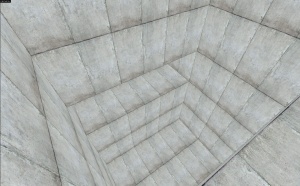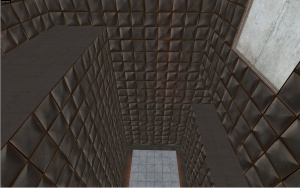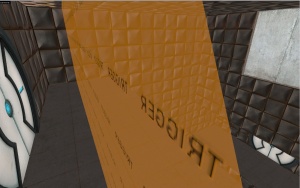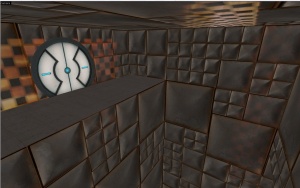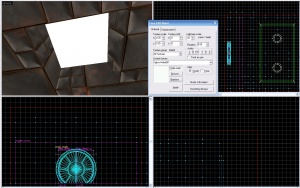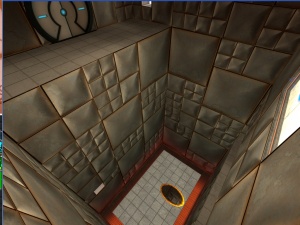Portal Design And Detail: Difference between revisions
m (→Steps) |
(The screenshots probably need a change) |
||
| Line 23: | Line 23: | ||
=== Step 5 === | === Step 5 === | ||
[[Image: | [[Image:tute2.png|right|thumb|Step 5]] | ||
Add detail to your metal walls. See [[Portal Detailing metal walls| Detailing metal walls]] for more information.{{clr}} | |||
=== Step 6 === | === Step 6 === | ||
| Line 32: | Line 32: | ||
=== Step 7 === | === Step 7 === | ||
[[Image:tutg.jpg|right|thumb|Step 7]] | [[Image:tutg.jpg|right|thumb|Step 7]] | ||
Next add lights. The trick is to have them uneven. That way it is more attractive. The best white texture to use is white001 | Next add lights. The trick is to have them uneven. That way it is more attractive. The best white texture to use is white001.{{clr}} | ||
=== Step 8 === | === Step 8 === | ||
| Line 39: | Line 39: | ||
== Detailing Metal Walls == | == Detailing Metal Walls == | ||
The metal walls in [[Portal]] have a mostly consistent pattern. | |||
[[ | For more information, take a look at [[Portal Detailing metal walls| Detailing metal walls]]. | ||
== See also == | == See also == | ||
Revision as of 18:22, 30 June 2021
Introduction
The most important thing in any map is design and detail. This is especially important when making a Portal map. A Portal map needs to have a well planned layout, be fun to play, and be visually attractive.
Step 1
The first step to use when making a Portal map is to first design a rough, and simple map. This is generally done with dev textures, and it is generally completed in about 4-5 minutes. At this point, you should thoroughly play test this area, and determine what areas will be portable and non portable.
Step 2
Now detail the areas where portals will be placed. I moved the top section in and added a hazard texture, and I shrunk the floor and made it into a platform.
Step 3
Now add metal textures where players will not be able to place portals on. The metal textures will have standard detail for now. Play test this section again, and find any glitches.
Step 4
Now add doors, buttons, catchers, and triggers for the area. Now play test the section thoroughly. It will be very difficult to modify the detailed walls afterwards.
Step 5
Add detail to your metal walls. See Detailing metal walls for more information.
Step 6
Now, finish off the rest of the section.
Step 7
Next add lights. The trick is to have them uneven. That way it is more attractive. The best white texture to use is white001.
Step 8
Admire a job well done and fix minor texture alignments and bugs.
Detailing Metal Walls
The metal walls in Portal have a mostly consistent pattern.
For more information, take a look at Detailing metal walls.