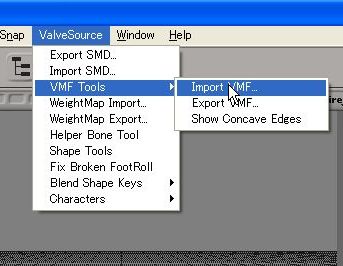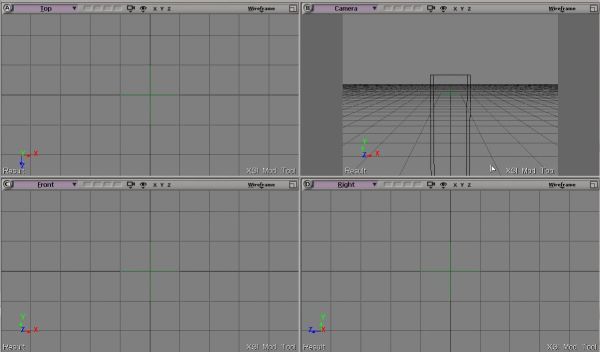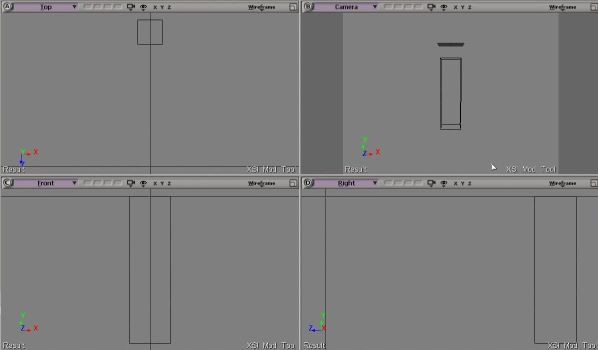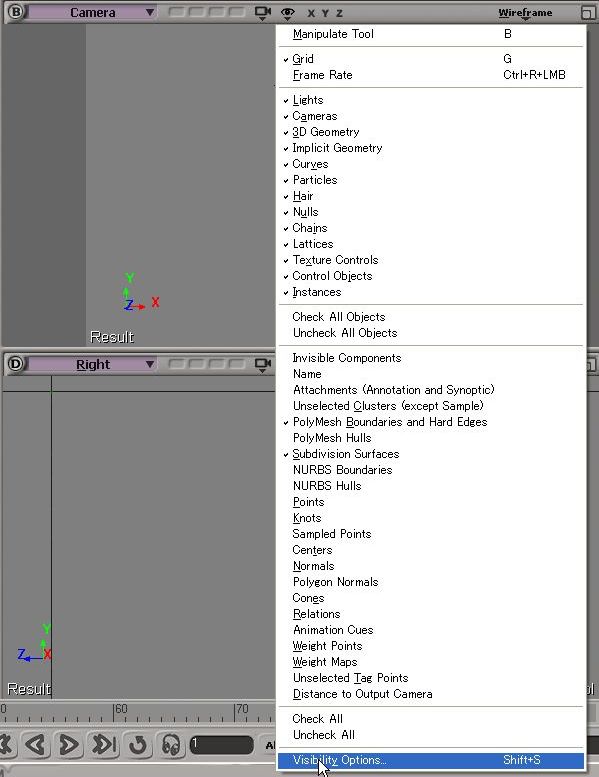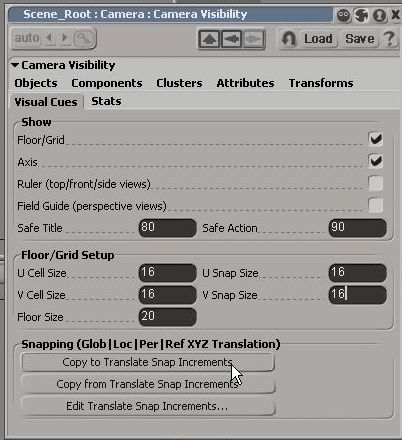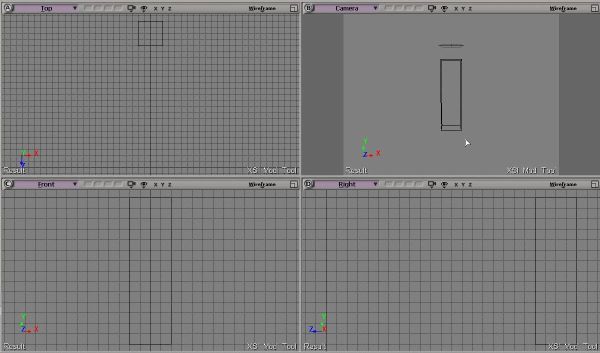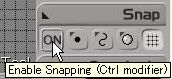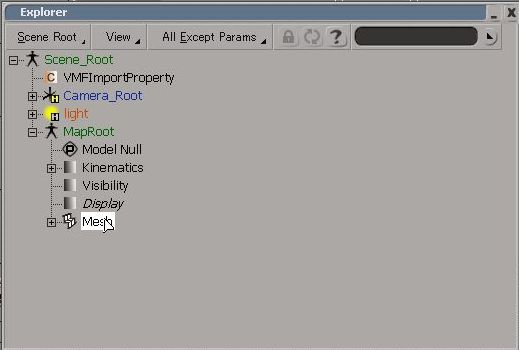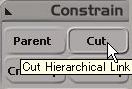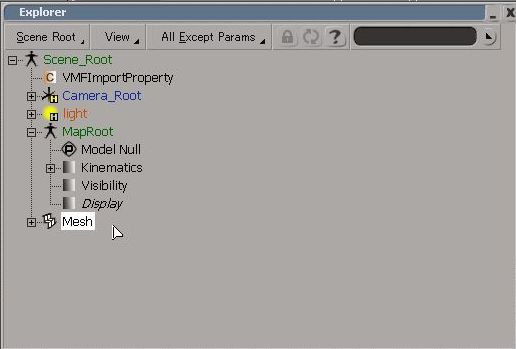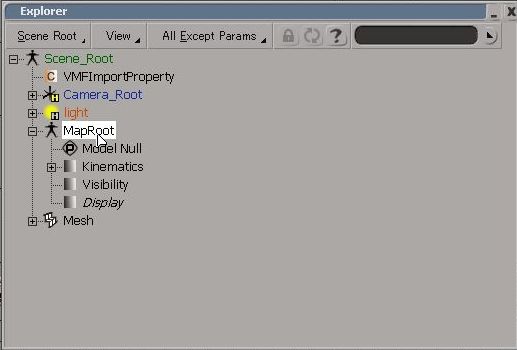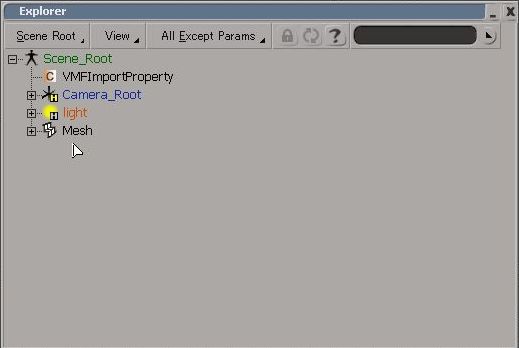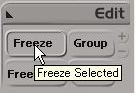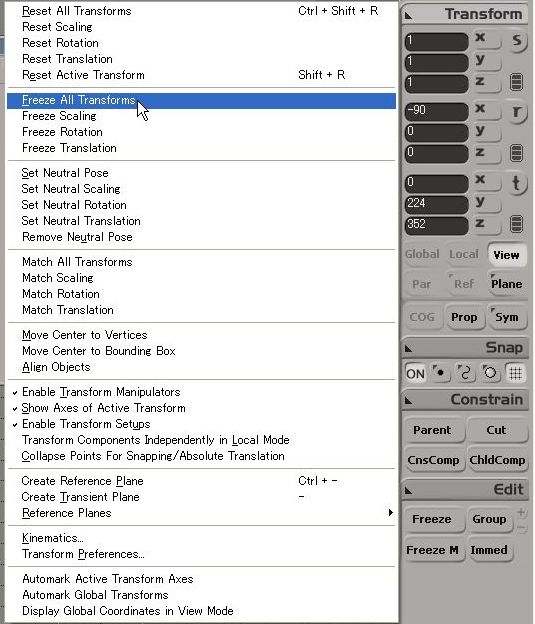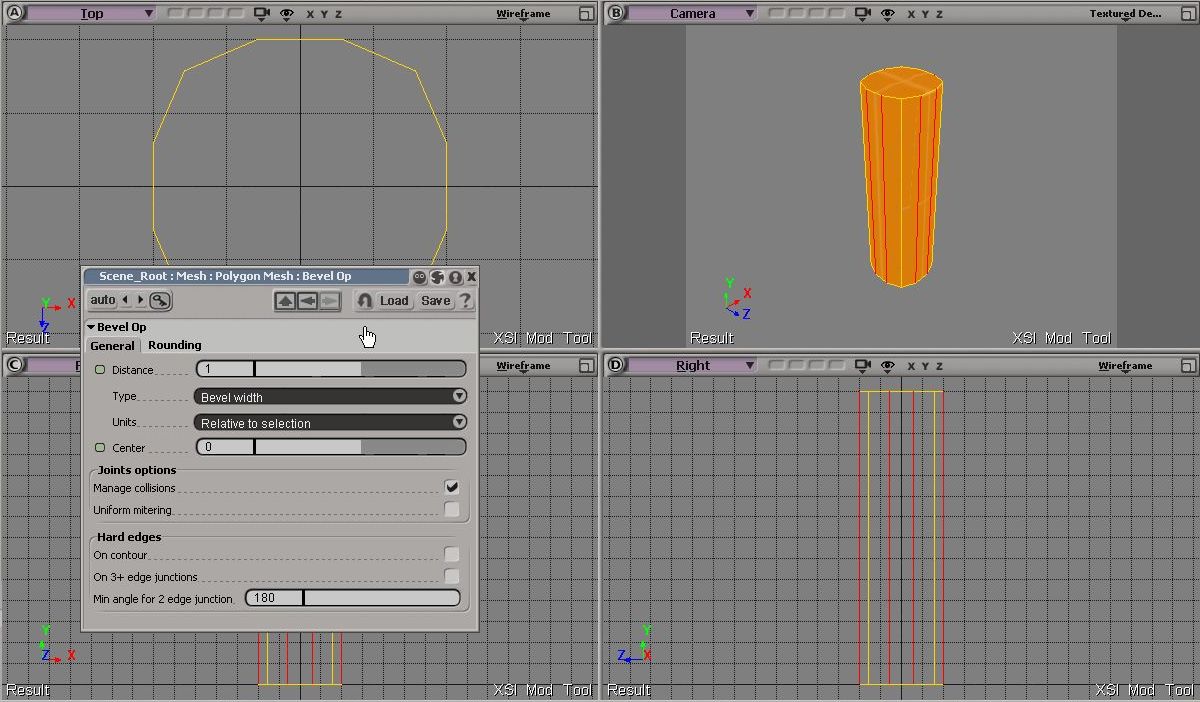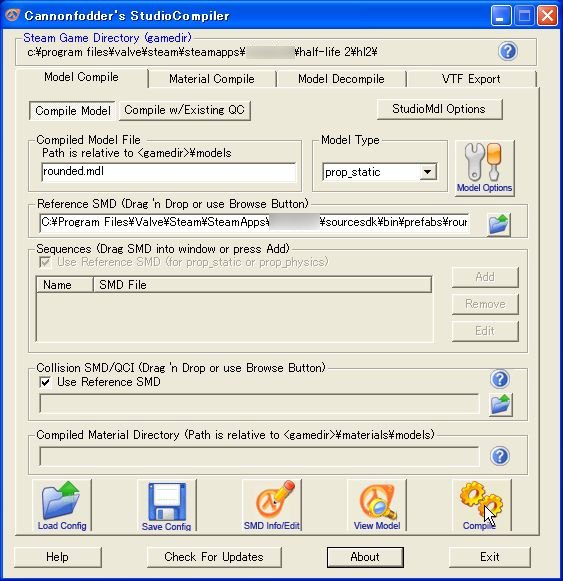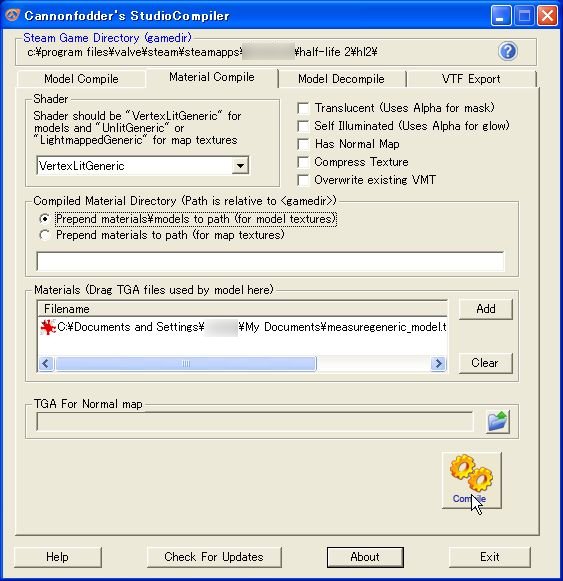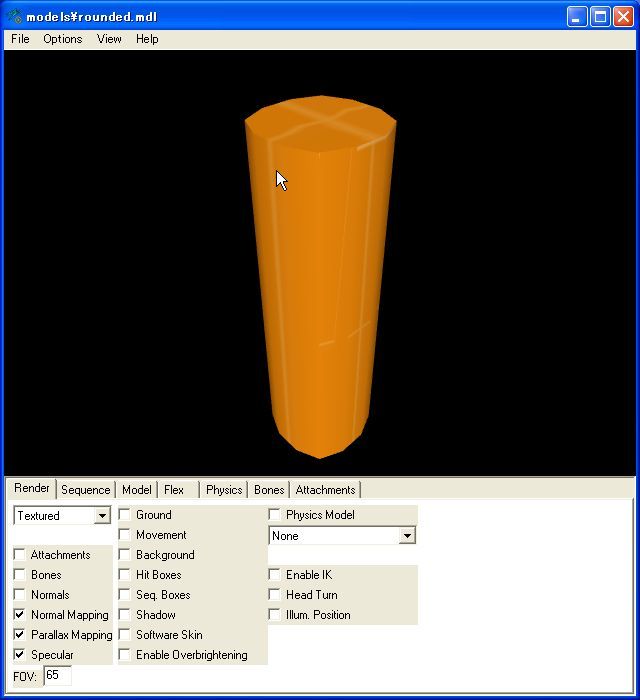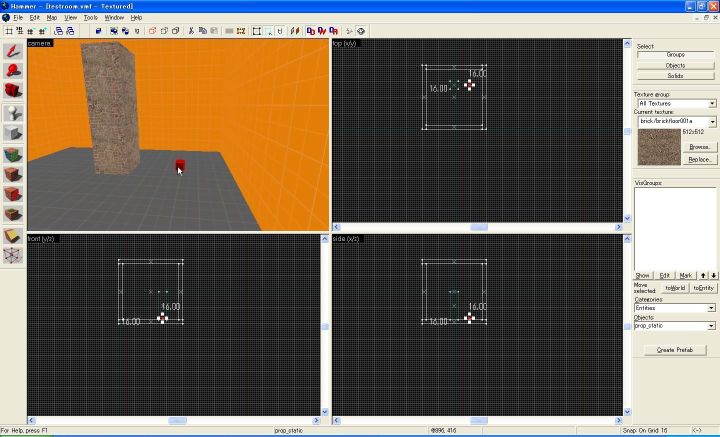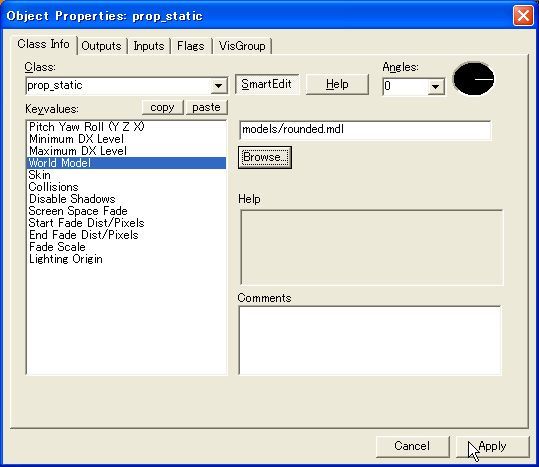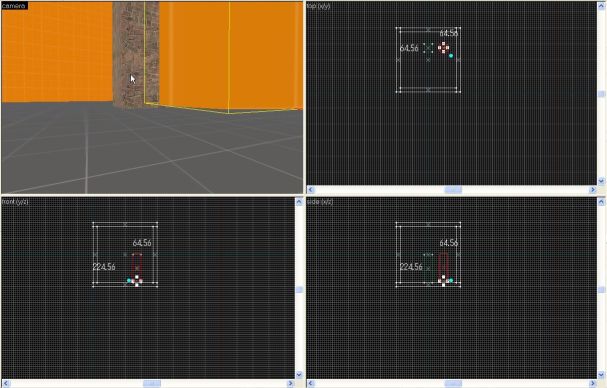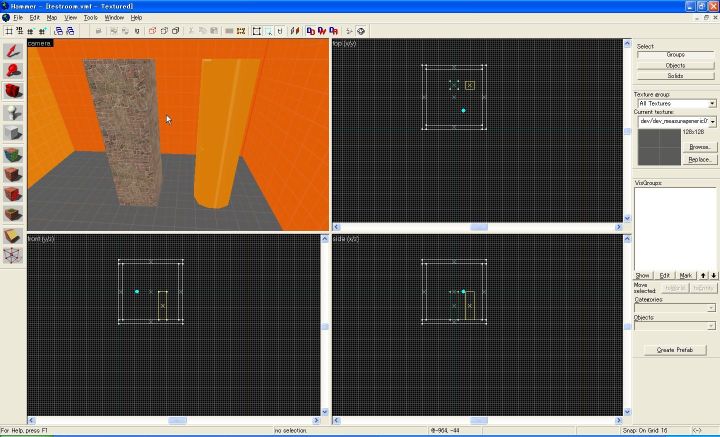Converting brushes to models with XSI: Difference between revisions
Jump to navigation
Jump to search
m (→XSI Mod Tool) |
mNo edit summary |
||
| Line 39: | Line 39: | ||
*Now XSI works like Hammer's ''Snap to Grid''. | *Now XSI works like Hammer's ''Snap to Grid''. | ||
*Move loaded mesh to the world origin.The world origin in XSI will be the pivot point in Hammer. See [[Animators Guide to Scripted Sequences]] for details. | *Move loaded mesh to the world origin. The world origin in XSI will be the pivot point in Hammer. See [[Animators Guide to Scripted Sequences]] for details. | ||
[[Image:Xsibrush10.JPG|Move the brush so that the World Origin to be centered on the ground]] | [[Image:Xsibrush10.JPG|Move the brush so that the World Origin to be centered on the ground]] | ||
| Line 65: | Line 65: | ||
[[Image:Xsibrush17.jpg|Freeze All Transformation]] | [[Image:Xsibrush17.jpg|Freeze All Transformation]] | ||
*Now you can edit it as you like, give it more detail etc. Don't forget to texture it, for SMD exporter only export mesh with material and UV informations. | *Now you can edit it as you like, give it more detail, etc. Don't forget to texture it, for SMD exporter only export mesh with material and UV informations. | ||
[[Image:Xsibrush26.jpg|Textured and beveling added]] | [[Image:Xsibrush26.jpg|Textured and beveling added]] | ||
Revision as of 05:21, 10 October 2005
This tutorial shows how to convert brush structures in Hammer Editor into a prop_static using XSI Mod Tool.
Basics and Limitation
- 1 unit in Hammer = 1 unit in XSI
- You'll have to set Texture UV in XSI again, so don't spend much time tuning texture in hammer.
- You need Valve Source Addon(ValveSource.0105.01.xsiaddon) for XSI. This can be found in
sourcesdk/xsi.
Hammer
- Save brush structures as a prefab in Hammer Editor.
- Select brush structures.
- Then click Create Prefab, and save it as .vmf file.
XSI Mod Tool
- Load that prefab file in XSI Mod Tool using ValveSource>VMF Tools>VMF import.
- To make the editing easier do:
- Go to visibility options(click eye icon in each view), switch to Visual Cues tab, and set U/V Cell/Snap Size to 16 or 32 in Floor/Grid Setup, then click Copy to Translate Snap Increment.
- In the Snap panel, click ON and grid icons.
- Now XSI works like Hammer's Snap to Grid.
- Move loaded mesh to the world origin. The world origin in XSI will be the pivot point in Hammer. See Animators Guide to Scripted Sequences for details.
- Select the mesh, then click cut button in the Constrain panel. This will free the mesh from MapRoot which has rotations.
- Delete MapRoot.
- Select the mesh, do Freeze and Freeze All Transformation.
- Now you can edit it as you like, give it more detail, etc. Don't forget to texture it, for SMD exporter only export mesh with material and UV informations.
- If you are happy with your mesh, Freeze and Freeze All Transformation again, then click ValveSource>Export SMD, and export as a reference SMD.
Compile
- Now compile the model and textures. Here I use Cannonfodder's StudioCompiler for compiling prop_static model and texture.
- Preview the compiled model in HLMV
Hammer again
- Place it as prop_static in hammer.
- Set the World Model in entity properties.
- Now place the model as you like.