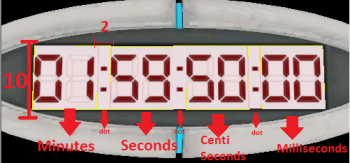Clock: Difference between revisions
Jump to navigation
Jump to search
 Tip:Use grid number 2
Tip:Use grid number 2
 Tip:Copy paste is helpful here!
Tip:Copy paste is helpful here!
 Tip:It's recommended to select the texture of the brushes and press "Fit" for a better quality.
Tip:It's recommended to select the texture of the brushes and press "Fit" for a better quality.
m (It's been a year now Ldinos. if you still want to add to this page, put back the WIP template.) |
Lord Zarnox (talk | contribs) m (Spelling) |
||
| Line 40: | Line 40: | ||
After all the work, it should like in the photo in the right | After all the work, it should like in the photo in the right | ||
{{Tip|It's recommended to select the texture of | {{Tip|It's recommended to select the texture of the brushes and press "Fit" for a better quality.}} | ||
=Logic entities: The hard part!= | =Logic entities: The hard part!= | ||
Now that we made the brushes, we need to work with the entities that will make the timer count down! | Now that we made the brushes, we need to work with the entities that will make the timer count down! | ||
Revision as of 18:13, 22 May 2016
This tutorial will show you how to make the beggining-clock as shown in the image to the right.
Adding the model
- By using the Entity tool, click somewhere in the 3D view
- Make it prop_static
- Open the properties and click "Select Model:"
- Select models/props/clock.mdl
Adding the timer brushes
Minutes, seconds, centiseconds and milliseconds are func_brushes
This is the order of making the brushes:
1. Minutes
- In the top view make a 10x10 brush with the texture signage/clock/clock_minutes
- Press Ctrl+T and make it func_brush
- Name it: "Minutes"
2. Dot
- Make a 2x10 brush NEXT TO the brush we made before.
(Optional) 2. Press Ctrl+T to make it func_detail
3. Seconds
- Same thing as "Minutes" but with a different texture. Use signage/clock/clock_seconds
- Name it: "Seconds"
4. Dot
- NEXT TO "Seconds" make a 2x10 brush just like before.
5. Centiseconds
- Same thing as "Seconds" and "Minutes" but with different texture. Use signage/clock/clock_centiseconds
- Name it: "Centiseconds"
6. Dot
- 2x10 brush. Same as the other Dots
7. Milliseconds
- 10x10 brush, texture: signage/clock/clock_milliseconds, just like the other ones
- Name it: "Milliseconds"
After all the work, it should like in the photo in the right
Logic entities: The hard part!
Now that we made the brushes, we need to work with the entities that will make the timer count down!
You will need these entities:
- Two "material_modify_control"'s
- Four "logic_timer"'s
- Two "math_counter"'s
- Two "env_texturetoggle"'s
- == Properties ==
- material_modify_control's
| FIRST material_modify_control | SECOND material_modify_control | |
|---|---|---|
| Name: | Modify_centiseconds | Modify_milliseconds |
| Parent: | Centiseconds | Milliseconds |
| Material to modify: | signage/clock/clock_centiseconds | signage/clock/clock_milliseconds |
| Material Variable to modify: | $frame | $frame |