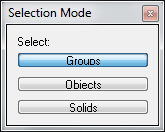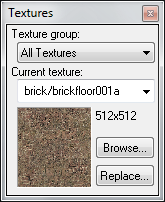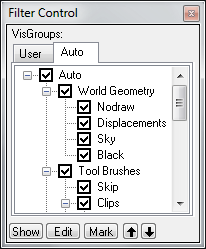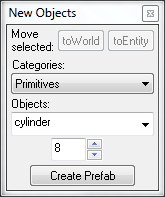User:Rockn-Roll/Beginner Portal Map Tutorial: Difference between revisions
Rockn-Roll (talk | contribs) |
Rockn-Roll (talk | contribs) |
||
| Line 70: | Line 70: | ||
To the right of the Selection Mode windows is the '''New Objects''' tool which allows objects to be attached to entities or saved as a Prefab group. | To the right of the Selection Mode windows is the '''New Objects''' tool which allows objects to be attached to entities or saved as a Prefab group. | ||
To the right of the New Objects tool is the '''Manifest''' tool window which appears to have something to do with Version Control as indicated in the '''View''' top menu item. Selecting Instancing | Create Manifest causes Hammer to crash, so avoid using it for now. | |||
Revision as of 09:52, 11 February 2011
Building your first Portal map with Hammer
Contents
This tutorial provides a step-by-step guide to working with Hammer to create a small 128x128x128 room with some walls where portals can be created and some that cannot. Finally, a player start and the portal gun are added then the map is compiled. Portal can then be started and the map loaded for play.
Left Side Toolbar
Right Side Toolbars
The top tool window is Selection Mode which controls what object(s) will be selected when clicking on an object. By default groups are selected when any object in a group is selected. Clicking the Objects button means only the object will be selected. Clicking the Solids button means the encompassing solid object will be selected.
Below the Selection Mode tool window is the Textures window, which shows the currently selected texture.
Below that is the Filter Control, which allows selection of what is visible or not visible in the view windows.
To the right of the Selection Mode windows is the New Objects tool which allows objects to be attached to entities or saved as a Prefab group.
To the right of the New Objects tool is the Manifest tool window which appears to have something to do with Version Control as indicated in the View top menu item. Selecting Instancing | Create Manifest causes Hammer to crash, so avoid using it for now.