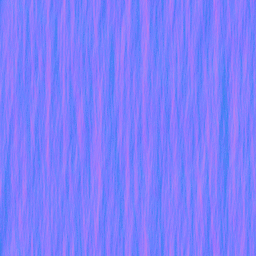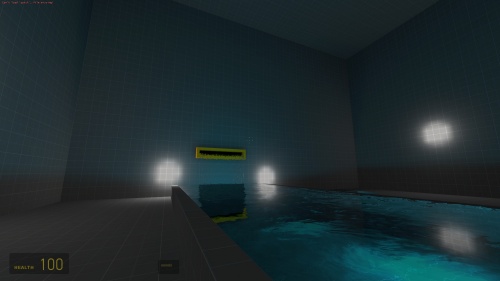Creating a Waterfall Material: Difference between revisions
(reapplying some notes before comments were removed) |
(centered final product image) |
||
| Line 92: | Line 92: | ||
You can also download a sample map that uses the textures from the same site. | You can also download a sample map that uses the textures from the same site. | ||
[[Image:Waterfall-Screenshot.jpg|thumb|500px| | [[Image:Waterfall-Screenshot.jpg|thumb|500px|center|alt=Image of waterfall.|Waterfall texture sample.]][[Image:Waterfall-Screenshot2.jpg|thumb|500px|center|alt=Image of waterfall.|Another waterfall texture sample.]] | ||
[[Category:Material System]] | [[Category:Material System]] | ||
[[Category:Tutorials]] | [[Category:Tutorials]] | ||
Revision as of 12:04, 4 February 2011
This is a Tutorial to create a Waterfall material. It will scroll downward and refract the image behind it.
The bump map
For a waterfall you need a Normalmap which Refracts the light so that the things behind it gets distorted. I used The_GIMP for this Tutorial.
- Make a new Image with a maximum size of 1024x1024, I used a size of 512x512 pixels.
- We create now a solid Noise so you go to Filters → Render → Clouds → Solid noise. Set:
- x to 16.0(the highest possible)
- y to between 1.0 and 3.0
- Detail to 15(highest possible)
- Finally, you must check the Tileable box to make it seamless.
- Save your file as TGA and open it with VTFEdit.
- Check the texture config dialogue's Generate Normal map box and set:
- Filter to 4 Sample
- Height Source to Average RGB
- Scale to 9.0
- Normal Format and Alpha Format to RGBA8888.
- Save this bump map in a folder like "nature/" in your mod materials folder or game materials folder and give it a name like "waterfall_n.vtf".
The Material
The basic Material
At first you have to create a material file(vmt) and name it something like waterfall.vmt.
Side Note: Vmt files need to have the same name as the texture you created. I named all of my files the same name: "waterfall.vtf", "waterfall.vmt", "waterfall_n.vtf".
In the material file you should use the Refract shader:
Refract
{
}
Side Note: Since we are using "refract" not "lightmappedgeneric" we don't need a $basetexture for this vmt file (or shader).
That is now the base of our Material. Now we add the Normalmap with $normalmap and the path to it like "nature/waterfall_n".
For the right refraction amount we add $refractamount with a value between 0 and 1 like 0.08.
Refract
{
$normalmap nature/waterfall_n
$refractamount .08
}
See Refract for more commands you'll want to use.
Scroll animation
When you use your material in a map you should see that the refraction looks frozen, so you must add a "Scrolling" effect.
We can do this with an animated texture, or for the easier way we can add the TextureScroll material proxy:
Proxies
{
TextureScroll
{
texturescrollvar $bumpTransform
texturescrollrate 1.3
texturescrollangle 270.00
}
}
So now the whole vmt should look like this
Refract
{
$normalmap nature/waterfall_n
$refractamount .08
Proxies
{
TextureScroll
{
texturescrollvar $bumpTransform
texturescrollrate 1.3
texturescrollangle 270.00
}
}
}
Final Product
Download a sample of the finished texture. http://s3g.brainnerd.com/forum/index.php/topic,142.0.html
You can also download a sample map that uses the textures from the same site.