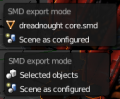Blender Source Tools: Difference between revisions
Jump to navigation
Jump to search

 Tip:You can drag the new panels to a higher position if you want.
Tip:You can drag the new panels to a higher position if you want.
TomEdwards (talk | contribs) No edit summary |
TomEdwards (talk | contribs) No edit summary |
||
| Line 2: | Line 2: | ||
{{blender}} The '''Blender SMD Tools''' allow [[Blender]] 2.5x to import and export [[Studiomdl Data]] files. | {{blender}} The '''Blender SMD Tools''' allow [[Blender]] 2.5x to import and export [[Studiomdl Data]] files. | ||
* Import or export all types of SMD (except animation import, for the moment) | |||
* Batch export objects from a scene with a single click, or export singly | |||
* Compile a QC file automatically after export | |||
* Import a whole QC file at once | |||
== Installation == | == Installation == | ||
# '''[http://code.google.com/p/blender-smd/downloads/list Download the script]''' (0.6 released August | # '''[http://code.google.com/p/blender-smd/downloads/list Download the script]''' (0.6.1 released August 27th 2010; [http://code.google.com/p/blender-smd/wiki/Changelog changelog]) | ||
# In Blender, open ''File > User Preferences'', move to the ''Add-Ons'' tab and click ''Install Add-On'' in the bottom of the window | # In Blender, open ''File > User Preferences'', move to the ''Add-Ons'' tab and click ''Install Add-On'' in the bottom of the window | ||
# Check the SMD Tools' box to enable them | # Check the SMD Tools' box to enable them | ||
# Click ''Save as Default'' to enable the tools in all Blend files | # Click ''Save as Default'' to enable the tools in all Blend files | ||
== Usage == | == Usage == | ||
* Use the | * Use the ''Import SMD'' and ''Export SMD'' operators to import or export. Search for them from the spacebar menu, or use the File menu. | ||
* Use the | * Use the ''Scene Properties'' panel for SMD export options. SMDs are exported to <code><output folder>\<subfolder>\<object>.smd</code>. | ||
* Use the | * Use the ''Armature Properties'' panel to filter and batch export actions, and to more conveniently manage or create them. | ||
{{tip|You can drag the new panels to a higher position if you want.}} | {{tip|You can drag the new panels to a higher position if you want.}} | ||
| Line 32: | Line 30: | ||
File:Blender smd animation prefs.png|Animation options | File:Blender smd animation prefs.png|Animation options | ||
</gallery> | </gallery> | ||
[[Category:Blender]] [[Category:Modeling]] | [[Category:Blender]] [[Category:Modeling]] | ||
Revision as of 09:54, 27 August 2010

A Team Fortress 2 model being editing, thanks to the Blender SMD Tools.
![]() The Blender SMD Tools allow Blender 2.5x to import and export Studiomdl Data files.
The Blender SMD Tools allow Blender 2.5x to import and export Studiomdl Data files.
- Import or export all types of SMD (except animation import, for the moment)
- Batch export objects from a scene with a single click, or export singly
- Compile a QC file automatically after export
- Import a whole QC file at once
Installation
- Download the script (0.6.1 released August 27th 2010; changelog)
- In Blender, open File > User Preferences, move to the Add-Ons tab and click Install Add-On in the bottom of the window
- Check the SMD Tools' box to enable them
- Click Save as Default to enable the tools in all Blend files
Usage
- Use the Import SMD and Export SMD operators to import or export. Search for them from the spacebar menu, or use the File menu.
- Use the Scene Properties panel for SMD export options. SMDs are exported to
<output folder>\<subfolder>\<object>.smd. - Use the Armature Properties panel to filter and batch export actions, and to more conveniently manage or create them.