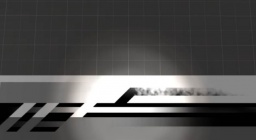Glowing textures (Source): Difference between revisions
(Some things made me confused. I put them in plain english.) |
Sagesource (talk | contribs) (Added use of the Minimum Light Level property to produce the illusion of glowing textures (should this have its own page, though?)) |
||
| Line 41: | Line 41: | ||
This effect ends up most commonly being used when the "light" part of a texture is not the entire surfaces, such as a window on a building or an illuminated button on a computer panel. | This effect ends up most commonly being used when the "light" part of a texture is not the entire surfaces, such as a window on a building or an illuminated button on a computer panel. | ||
[[Image:glow_selfillum.jpg|thumb|256px|left|A selfillum texture in use]] | [[Image:glow_selfillum.jpg|thumb|256px|left|A selfillum texture in use]]{{clr}} | ||
==Minimum Light Level values== | |||
This is not strictly a glowing texture ''per se'', but another way that a texture can be made to ''appear'' to glow (without shedding any actual light) is by placing it on a surface that allows you to set the Minimum Light Level float value to control the minimum amount of ambient light the surface will reflect. The most common of these is [[func_brush]]. Setting the Minimum Light Level high (to 5 or so) will result in the textures on the brush glowing brightly. | |||
[[Category:Material System]] | [[Category:Material System]] | ||
Revision as of 23:01, 18 March 2010
This is a description of the steps required to achieve a glowing texture. While there are a several approaches to take each will be covered here independently. Which one you wish to use is based entirely upon the situation of your use.
A glowing texture at its base is one that does not require another form of light to be lit up. It can create its own lightmap independent of all lighting sources and may even create light itself. This does not mean that the surface will appear pure white, just the face will ignore any light it would receive. This is a key feature as a "glowing" black stays black and does not get brighter. The face achieves what is called fullbright, the texture's pixels appear exactly the same color as they were saved.
There are three different forms of this effect available in the source engine. The first is .rad files. A file parsed and run during the vrad compile process. The second is the UnlitGeneric shader, specified in certain material's VMT. The third is the $selfillum parameter, again specified in the material's vmt.
.rad files
An old method, supported mostly for legacy purposes .rad files are the only form of glowing textures that generate any light. Processed only during the compile process they are a text file found in the same directory as the .VMF file or in the root directory for the game /<e-mail>/half - life 2/hl2/<name>.rad. The file is processed line per line, on each line is simply the name of the texture, the rgb value of the light, and then the brightness of the light.
example\exampletexture 128 192 96 400
When compiled there will be automatically generated lights of the specified color and brightness in front of the world brushes face. The brightness of the created lights is also affected by the density of the texture. Higher densities will produce a greater effect. The texture itself does not become fullbright but the lights in front often make it seem so. The .rad files only work properly on textures that are upon world brushes. This is because they're processed entirely during the vrad process, something models never undergo. Entities do undergo the process but cause weird errors like a static lighting effect when the entity moves or the entity ignores the light but the world around it becomes lit.
When it comes to processing the file there are three names it looks for lights.rad, <game>.rad, then <mapname>.rad. Processed in that order any texture specified in any file will be given the lighting effect. If a texture is specified in multiple places it will be overridden by the latest information, for example if both lights.rad and <game>.rad specified the same texture but <game>.rad was brighter. Then the light emitted in the compiled map would be the brighter <game>.rad version.
UnlitGeneric textures
The UnlitGeneric shader forces the entire face to be full bright. The surface does not emit light nor does light have any visible effect on the surface. Mainly used when the texture should appear to be a light source but not wanting any light to be forced into creation. All that is required for the effect is to specify the materials shader as unlit generic. Because UnlitGenerics are their own shader they can be applied to both models and world brushes.
UnlitGeneric
{
$basetexture example\exampletexture
}
A common use is that of skybox textures, the sky is always bright and the face the texture will appear on has no form of lighting itself.
$model 1 in your .vmt if your using an UnlitGeneric on a model, otherwise the surface may not show up.$selfillum textures
The $selfillum parameter is akin to the UnlitGeneric shader. The key difference is the flexibility selfillum grants, the selfillum parameters takes the alpha channel of the base texture and turns that into a map for how bright each pixel of the image should appear. This means partial brightness or even only small areas of brightness can exist. A partially bright face can still receive light that is added to the default light on the face. The alpha channel has to be made when creating the material but the vmt property has to exist as well.
ExampleShaderName
{
$basetexture exmaple\exampletexture
$selfillum 1
}
This effect ends up most commonly being used when the "light" part of a texture is not the entire surfaces, such as a window on a building or an illuminated button on a computer panel.
Minimum Light Level values
This is not strictly a glowing texture per se, but another way that a texture can be made to appear to glow (without shedding any actual light) is by placing it on a surface that allows you to set the Minimum Light Level float value to control the minimum amount of ambient light the surface will reflect. The most common of these is func_brush. Setting the Minimum Light Level high (to 5 or so) will result in the textures on the brush glowing brightly.