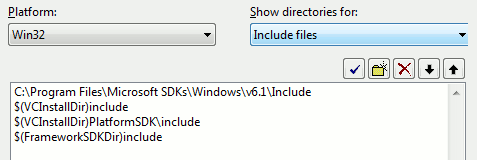Compiling under VS2005: Difference between revisions
TomEdwards (talk | contribs) (updated to reflect new SLNs) |
|||
| Line 5: | Line 5: | ||
== Installing == | == Installing == | ||
''Visual C++ Express 2005 is no longer available from Microsoft. Visual Studio 2005 can downloaded from Microsoft's [http://www.dreamspark.com Dreamspark] website if you are eligible; otherwise you should use Visual Studio 2008.'' | |||
After Visual Studio or Visual C++ Express has been installed, run Windows Update to patch it. Do this twice if you are using Windows Vista to catch a compatibility update. | After Visual Studio or Visual C++ Express has been installed, run Windows Update to patch it. Do this twice if you are using Windows Vista to catch a compatibility update. | ||
| Line 19: | Line 19: | ||
{{note|If you are installing on a 64bit OS, remember that it is still the 32bit (x86) libraries that you want. They aren't selected by default.}} | {{note|If you are installing on a 64bit OS, remember that it is still the 32bit (x86) libraries that you want. They aren't selected by default.}} | ||
Once you have the Windows SDK installed, you need to tell Visual C++ where the SDK is located. To do this, navigate to ''Tools > Options > Projects and Solutions > VC++ Directories''. Add the Windows SDK's <code>\bin</code> folder to the list. The default location is: | Once you have the Windows SDK installed, you need to tell Visual C++ where the SDK is located. To do this, navigate to ''Tools > Options > Projects and Solutions > VC++ Directories''. Add the Windows SDK's <code>\bin</code> folder to the list. The default location is <code>C:\Program Files\Microsoft SDKs\Windows\v6.1\bin</code>. | ||
Click on the drop-down list that ''currently'' says "Executable files". You need to add the <code>\include</code> folder to the 'Includes' list and the <code>\lib</code> folder to the 'Library' list. | |||
[[Image:Vc2005 dirs.png|center|Adding the Windows SDK's includes.]] | |||
{{tip|You'll need to go through a similar process if you've installed the DirectX SDK.}} | {{tip|You'll need to go through a similar process if you've installed the DirectX SDK.}} | ||
== LNK2019 errors == | |||
Right-click on the client and server projects in turn and select the last option in the menu, Properties. Then navigate to ''Configuration properties > Linker > Input'' and make the first item, "Additional Dependencies", read <code>winmm.lib user32.lib</code>. Make sure you've done this for both Debug and Release mode (switch between them in the top left of the Properties window). | |||
If | If still get "unresolved external" errors, try adding <code>kernel32.lib</code> as well. | ||
== intrin.h errors == | == intrin.h errors == | ||
This is a bug with VC++2005 that you may encounter. To fix it, open <code>C:\Program Files\Microsoft Visual Studio 8\VC\include\intrin.h</code> and comment out lines 944 and 945. This fixes a contradiction between two VC++ header files and shouldn't cause any damage. | This is a bug with VC++2005 that you may encounter. To fix it, open <code>C:\Program Files\Microsoft Visual Studio 8\VC\include\intrin.h</code> and comment out lines 944 and 945. This fixes a contradiction between two VC++ header files and shouldn't cause any damage. | ||
== Running your mod == | == Running your mod == | ||
Revision as of 11:05, 16 June 2009
Visual Studio 2005 is the officially-supported IDE of the Source SDK, and if all is well you won't need to do anything special to use it. If you're using Visual C++ 2005 Express or if something is awry however, this page should get you up and running. It assumes you are compiling the Orange Box source code.
Installing
Visual C++ Express 2005 is no longer available from Microsoft. Visual Studio 2005 can downloaded from Microsoft's Dreamspark website if you are eligible; otherwise you should use Visual Studio 2008.
After Visual Studio or Visual C++ Express has been installed, run Windows Update to patch it. Do this twice if you are using Windows Vista to catch a compatibility update.
Windows SDK
If you're using Visual C++ Express 2005 you need to install the Windows SDK. (If you're using Visual Studio 2005 this has already been done for you.)
It doesn't matter which version you download; this one does the job well enough. Don't worry that it talks about Vista - it also covers XP. Windows 2000 users however need to download the older Platform SDK instead.
Once you have the Windows SDK installed, you need to tell Visual C++ where the SDK is located. To do this, navigate to Tools > Options > Projects and Solutions > VC++ Directories. Add the Windows SDK's \bin folder to the list. The default location is C:\Program Files\Microsoft SDKs\Windows\v6.1\bin.
Click on the drop-down list that currently says "Executable files". You need to add the \include folder to the 'Includes' list and the \lib folder to the 'Library' list.
LNK2019 errors
Right-click on the client and server projects in turn and select the last option in the menu, Properties. Then navigate to Configuration properties > Linker > Input and make the first item, "Additional Dependencies", read winmm.lib user32.lib. Make sure you've done this for both Debug and Release mode (switch between them in the top left of the Properties window).
If still get "unresolved external" errors, try adding kernel32.lib as well.
intrin.h errors
This is a bug with VC++2005 that you may encounter. To fix it, open C:\Program Files\Microsoft Visual Studio 8\VC\include\intrin.h and comment out lines 944 and 945. This fixes a contradiction between two VC++ header files and shouldn't cause any damage.
Running your mod
Remember to run with -allowdebug if you've got debug builds!