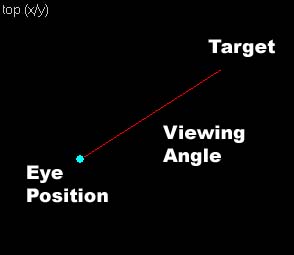Hammer Viewports: Difference between revisions
(→Keyboard Shortcuts: added fullscreen and autosize toggle) |
(formatting, shortcuts) |
||
| Line 1: | Line 1: | ||
[[Category:Level Design]] | [[Category:Level Design]] | ||
=Introduction= | ==Introduction== | ||
Before you can begin creating and placing solids and entities, you need to familiarize yourself with the Hammer interface. By default, your working area is divided into four sections. The first (upper left) window viewport is the 3D View, and the rest are the 2D views. | Before you can begin creating and placing solids and entities, you need to familiarize yourself with the Hammer interface. By default, your working area is divided into four sections, called ''views'', or ''viewports''. The first (upper left) window viewport is the 3D View, and the rest are the 2D views. | ||
=The 3D View= | ==The active viewport== | ||
Certain operations, such as keyboard shortcuts, rely on which of the 2D or 3D views is the ''active viewport''. The active viewport is set by placing the mouse cursor over the desired viewport. Pressing a keyboard shortcut will then use that viewport as a reference. | |||
==The 3D View== | |||
The 3D window is a dynamic 3D space where you can view your level from any angle. This is critical for checking textures and texture alignment, spotting leaks and just getting a sense of what your finished level will look like. | The 3D window is a dynamic 3D space where you can view your level from any angle. This is critical for checking textures and texture alignment, spotting leaks and just getting a sense of what your finished level will look like. | ||
| Line 9: | Line 13: | ||
There are different rendering modes the 3D View can be switched between. See the View Menu for more information. | There are different rendering modes the 3D View can be switched between. See the View Menu for more information. | ||
=Using Cameras= | ===Using Cameras=== | ||
To take advantage of the 3D view, you need to be able to place cameras. Cameras | [[Image:hammer_cameracomponents.jpg|frame|right|The Camera components shown in the 2D Views.]] | ||
To take advantage of the 3D view, you need to be able to place cameras. Cameras | |||
determine your vantage point in the 3D view. Hammer provides you with precise control over the camera movements in your map. | determine your vantage point in the 3D view. Hammer provides you with precise control over the camera movements in your map. | ||
| Line 17: | Line 22: | ||
While it is possible to move a single camera all over the map each time you need to look at something new in the 3D window, it is more convenient to have easy access to multiple cameras placed throughout the map. Hammer allows you to easily cycle through multiple cameras by pressing the PageUp and PageDown keys. | While it is possible to move a single camera all over the map each time you need to look at something new in the 3D window, it is more convenient to have easy access to multiple cameras placed throughout the map. Hammer allows you to easily cycle through multiple cameras by pressing the PageUp and PageDown keys. | ||
===Camera placement=== | |||
Placing cameras in Hammer is extremely simple. First, switch to '''Camera mode''' by pressing Shift+C, then hold Shift and with the left mouse button, click-drag a line in one of the 2D views. This will create a thin red line with a large dot at one end. The dot is the camera's position, and this is where the 3D camera view will originate. The red line is the camera's viewing angle. The end of the red line is the camera's target. You can adjust either end of the line by dragging it with the left mouse button to change the view. Follow the above steps to create as many cameras in your level as you need. While in Camera mode, you can adjust the camera position by moving the eye or viewing angle in any of the 2d windows. | |||
See the [[Hammer Camera Tool|Camera Tool]] for more information on how to create and adjust 3D cameras.<br style="clear:both"> | |||
===Mouselook/NoClip style movement=== | |||
The "mouselook" movement style is designed to be the similar to the movement in the game and walking around with both the +mlook (mouselook) and NoClip cheats turned on. It can be enabled or disabled by pressing (lowercase) Z while the 3D view is the active viewport. | |||
Moving your mouse around will change the camera direction. Pressing the W and S keys control forward and backward movement, and the A and D keys control side-to-side (left and right strafing) movement. | |||
You can disable this movement style by deselecting the Use Mouselook setting in the [[Hammer_3D_View_Options|3D View options]] dialog. | |||
==Keyboard Shortcuts== | |||
= | ===3D viewport shortcuts=== | ||
There are a number of keyboard shortcuts that you can use to quickly maneuver through the 3D view without switching to the Camera tool: | |||
* Holding down the Spacebar and the Left Mouse Button allows you to rotate your angle of view in any direction, while the viewing point remains stationary. | |||
* Holding down the Spacebar and the Right Mouse Button will allow you to move left, right, up, and down while keeping the viewing angle constant. | |||
* Holding down the Spacebar with both the Left <i>and</i> Right Mouse Buttons and moving the mouse causes the view to strafe forward, backward, right, and left. | |||
* Holding down the Spacebar and the SHIFT key with the Right mouse button allows you to move forward and backward, as well as from side to side. Note that this is the same result as the previous method. Use whichever you are more comfortable with. | |||
* Use the Mouse Wheel to move forward and backwards. | |||
* Press CTRL+SHIFT+E to move the camera to look at the center of the currently selected object(s). | |||
===2D viewport shortcuts=== | |||
* Holding down the Spacebar and the Left Mouse Button allows you to pan the view left, right, up, and down, without using scrollbars. The scrollbars can be disabled entirely (for more working space) in the [[Hammer_2D_Views_Options|2D Options]] dialog. | |||
* Use the Mouse Wheel to zoom. | |||
* Press CTRL+E to center the 2D views on the currently selected object(s). | |||
===General viewport shortcuts=== | |||
* Press SHIFT+Z to toggle full screen on the current view. Press SHIFT+Z again to restore 4 views. | |||
* Press CTRL+A to resize all 4 views evenly. | |||
==See Also== | |||
[[Hammer Hotkey Reference]] | |||
Revision as of 14:45, 8 August 2005
Introduction
Before you can begin creating and placing solids and entities, you need to familiarize yourself with the Hammer interface. By default, your working area is divided into four sections, called views, or viewports. The first (upper left) window viewport is the 3D View, and the rest are the 2D views.
The active viewport
Certain operations, such as keyboard shortcuts, rely on which of the 2D or 3D views is the active viewport. The active viewport is set by placing the mouse cursor over the desired viewport. Pressing a keyboard shortcut will then use that viewport as a reference.
The 3D View
The 3D window is a dynamic 3D space where you can view your level from any angle. This is critical for checking textures and texture alignment, spotting leaks and just getting a sense of what your finished level will look like.
There are different rendering modes the 3D View can be switched between. See the View Menu for more information.
Using Cameras
To take advantage of the 3D view, you need to be able to place cameras. Cameras determine your vantage point in the 3D view. Hammer provides you with precise control over the camera movements in your map.
A camera in Hammer (as displayed in the 2D views) consists of three parts: the eye, the target, and the viewing angle, which is represented by a line extending out from the eye. The length of the line that represents the viewing angle is not important, though it can help you aim the camera exactly at an object.
While it is possible to move a single camera all over the map each time you need to look at something new in the 3D window, it is more convenient to have easy access to multiple cameras placed throughout the map. Hammer allows you to easily cycle through multiple cameras by pressing the PageUp and PageDown keys.
Camera placement
Placing cameras in Hammer is extremely simple. First, switch to Camera mode by pressing Shift+C, then hold Shift and with the left mouse button, click-drag a line in one of the 2D views. This will create a thin red line with a large dot at one end. The dot is the camera's position, and this is where the 3D camera view will originate. The red line is the camera's viewing angle. The end of the red line is the camera's target. You can adjust either end of the line by dragging it with the left mouse button to change the view. Follow the above steps to create as many cameras in your level as you need. While in Camera mode, you can adjust the camera position by moving the eye or viewing angle in any of the 2d windows.
See the Camera Tool for more information on how to create and adjust 3D cameras.
Mouselook/NoClip style movement
The "mouselook" movement style is designed to be the similar to the movement in the game and walking around with both the +mlook (mouselook) and NoClip cheats turned on. It can be enabled or disabled by pressing (lowercase) Z while the 3D view is the active viewport.
Moving your mouse around will change the camera direction. Pressing the W and S keys control forward and backward movement, and the A and D keys control side-to-side (left and right strafing) movement.
You can disable this movement style by deselecting the Use Mouselook setting in the 3D View options dialog.
Keyboard Shortcuts
3D viewport shortcuts
There are a number of keyboard shortcuts that you can use to quickly maneuver through the 3D view without switching to the Camera tool:
- Holding down the Spacebar and the Left Mouse Button allows you to rotate your angle of view in any direction, while the viewing point remains stationary.
- Holding down the Spacebar and the Right Mouse Button will allow you to move left, right, up, and down while keeping the viewing angle constant.
- Holding down the Spacebar with both the Left and Right Mouse Buttons and moving the mouse causes the view to strafe forward, backward, right, and left.
- Holding down the Spacebar and the SHIFT key with the Right mouse button allows you to move forward and backward, as well as from side to side. Note that this is the same result as the previous method. Use whichever you are more comfortable with.
- Use the Mouse Wheel to move forward and backwards.
- Press CTRL+SHIFT+E to move the camera to look at the center of the currently selected object(s).
2D viewport shortcuts
- Holding down the Spacebar and the Left Mouse Button allows you to pan the view left, right, up, and down, without using scrollbars. The scrollbars can be disabled entirely (for more working space) in the 2D Options dialog.
- Use the Mouse Wheel to zoom.
- Press CTRL+E to center the 2D views on the currently selected object(s).
General viewport shortcuts
- Press SHIFT+Z to toggle full screen on the current view. Press SHIFT+Z again to restore 4 views.
- Press CTRL+A to resize all 4 views evenly.