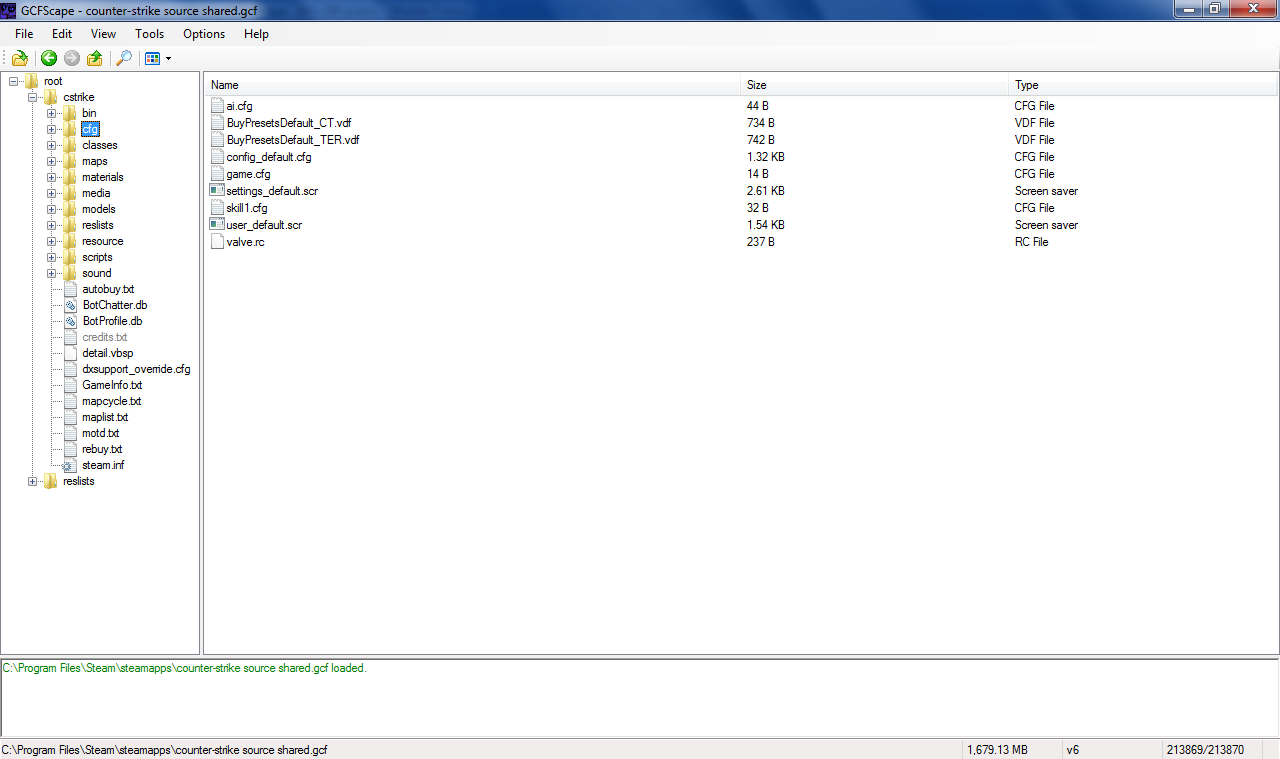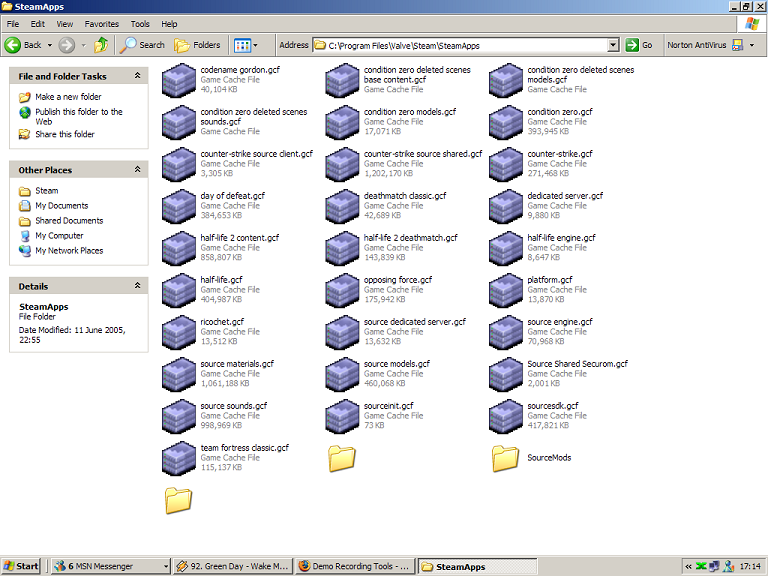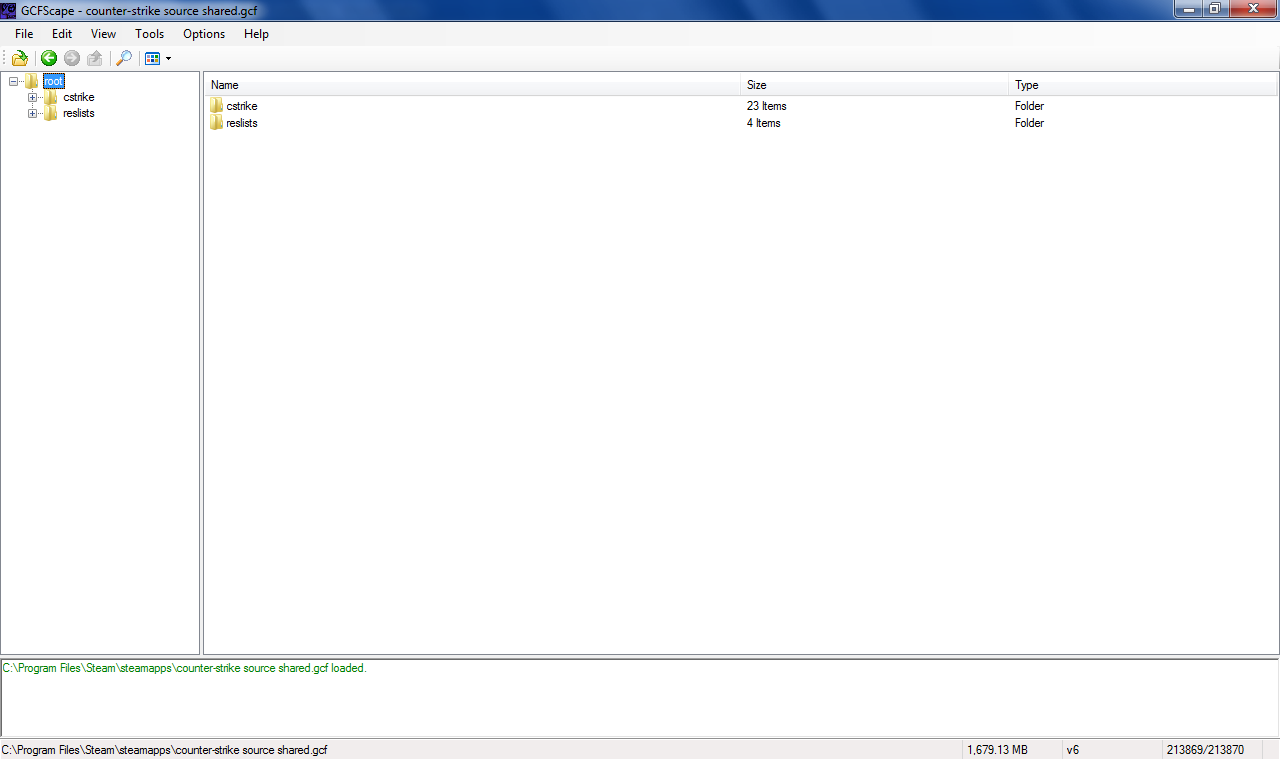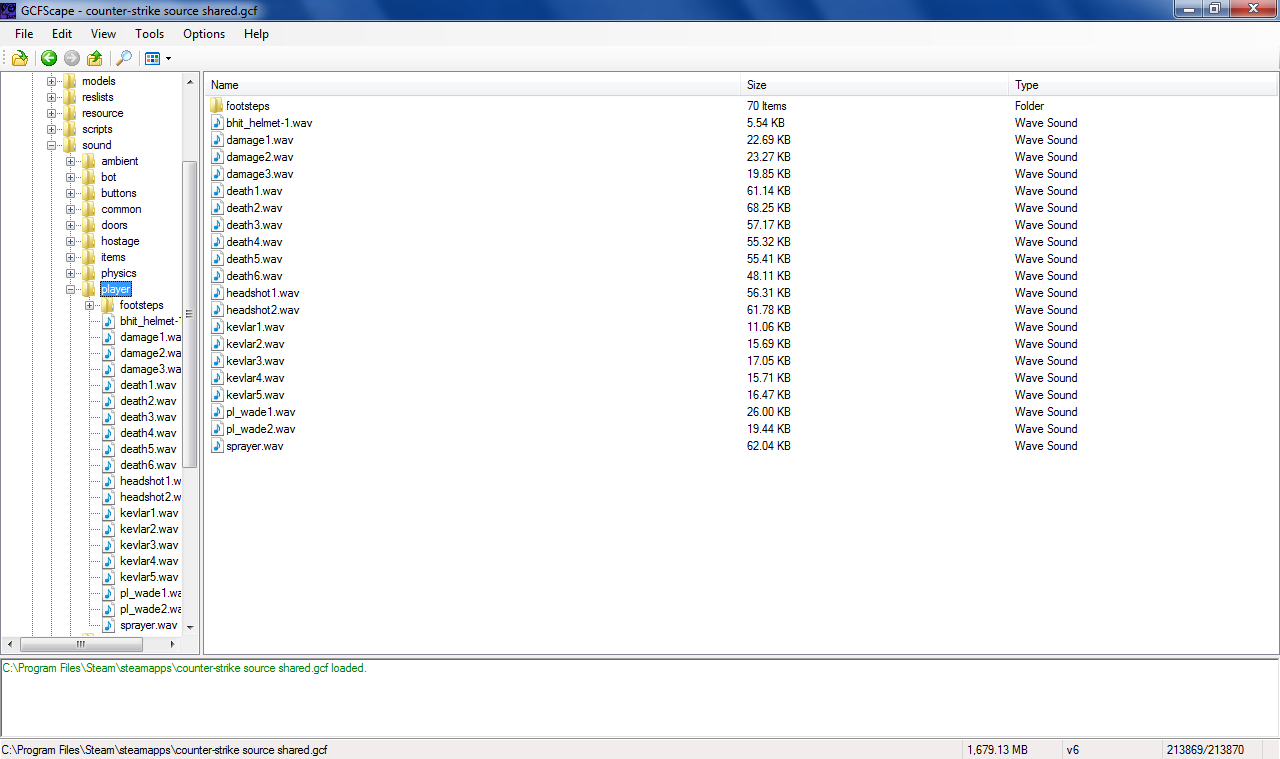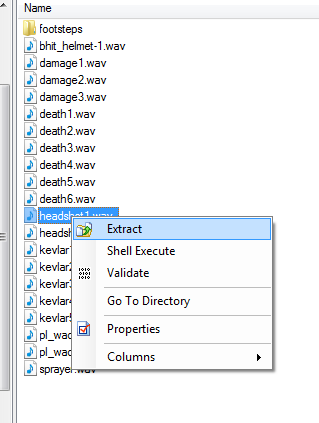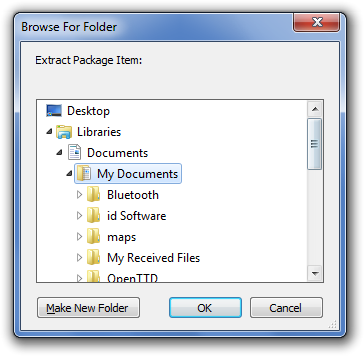GCFScape: Difference between revisions
Steveukpwnz (talk | contribs) m (Small corrections) |
No edit summary |
||
| Line 30: | Line 30: | ||
Clicking OK will extract the file to your chosen location. | Clicking OK will extract the file to your chosen location. | ||
== Options == | |||
The following options are available through the options menu from within GCFScape: | |||
'''Verbose:''' Enable verbose logging (enabled by default). Disable this option to reduce log output. This can be useful when you are extracting large amounts of files and only want to be informed of errors. | |||
'''File Mapping:''' Enable Windows file mapping (enabled by default). . File mapping is an efficient method of random file access. Some operating systems have problems with file mapping (in particular Windows 98) and may produce errors; disable this option in such cases. | |||
'''Volatile Access:''' Enable volatile file access (disabled by default). By default, [[Steam]] loads .gcf files in read/write mode and is liable to change their contents at any time (as updates occur). Should this happen, GCFScape would become unstable and likely crash. Volatile access allows you to open .gcf files loaded in [[Steam]] at your own risk. It is generally stable and can prove useful for examining which files Steam is updating. | |||
== External links == | == External links == | ||
Revision as of 20:45, 7 July 2005
Overview
GCFScape is a small tool that enables you to browse through the GCF files that are utilized by Steam games for backups. This could be usefull for making model mods or extracting in game sounds.
Extraction
Extracting files from GCF's couldn't be simpler with this utility as it's like the Explorer folder tree format. But if you're still stuck, here's how to extract files:
When you install GCFScape make sure you associate GCF files with GCFScape so they'll open straight away, they'll look like this if they're associated:
Double clicking one of these will open GCFScape. Say, you opened the Counter-Strike Source Shared GCF, the program will open and appear like this:
Clicking the little button, you can browse the folders clicking on them so they expand and show subfolders like so, then clicking on a folder will show the contents to the right:
Right clicking a file will bring up a context menu from where you can extract from:
Clicking this will bring up a window where you can choose your save location:
Clicking OK will extract the file to your chosen location.
Options
The following options are available through the options menu from within GCFScape:
Verbose: Enable verbose logging (enabled by default). Disable this option to reduce log output. This can be useful when you are extracting large amounts of files and only want to be informed of errors.
File Mapping: Enable Windows file mapping (enabled by default). . File mapping is an efficient method of random file access. Some operating systems have problems with file mapping (in particular Windows 98) and may produce errors; disable this option in such cases.
Volatile Access: Enable volatile file access (disabled by default). By default, Steam loads .gcf files in read/write mode and is liable to change their contents at any time (as updates occur). Should this happen, GCFScape would become unstable and likely crash. Volatile access allows you to open .gcf files loaded in Steam at your own risk. It is generally stable and can prove useful for examining which files Steam is updating.