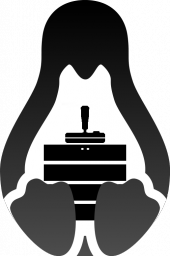SteamCMD: Difference between revisions
(Add basic instructions for OS X.) |
m (→Known issues: Fixed heading levels.) |
||
| Line 265: | Line 265: | ||
The file will auto-download SteamCMD, update it and install all chosen games (up to 4). Run the file again to update the games. | The file will auto-download SteamCMD, update it and install all chosen games (up to 4). Run the file again to update the games. | ||
= Known issues = | == Known issues == | ||
==ERROR! Failed to install app 'xxxxxx' (No subscription)== | ===ERROR! Failed to install app 'xxxxxx' (No subscription)=== | ||
If you get the 'No subscription' error you will need to enter a Steam username and password to allow authentication to the steamCMD system. | If you get the 'No subscription' error you will need to enter a Steam username and password to allow authentication to the steamCMD system. | ||
| Line 277: | Line 277: | ||
</syntaxhighlight> | </syntaxhighlight> | ||
== 32-bit libraries on 64-bit Linux systems == | === 32-bit libraries on 64-bit Linux systems === | ||
Since SteamCMD is a 32-bit binary, 32-bit libraries are required. | Since SteamCMD is a 32-bit binary, 32-bit libraries are required. | ||
| Line 287: | Line 287: | ||
The resolution depends on your distro: | The resolution depends on your distro: | ||
=== Debian based Distros (Ubuntu, Mint, etc.) === | ==== Debian based Distros (Ubuntu, Mint, etc.) ==== | ||
apt-get install lib32gcc1 | apt-get install lib32gcc1 | ||
| Line 304: | Line 304: | ||
</syntaxhighlight> | </syntaxhighlight> | ||
=== Red Hat based Distros (RHEL, Fedora, CentOS, etc.) === | ==== Red Hat based Distros (RHEL, Fedora, CentOS, etc.) ==== | ||
yum install glibc.i686 libstdc++.i686 | yum install glibc.i686 libstdc++.i686 | ||
=== Arch Linux === | ==== Arch Linux ==== | ||
Don't forget to first enable the [https://wiki.archlinux.org/index.php/Multilib multilib repository]. | Don't forget to first enable the [https://wiki.archlinux.org/index.php/Multilib multilib repository]. | ||
pacman -S lib32-gcc-libs | pacman -S lib32-gcc-libs | ||
== Login Failure: No Connection == | === Login Failure: No Connection === | ||
On linux servers, you may experience a "Login Failure: No Connection". This is related to missing iptables rules. You will want something along these lines: | On linux servers, you may experience a "Login Failure: No Connection". This is related to missing iptables rules. You will want something along these lines: | ||
| Line 336: | Line 336: | ||
6. Hit ok, and apply. Try running the SteamCMD again, if it still doesn't work. try lowering your "Internet Security level zone" to medium or lower. You can find that in the "Security" tab in "Internet Options". | 6. Hit ok, and apply. Try running the SteamCMD again, if it still doesn't work. try lowering your "Internet Security level zone" to medium or lower. You can find that in the "Security" tab in "Internet Options". | ||
== SteamCmd startup errors == | === SteamCmd startup errors === | ||
=== Unable to locate a running instance of Steam === | ==== Unable to locate a running instance of Steam ==== | ||
You may get the following error when starting a Server with Linux | You may get the following error when starting a Server with Linux | ||
| Line 346: | Line 346: | ||
<code>cp steamcmd/linux32/steamclient.so ~/.steam/sdk32/steamclient.so</code> | <code>cp steamcmd/linux32/steamclient.so ~/.steam/sdk32/steamclient.so</code> | ||
=== Ulimit linux startup error === | ==== Ulimit linux startup error ==== | ||
Some users may get ulimit error (no permission/can not open file) while script is starting up. This error caused by low setting of '''-n'''-parameter of ulimit. SteamCMD uses standard command inside of shell-script to change ulimit automatically, but some servers may be protected from changing values to custom from different (set by root). | Some users may get ulimit error (no permission/can not open file) while script is starting up. This error caused by low setting of '''-n'''-parameter of ulimit. SteamCMD uses standard command inside of shell-script to change ulimit automatically, but some servers may be protected from changing values to custom from different (set by root). | ||
It fixes only with changing ulimit parameter up to 2048: <code>ulimit -n 2048</code>. It may cause error (no permission), so you may need login as root to change the parameter. | It fixes only with changing ulimit parameter up to 2048: <code>ulimit -n 2048</code>. It may cause error (no permission), so you may need login as root to change the parameter. | ||
Revision as of 04:34, 16 June 2014
Template:Otherlang2 The Steam Console Client or SteamCMD is a tool to install and update various dedicated servers available on Steam using a command line interface. It works with games that use the SteamPipe content system. Most games have now been migrated from HLDSUpdateTool to SteamCMD.
Downloading SteamCMD
Windows
1. Create a folder for SteamCMD.
C:/steamcmd
2. Download the SteamCMD (Windows) Update Tool.
http://media.steampowered.com/installer/steamcmd.zip
3. Extract the contents of the zip to the folder.
Linux
1. Create a user for SteamCMD and login.
adduser steam
su - steam
2. Create a directory for SteamCMD.
mkdir /home/steam/steamcmd
cd /home/steam/steamcmd
3. Download the SteamCMD (Linux) Update Tool.
wget http://media.steampowered.com/installer/steamcmd_linux.tar.gz
4. Extract the contents to the directory.
tar -xvzf steamcmd_linux.tar.gz
Mac OS X
1. Open Terminal.app and create a directory for SteamCMD.
mkdir ~/steamcmd
cd ~/steamcmd
2. Download the SteamCMD (OS X) Update Tool.
curl -O http://media.steampowered.com/client/installer/steamcmd_osx.tar.gz
3. Extract the contents to the directory.
tar -xvzf steamcmd_osx.tar.gz
Running SteamCMD
On first run SteamCMD will automatically update and enter you in to a Steam> prompt. Type help for more information.
Windows
Open a Command Prompt and start SteamCMD.
cd C:\steamcmd
steamcmd
Linux
Open a terminal and start SteamCMD.
cd /home/steam/steamcmd
./steamcmd.sh
Mac OS X
Open Terminal.app and start SteamCMD.
cd ~/steamcmd
./steamcmd.sh
SteamCMD Login
To download most game servers, you can login anonymously.
login anonymous
Some servers require you to login with a Steam Account.
login <username>
Next enter your password.
If Steam Guard is activated on the user account check your e-mail for a Steam Guard access code and enter it. This is required first time only.
You should see a message stating that you have successfully logged in with your account.
Downloading an app
1. Start SteamCMD and set your app install directory. (note: use forward slashes for Linux and backslashes for Windows)
force_install_dir <path>
- Example: cs_go directory in the current directory:
force_install_dir ./cs_go/
2. Install or update the app by using a Steam Application ID or <app_id>. To also validate the app add validate to the command. To participate in HLDS beta testing add -beta beta to the command. To participate in SRCDS beta testing add -beta prerelease to the command.
app_update <app_id>
- Example: install and validate Counter Strike: Global Offensive:
app_update 740 validate
- Example: install and validate Team Fortress Classic:
app_set_config 90 mod tfc app_update 90 validate
- Example: install and validate beta version of HLDS (Half-Life):
app_update 90 -beta beta validate
- Example: install and validate beta version of Counter Strike: Source:
app_update 232330 -beta prerelease validate
- Example: install and validate a private beta version of Natural Selection 2:
- [beta name] is the name of the private beta branch
- [beta code] is the password for the private beta branch
app_update 4940 -beta [beta name] -betapassword [beta code] validate
3. Once finished, type quit to properly log off of the Steam servers.
Validate
validate
Validate is a command that will check all the server files to make sure they match the SteamCMD files. This command is useful if you think that files may be missing or corrupted.
It is recommended you use this command only on initial installation and if there are server issues.
Supported Servers
This is a list of known servers that use SteamCMD to install. Any listed extra command line options need to be before the app_update line.
Supported Servers has now moved to its own page
Automating SteamCMD
There are two ways to automate SteamCMD. (replace steamcmd with ./steamcmd.sh on Linux)
1. Add commands to the command line. Examples:
steamcmd +login anonymous +force_install_dir ../csgo_ds +app_update 740 +quit
To install a specific game mod for HL1, such as Counter-Strike: Condition Zero:
steamcmd +login anonymous +force_install_dir ../czero +app_set_config 90 mod czero +app_update 90 +quit
For a game that requires logins, like Killing Floor
steamcmd +login <username> <password> +force_install_dir c:\KFServer\ +app_update 215350 +quit
2. Create a script.
- a. Put your SteamCMD commands in a text file. Example:
// update_csgo_ds.txt
//
@ShutdownOnFailedCommand 1 //set to 0 if updating multiple servers at once
@NoPromptForPassword 1
login <username> <password>
//for servers which don't need a login
//login anonymous
force_install_dir ../csgo_ds
app_update 740 validate
quit- b. Run SteamCMD with the
+runscriptoption. Example:
steamcmd +runscript csgo_ds.txt
Cross-Platform Installation
It is possible to choose the platform for which SteamCMD should download files, even if it isn't the platform it is currently running on. This is done using the @sSteamCmdForcePlatformType variable. (Yes, those are two "s"es at the beginning of the variable name.) For example, to download the Windows CSGO dedicated server on Linux, you can run the following command:
./steamcmd.sh +@sSteamCmdForcePlatformType windows +login anonymous +force_install_dir ../csgo_ds +app_update 740 validate +quit
or use the following script:
@ShutdownOnFailedCommand 1
@NoPromptForPassword 1
@sSteamCmdForcePlatformType windows
login anonymous
force_install_dir ../csgo_ds
app_update 740 validate
quitThe supported values are windows, macos and linux.
Windows Software/Scripts
SteamCMD GUI
This tool allows the user to use SteamCMD on Windows without command lines and/or batch files.
GitHub Repo: https://github.com/DioJoestar/SteamCMD-GUI.git
SteamCMD Guardian 1.2
View and download here: http://pastebin.com/BRUbsGQh
Linux Scripts
Linux Game Server Managers
by Daniel Gibbs
The Linux Game Server Managers are command line tools for quick, simple deployment and management of various dedicated game servers using SteamCMD. This includes the following features.
Features
- Server installer (SteamCMD)
- Start/Stop/Restart server
- Server update (SteamCMD)
- Server monitor (including email notification)
- Server backup
- Server console
Various servers are supported including:
- Counter Strike
- Counter Strike: Condition Zero
- Counter Strike: Global Offensive
- Counter Strike: Source
- Day of Defeat
- Day of Defeat: Source
- Half-Life 2: Deathmatch
- Insurgency
- Killing Floor
- Left 4 Dead 2
- No More Room in Hell
- Natural Selection 2
- Red Orchestra: Ostfront 41-45
- Team Fortress 2
- Team Fortress Classic
Full list of servers and instructions: http://danielgibbs.co.uk/scripts
GitHub Repo: https://github.com/dgibbs64/linuxgameservers
SteamCMD Guardian 1.2
The following script was tested on Debian Wheezy.
View and download here: http://pastebin.com/hcpMpmaZ
Installation
To make this script work, we need a location. Preferrably you created a user (e.g. steam) with it's own home directory (/home/steam) and are logged in as it via SSH, tty or using su.
- Make the file.
nano updateserver.sh
- Paste in the code
- Modify the code, add at least 1 game to the
DL_SV*=rows. - Close the file with Ctrl+O, followed by ↵ Enter and concluding with Ctrl+X.
- Give the file execute rights for the user
chmod u+x ./updateserver.sh
- Run the file
./updateserver.sh
The file will auto-download SteamCMD, update it and install all chosen games (up to 4). Run the file again to update the games.
Known issues
ERROR! Failed to install app 'xxxxxx' (No subscription)
If you get the 'No subscription' error you will need to enter a Steam username and password to allow authentication to the steamCMD system.
For example
steamcmd +login <username> <password>32-bit libraries on 64-bit Linux systems
Since SteamCMD is a 32-bit binary, 32-bit libraries are required.
The following error may occur:
steamcmd: error while loading shared libraries: libstdc++.so.6: cannot open shared object file: No such file or directory
The resolution depends on your distro:
Debian based Distros (Ubuntu, Mint, etc.)
apt-get install lib32gcc1
With Debian 7 "Wheezy" you may encounter this error:
The following packages have unmet dependencies: ia32-libs : Depends: ia32-libs-multiarch but it is not installable
E: Unable to correct problems, you have held broken packages.
do the following:
dpkg --add-architecture i386
apt-get update
apt-get install lib32gcc1Red Hat based Distros (RHEL, Fedora, CentOS, etc.)
yum install glibc.i686 libstdc++.i686
Arch Linux
Don't forget to first enable the multilib repository.
pacman -S lib32-gcc-libs
Login Failure: No Connection
On linux servers, you may experience a "Login Failure: No Connection". This is related to missing iptables rules. You will want something along these lines:
iptables -A INPUT -p udp -m udp --sport 27000:27030 --dport 1025:65355 -j ACCEPT
iptables -A INPUT -p udp -m udp --sport 4380 --dport 1025:65355 -j ACCEPTThe port list is found here: https://support.steampowered.com/kb_article.php?ref=8571-GLVN-8711&l=english
On Windows servers, you may experience "SteamUpdater: Error: Download failed: http error 0" and "SteamUpdater: Error: Steam needs to be online to update. Please confirm your network connection and try again.". This is usually fixed by checking "Automatically detect settings" in IE (Internet Explorer) through the lan settings in the Internet option menu.
1. Open Internet Explorer (IE)
2. Click on Tools > Internet Options
3. Click on the "Connections Tab"
4. At the Bottom, you should see "Local Area Network (LAN) Settings".
5. Check the first box "Automatically detect settings"
6. Hit ok, and apply. Try running the SteamCMD again, if it still doesn't work. try lowering your "Internet Security level zone" to medium or lower. You can find that in the "Security" tab in "Internet Options".
SteamCmd startup errors
Unable to locate a running instance of Steam
You may get the following error when starting a Server with Linux
[S_API FAIL] SteamAPI_Init() failed; unable to locate a running instance of Steam, or a local steamclient.dll.
Resolve the issue by copying steamclient.so to the ~/.steam/sdk32/steamclient.so directory
cp steamcmd/linux32/steamclient.so ~/.steam/sdk32/steamclient.so
Ulimit linux startup error
Some users may get ulimit error (no permission/can not open file) while script is starting up. This error caused by low setting of -n-parameter of ulimit. SteamCMD uses standard command inside of shell-script to change ulimit automatically, but some servers may be protected from changing values to custom from different (set by root).
It fixes only with changing ulimit parameter up to 2048: ulimit -n 2048. It may cause error (no permission), so you may need login as root to change the parameter.
To check your setting: type ulimit -a, system will reply with many rows, you need to find one:
open files (-n) 1024
"1024" is the value of setting in system.
In most instances you will get a warning message however it will not stop SteamCMD from running.