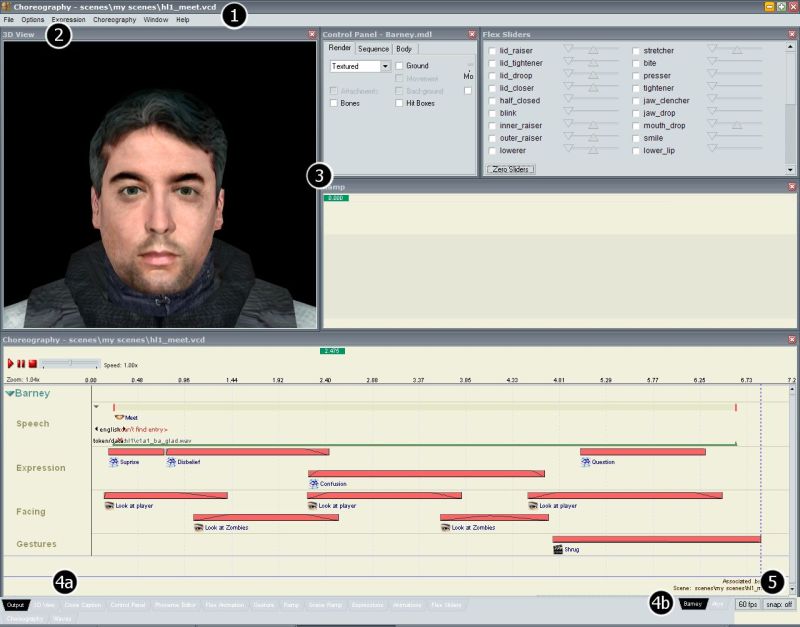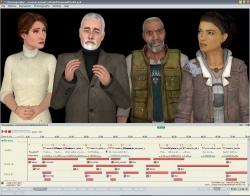Faceposer reference: Difference between revisions
mNo edit summary |
Thunder4ik (talk | contribs) m (Unicodifying, replaced: [[Image: → [[File: (2)) |
||
| (16 intermediate revisions by 6 users not shown) | |||
| Line 1: | Line 1: | ||
'''FacePoser''' is the SDK tool used to produce choreographed sequences in the Source engine. It creates and manages facial expressions, lip-sync movements, gestures (body animations), the position of actors in the world, and any map triggers that need to be fired during the scene. | |||
==The FacePoser workspace== | |||
[[File:Faceposer_main.jpg|center]] | |||
The FacePoser interface consists of these areas: | |||
#The title bar, displaying the filename of the current scene, if one is loaded. An asterisk (*) indicates that the scene has unsaved changes. | |||
#The menu strip. The top-level menu items are: | |||
##'''File''': Loads models for the 3D View, Exits the program | |||
##'''Options''': Change the lighting and backdrop of the 3D View, and choose which language to present closed captions in | |||
##'''Expression''': Manage [[Expression_Creation|Expressions]] | |||
##'''Choreography''': Manage the currently loaded scene, or load a new one | |||
##'''Window''': Manage which windows you want open in the workspace, and arrange them automatically | |||
#The workspace, from where all FacePoser tools are used | |||
#The tab tray, with two sets of tabs: | |||
##Left side: tabs for each FacePoser tool | |||
##Right side: tabs for each loaded model | |||
#Buttons to define the FPS of the 3D View and whether events should snap to each other (non-functional?) | |||
===Managing the workspace=== | |||
*Double-click a tray tab to toggle its dialogue's presence | |||
*Single-click a tray tab to focus its dialogue | |||
*Right-click on the title bar of a dialogue to lock it in place | |||
*Right-click on the title bar of a locked dialogue to unlock it | |||
==Managing actors== | |||
[[File: faceposer_multiactors.jpg|250px|right|thumb|Multiple actors in the 3D View.]] | |||
Actors are managed from the right-hand side of the tab tray. Each actor with a model loaded appears as a tab, and can be focused for editing with a single-click. | |||
An actor's tab's context menu provides several options: | |||
*Load/Close the model | |||
*Center the model in the 3D View | |||
*Show the model in the 3D View | |||
*Show or hide all models in or from the 3D View | |||
The last two options are particularly useful, as they allow for any number of actors to be visible in the 3D View at the same time – essential if a scene contains interacting participants. | |||
*Actors are rotated by dragging the mouse from the centre of the 3D View | |||
*Actors are tipped by dragging the mouse from the edges of the 3D View | |||
*Actors are translated by dragging the mouse with the <code>shift</code> key held down | |||
*Actors are zoomed by dragging in or out with the right mouse button | |||
==Tools== | |||
:'''''Main article''': [[Other FacePoser Tools]]'' | |||
FacePoser currently offers the following tools to developers, all accessible from the tab tray: | |||
*'''Output Window''': A read-only console | |||
*'''3D View''': Displays a real-time rendering of the current actor | |||
*'''Close Caption''': Output window for closed caption data | |||
*'''Control Panel''': Manipulate the 3D View and model within it | |||
*'''Phoneme Editor''': Create and modify phoneme (lip-sync) data | |||
*'''Flex Animation''': Create and modify flex animation events. Not to be confused with the Flex Sliders. | |||
*'''Gesture''': manage the [[timing tags]] of a Gesture | |||
*'''Ramp''': Define the strength of playback of an element in a scene | |||
*'''Scene Ramp''': A global ramp for the entire scene | |||
*'''Expressions''': Manage [[Expression Creation|Expressions]] (thumbnail browser) | |||
*'''Animations''': Browse thumbnails of the active model's animations | |||
*'''Flex Sliders''': Create single-frame expressions for an actor | |||
*'''[[Choreography Tool|Choreography]]''': The most important dialogue, displaying a complete timeline of your scene | |||
*'''Waves''': A sound browser from which you can choose and preview loose sound files (i.e. not in a [[GCF]]) | |||
==See also== | |||
[[Facial Expressions Primer]] | |||
[[category:Choreography]] | [[category:Choreography]] | ||
[[category:Tools]] | [[category:Tools]] | ||
Latest revision as of 00:07, 7 January 2024
FacePoser is the SDK tool used to produce choreographed sequences in the Source engine. It creates and manages facial expressions, lip-sync movements, gestures (body animations), the position of actors in the world, and any map triggers that need to be fired during the scene.
The FacePoser workspace
The FacePoser interface consists of these areas:
- The title bar, displaying the filename of the current scene, if one is loaded. An asterisk (*) indicates that the scene has unsaved changes.
- The menu strip. The top-level menu items are:
- File: Loads models for the 3D View, Exits the program
- Options: Change the lighting and backdrop of the 3D View, and choose which language to present closed captions in
- Expression: Manage Expressions
- Choreography: Manage the currently loaded scene, or load a new one
- Window: Manage which windows you want open in the workspace, and arrange them automatically
- The workspace, from where all FacePoser tools are used
- The tab tray, with two sets of tabs:
- Left side: tabs for each FacePoser tool
- Right side: tabs for each loaded model
- Buttons to define the FPS of the 3D View and whether events should snap to each other (non-functional?)
Managing the workspace
- Double-click a tray tab to toggle its dialogue's presence
- Single-click a tray tab to focus its dialogue
- Right-click on the title bar of a dialogue to lock it in place
- Right-click on the title bar of a locked dialogue to unlock it
Managing actors
Actors are managed from the right-hand side of the tab tray. Each actor with a model loaded appears as a tab, and can be focused for editing with a single-click.
An actor's tab's context menu provides several options:
- Load/Close the model
- Center the model in the 3D View
- Show the model in the 3D View
- Show or hide all models in or from the 3D View
The last two options are particularly useful, as they allow for any number of actors to be visible in the 3D View at the same time – essential if a scene contains interacting participants.
- Actors are rotated by dragging the mouse from the centre of the 3D View
- Actors are tipped by dragging the mouse from the edges of the 3D View
- Actors are translated by dragging the mouse with the
shiftkey held down - Actors are zoomed by dragging in or out with the right mouse button
Tools
- Main article: Other FacePoser Tools
FacePoser currently offers the following tools to developers, all accessible from the tab tray:
- Output Window: A read-only console
- 3D View: Displays a real-time rendering of the current actor
- Close Caption: Output window for closed caption data
- Control Panel: Manipulate the 3D View and model within it
- Phoneme Editor: Create and modify phoneme (lip-sync) data
- Flex Animation: Create and modify flex animation events. Not to be confused with the Flex Sliders.
- Gesture: manage the timing tags of a Gesture
- Ramp: Define the strength of playback of an element in a scene
- Scene Ramp: A global ramp for the entire scene
- Expressions: Manage Expressions (thumbnail browser)
- Animations: Browse thumbnails of the active model's animations
- Flex Sliders: Create single-frame expressions for an actor
- Choreography: The most important dialogue, displaying a complete timeline of your scene
- Waves: A sound browser from which you can choose and preview loose sound files (i.e. not in a GCF)