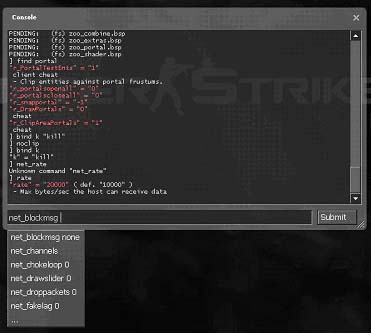Zh-tw/Developer console: Difference between revisions
No edit summary |
No edit summary |
||
| (39 intermediate revisions by 12 users not shown) | |||
| Line 1: | Line 1: | ||
{{LanguageBar}} | |||
<h1>開發模式的控制台</h1> | |||
==總覽== | |||
[[File:Developer-console.jpg|right]] | |||
在執行關卡或模組時,開發模式控制台允許您輸入控制指令給Source引擎來進行測試。 | |||
在控制台輸入<code>[[help]]</code>會告訴您一些指示。 | |||
藉由輸入<code>{{L|find}} <部分字串></code>用來尋找跟{{LCategory|Console commands|控制指令}}或{{LCategory|Console_variables|控制變數}}相關的指令(例如:輸入<code>find npc</code>將會顯示出NPC除錯指令的清單,像是{{L|npc_go}}和{{L|npc_create}})。 | |||
==介紹== | |||
開發模式控制台是開發者一個基本的工具,用來對程式碼進行除錯或讓使用者能自訂他們的想要的功能(無敵、飛行等等)。控制台是輸出入的文字模式,在遊戲運作期間接受執行命令或是改變全域變數的設定。 | |||
==開啟命令列控制台== | |||
以下是開啟命令列控制台的步驟: | |||
# 開啟遊戲或模組。 | |||
# 點選主選單中的''選項''。 | |||
# 點選''鍵盤''標籤。 | |||
# 點選''進階...''按鈕。 | |||
# 將''啟用設計者命令列(~)''打勾。 | |||
# 確認。 | |||
接者,命令列控制台可以藉由按鍵盤上的'''~'''(蚯蚓符號,在ESC鍵的下方)來開啟或關閉。 | |||
{{Note| '''~'''鍵可能不在某些鍵盤上,這時你必須手動設定其他的鍵來開啟,打開遊戲或模組資料夾中的''cfg/config.cfg''檔案,找出並更改:<code>bind "<你想要用來開啟控制台的鍵>" "toggleconsole"</code>。 | |||
德式鍵盤的規劃:使用置於'''1'''鍵左邊的'''^'''鍵來開啟控制台命令列,<code>bind "\" "toggleconsole"</code>}} | |||
命令列控制台也可以藉由加入參數<code>-dev</code>與<code>-console</code>執行遊戲來開啟。(開發者應該永遠使用<code>-dev</code>來開啟遊戲) | |||
如果Source引擎是藉由參數的方式來開啟命令列控制台,在進入主選單時控制台就會自動出現。 | |||
使用<code>-condebug</code>開啟遊戲會將所有的控制台內容紀錄在您遊戲資料夾中的<code>console.log</code>裡。 | |||
==輸入指令== | |||
指令被輸入在控制台下的輸入欄裡。當輸入完新指令後,按下<Return>或點選''Submit''按鈕進行執行。 | |||
一個指令有它獨特的識別名稱與一串可選擇的參數,每個參數中間使用<Space>鍵分開。 | |||
{{Note|<code>]</code>是提示,並不是輸入的內容。}} | |||
語法: <code>命令 <參數一> [<參數二>]</code>。舉個例子: | |||
<pre> | <pre> | ||
| Line 51: | Line 50: | ||
</pre> | </pre> | ||
如果參數本身包含空格<Space>,則參數必須使用雙引號包起來: | |||
<pre> | <pre> | ||
| Line 58: | Line 57: | ||
</pre> | </pre> | ||
控制台將最後被執行的指令給儲存起來,藉由上鍵<UpArrow>與下鍵<DownArrow>將其出現到輸入欄裡。您能壓住對位鍵<Tab>來選擇一串清單可能的指令來完成一個指令(如果控制台找到多數符合對象)。某些指令也(如:<code>map</code>,<code>load</code>等等)提供自動完成第一個參數。 | |||
== | ==指令與變數== | ||
控制台中可輸入的內容分為控制指令與控制變數兩種。 | |||
'' | ''控制指令'' 通常藉由輸入參數給某些程式函式並執行之,但不把參數的內容保留下來。 | ||
'' | ''控制變數'' 將最後指定的參數當作全域設定來儲存。控制變數只能擁有一個參數,其可以是數字或字串;這是由遊戲程式碼來決定他們值為哪種型態。很多控制變數扮演觸發器,0通常為關閉,1為開啟(如:<code>cl_showfps</code>)。想要知道控制變數目前的值為多少,只需輸入控制變數的名稱而不接任何的參數即可。 | ||
大部分的控制指令和變數在它們名稱有字首,這代表它們屬於哪個子系統,但並不是總是這樣,特別是從戰慄時空一來的指令,舊名稱被保留著而沒有改變。 | |||
通常使用的控制指令和變數的字首為: | |||
{| | {| class=standard-table | ||
| <code>ai_</code> || | | <code>ai_</code> || 單人遊戲AI | ||
|- | |- | ||
| <code>cc_</code> || | | <code>cc_</code> || 隱藏式字幕系統 | ||
|- | |- | ||
| <code>cl_</code> || | | <code>cl_</code> || 多人遊戲客戶端 | ||
|- | |- | ||
| <code>demo_</code> || | | <code>demo_</code> || Demo記錄 | ||
|- | |- | ||
| <code>disp_</code> || | | <code>disp_</code> || 地形置換的地圖 | ||
|- | |- | ||
| <code>dsp_</code> || | | <code>dsp_</code> || 聲音(DSP)設定 | ||
|- | |- | ||
| <code>ent_</code> || | | <code>ent_</code> || 實體控制/除錯 | ||
|- | |- | ||
| <code>fire_</code> || | | <code>fire_</code> || 射擊實體事件 | ||
|- | |- | ||
| <code>fog_</code> || | | <code>fog_</code> || 迷霧呈現 | ||
|- | |- | ||
| <code>g_</code> || | | <code>g_</code> || 單人遊戲 | ||
|- | |- | ||
| <code>hltv_</code> || Half-Life TV | | <code>hltv_</code> || Half-Life TV | ||
|- | |- | ||
| <code>host_</code> || | | <code>host_</code> || 用戶端系統 | ||
|- | |- | ||
| <code>hud_</code> || | | <code>hud_</code> || 客戶端的抬頭顯示介面 | ||
|- | |- | ||
| <code>joy_</code> || | | <code>joy_</code> || 搖桿控制 | ||
|- | |- | ||
| <code>log_</code> || | | <code>log_</code> || 日誌系統 | ||
|- | |- | ||
| <code>m_</code> || | | <code>m_</code> || 滑鼠控制 | ||
|- | |- | ||
| <code>mat_</code> || | | <code>mat_</code> || 材質系統 | ||
|- | |- | ||
| <code>mp_</code> || | | <code>mp_</code> || 多人遊戲(伺服端) | ||
|- | |- | ||
| <code>nav_</code> || | | <code>nav_</code> || 導航網絡圖 | ||
|- | |- | ||
| <code>net_</code> || | | <code>net_</code> || 網路引擎 | ||
|- | |- | ||
| <code>npc_</code> || | | <code>npc_</code> || 單人遊戲NPC | ||
|- | |- | ||
| <code>phys_</code> || | | <code>phys_</code> || 物理系統 | ||
|- | |- | ||
| <code>r_</code> || | | <code>r_</code> || 影像呈現 | ||
|- | |- | ||
| <code>rcon_</code> || | | <code>rcon_</code> || 遠端控制存取 | ||
|- | |- | ||
| <code>sk_</code> || | | <code>sk_</code> || 遊戲難易度 | ||
|- | |- | ||
| <code>snd_</code> || | | <code>snd_</code> || 音效系統 | ||
|- | |- | ||
| <code>sv_</code> || | | <code>sv_</code> || 伺服端設定(引擎) | ||
|- | |- | ||
| <code>v_</code> || | | <code>v_</code> || 客戶端視圖 | ||
|- | |- | ||
| <code>vgui_</code> || VGUI | | <code>vgui_</code> || VGUI | ||
|- | |- | ||
| <code>voice_</code> || | | <code>voice_</code> || 語音 | ||
|- | |- | ||
| <code>vprof_</code> || | | <code>vprof_</code> || profiler程式碼 | ||
|- | |- | ||
| <code>wc_</code> || WorldCraft/ | | <code>wc_</code> || WorldCraft/Hammer(關卡編輯器)幫手 | ||
|} | |} | ||
如果您忘了指令或變數完整的名稱,使用<code>find <部分名稱></code>會顯示所有的指令或變數名稱中有包含所給的部份名稱。 | |||
使用<code>help <指令或變數名稱></code>指令會顯示幫助訊息。 | |||
==參見== | |||
* {{L|Console Command List}} - 完整顯示所有控制指令與變數清單。 | |||
* {{LCategory|Console commands}} - 一份說明控制指令的清單。 | |||
* {{LCategory|Console variables}} - 一份說明控制變數的清單。 | |||
{{ACategory|Source_SDK_FAQ}} | |||
{{ACategory|Modding}} | |||
{{ACategory|Dedicated Server}} | |||
Latest revision as of 15:13, 23 August 2024
You can help by updating the translation.
Also, please make sure the article complies with the alternate languages guide.
This notice is put here by LanguageBar template and if you want to remove it after updating the translation you can do so on this page.
開發模式的控制台
總覽
在執行關卡或模組時,開發模式控制台允許您輸入控制指令給Source引擎來進行測試。
在控制台輸入help會告訴您一些指示。
藉由輸入find <部分字串>用來尋找跟控制指令或控制變數相關的指令(例如:輸入find npc將會顯示出NPC除錯指令的清單,像是npc_go和npc_create)。
介紹
開發模式控制台是開發者一個基本的工具,用來對程式碼進行除錯或讓使用者能自訂他們的想要的功能(無敵、飛行等等)。控制台是輸出入的文字模式,在遊戲運作期間接受執行命令或是改變全域變數的設定。
開啟命令列控制台
以下是開啟命令列控制台的步驟:
- 開啟遊戲或模組。
- 點選主選單中的選項。
- 點選鍵盤標籤。
- 點選進階...按鈕。
- 將啟用設計者命令列(~)打勾。
- 確認。
接者,命令列控制台可以藉由按鍵盤上的~(蚯蚓符號,在ESC鍵的下方)來開啟或關閉。
bind "<你想要用來開啟控制台的鍵>" "toggleconsole"。
德式鍵盤的規劃:使用置於1鍵左邊的^鍵來開啟控制台命令列,bind "\" "toggleconsole"命令列控制台也可以藉由加入參數-dev與-console執行遊戲來開啟。(開發者應該永遠使用-dev來開啟遊戲)
如果Source引擎是藉由參數的方式來開啟命令列控制台,在進入主選單時控制台就會自動出現。
使用-condebug開啟遊戲會將所有的控制台內容紀錄在您遊戲資料夾中的console.log裡。
輸入指令
指令被輸入在控制台下的輸入欄裡。當輸入完新指令後,按下<Return>或點選Submit按鈕進行執行。
一個指令有它獨特的識別名稱與一串可選擇的參數,每個參數中間使用<Space>鍵分開。
]是提示,並不是輸入的內容。語法: 命令 <參數一> [<參數二>]。舉個例子:
]bind mouse1 +attack ]map dm_lockdown
如果參數本身包含空格<Space>,則參數必須使用雙引號包起來:
]bind h "say hello world" ]name "Gordon Freeman"
控制台將最後被執行的指令給儲存起來,藉由上鍵<UpArrow>與下鍵<DownArrow>將其出現到輸入欄裡。您能壓住對位鍵<Tab>來選擇一串清單可能的指令來完成一個指令(如果控制台找到多數符合對象)。某些指令也(如:map,load等等)提供自動完成第一個參數。
指令與變數
控制台中可輸入的內容分為控制指令與控制變數兩種。
控制指令 通常藉由輸入參數給某些程式函式並執行之,但不把參數的內容保留下來。
控制變數 將最後指定的參數當作全域設定來儲存。控制變數只能擁有一個參數,其可以是數字或字串;這是由遊戲程式碼來決定他們值為哪種型態。很多控制變數扮演觸發器,0通常為關閉,1為開啟(如:cl_showfps)。想要知道控制變數目前的值為多少,只需輸入控制變數的名稱而不接任何的參數即可。
大部分的控制指令和變數在它們名稱有字首,這代表它們屬於哪個子系統,但並不是總是這樣,特別是從戰慄時空一來的指令,舊名稱被保留著而沒有改變。
通常使用的控制指令和變數的字首為:
ai_ |
單人遊戲AI |
cc_ |
隱藏式字幕系統 |
cl_ |
多人遊戲客戶端 |
demo_ |
Demo記錄 |
disp_ |
地形置換的地圖 |
dsp_ |
聲音(DSP)設定 |
ent_ |
實體控制/除錯 |
fire_ |
射擊實體事件 |
fog_ |
迷霧呈現 |
g_ |
單人遊戲 |
hltv_ |
Half-Life TV |
host_ |
用戶端系統 |
hud_ |
客戶端的抬頭顯示介面 |
joy_ |
搖桿控制 |
log_ |
日誌系統 |
m_ |
滑鼠控制 |
mat_ |
材質系統 |
mp_ |
多人遊戲(伺服端) |
nav_ |
導航網絡圖 |
net_ |
網路引擎 |
npc_ |
單人遊戲NPC |
phys_ |
物理系統 |
r_ |
影像呈現 |
rcon_ |
遠端控制存取 |
sk_ |
遊戲難易度 |
snd_ |
音效系統 |
sv_ |
伺服端設定(引擎) |
v_ |
客戶端視圖 |
vgui_ |
VGUI |
voice_ |
語音 |
vprof_ |
profiler程式碼 |
wc_ |
WorldCraft/Hammer(關卡編輯器)幫手 |
如果您忘了指令或變數完整的名稱,使用find <部分名稱>會顯示所有的指令或變數名稱中有包含所給的部份名稱。
使用help <指令或變數名稱>指令會顯示幫助訊息。
參見
- Console Command List - 完整顯示所有控制指令與變數清單。
- Category:Console commands - 一份說明控制指令的清單。
- Category:Console variables - 一份說明控制變數的清單。