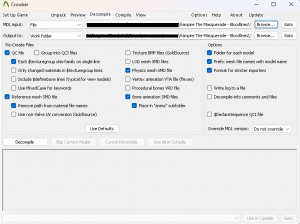Decompiling a model: Difference between revisions
Jump to navigation
Jump to search


No edit summary |
No edit summary |
||
| Line 8: | Line 8: | ||
*2. Select your model in the first top browse | *2. Select your model in the first top browse | ||
[[File:Crowbar Decompile 1.png|frameless|center|Select your model]] | [[File:Crowbar Decompile 1.png|frameless|center|Select your model]] | ||
*3. Select your working directory in the | *3. Select your working directory in the second top browse | ||
[[File:Crowbar Decompile 2.png|frameless|center|Select your working directory]] | [[File:Crowbar Decompile 2.png|frameless|center|Select your working directory]] | ||
*4. If you want to generate LOD tick the LOD mesh SMD files | *4. If you want to generate LOD tick the LOD mesh SMD files | ||
Latest revision as of 03:43, 12 February 2025
Decompiling a model
- 1. Click on the Decompile tab
- 2. Select your model in the first top browse
- 3. Select your working directory in the second top browse
- 4. If you want to generate LOD tick the LOD mesh SMD files
- 5. Click on Decompile
- 6. Your model will be decompiled in your working directory it contains:
The mesh of your model in a smd file => animatic_truckclean_New_animclose_r.smd The physics (the bounding box) in a smd => animatic_truckclean_physics.smd The animations are stored in _anims folder => animatic_truckclean_anims The qc file that will be use to compile a model => animatic_truckclean.qc