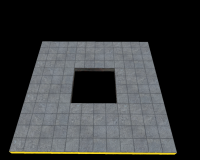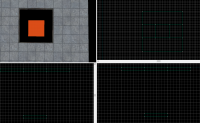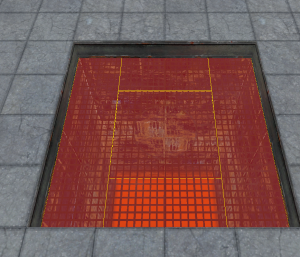|
|
| (4 intermediate revisions by 3 users not shown) |
| Line 1: |
Line 1: |
| {{DISPLAYTITLE: Portal - Tutorial - Piston Panels}} | | {{DISPLAYTITLE: Portal - Tutorial - Piston Panels}} |
| {{back | Portal Level Creation}} | | {{back | Portal Level Creation}} |
| | |
| ==Introduction== | | ==Introduction== |
| This guide will show you how to create Piston Panels. These are one of the most seen objects in Portal. | | This guide will show you how to create Piston Panels. These are one of the most seen objects in Portal. |
| Line 39: |
Line 40: |
| Position these brushes right below the beginning of the brushes that create the hole entrance. Remember to tie these to a <code>func_detail</code>. | | Position these brushes right below the beginning of the brushes that create the hole entrance. Remember to tie these to a <code>func_detail</code>. |
| [[File:Portal_Piston_Panel_Grates.png|thumb|left|300px|Grates]] | | [[File:Portal_Piston_Panel_Grates.png|thumb|left|300px|Grates]] |
| {{clr}}
| |
|
| |
| ==The Piston Brushes==
| |
| ===Base brush===
| |
| First, create a 12-sided cylinder with a size of <code>32w*32l*192h</code>. Texture the sides with <code>metal/metal_lift001</code> and <code>metal/metal_lift001_gradient</code>, and the top and bottom with <code>nodraw</code>.
| |
| [[File:Piston base.png|thumb|left|Textured piston base with pit hidden]]
| |
| {{clr}}
| |
|
| |
| ===Inner cylinders===
| |
| Every successive inner piston cylinder should be 8 units smaller in diameter than the previous one. Texture all successive cylinders with <code>metal/metal_lift001</code>. Note that the length of the piston cylinders should be less than the one before it. The size of these piston brushes need to add up to at least the target extension height of the piston. Once at the full height, resize the top cylinder to be 8 units below a major gridline (32, 64, 128 units), so you have room for the panel on top.
| |
|
| |
| If you require the pistons to extend farther, you can make the largest piston cylinder wider and/or longer to accommodate. Note that you may need to increase the depth of the pit as well.
| |
| [[File:Piston additional cylinders.png|thumb|left|Extended piston with 2 additional cylinders, each with a height of 192 units.]]
| |
| {{clr}}
| |
|
| |
| ===Joint pieces===
| |
| To create the joints between pistons, create a <code>32w*32l*8h</code> 12-sided cylinder brush. Texture the sides with <code>metal/metalwall_bts_005a</code>. Position it directly on top of the base brush.
| |
|
| |
| Next, use the vertex tool to move the top vertices to the next smallest piston size. Select the vertices in the 3D view before moving them.
| |
| [[File:Piston joint.png|thumb|left|Piston joint textured and positioned above base brush]]
| |
| {{clr}}
| |
|
| |
| Repeat this process for all the smaller pistons, except the last one. For the last one, simply duplicate the last one and flip it over. Position it at the top of the cylinder.
| |
| [[File:Piston joints with top.png|thumb|left|Joints on all piston pieces]]
| |
| {{clr}}
| |
|
| |
| Finally, for each piston piece, select the brush and the joint above it, and tie them to a <code>func_brush</code>. For the bottom one, as it is not going to move, you can simply tie it to a <code>func_detail</code>.
| |
| [[File:Piston details.png|thumb|left|Piston brushes tied to entities]]
| |
| {{clr}}
| |
|
| |
| === Creating the panel ===
| |
| For the panel, create a <code>128w*128l*8h</code> brush textured on the top with <code>concrete/concrete_modular_floor001a</code>, on the sides with <code>signage/hazard_orange_03b</code>, and on the bottom with <code>metal/citadel_metalwall060a</code>. Position it on top of your top piston cylinder.
| |
| [[File:Piston panel on top.png|thumb|left|Panel textured and positioned atop the piston cylinders]]
| |
| {{clr}}
| |
|
| |
| === Panel Details ===
| |
| The panel details can be created by creating a <code>128w*128l*4h</code> brush textured with <code>plastic/plasticwall001b</code>. Use the clipping tool to remove the corners on the bottom (as seen in the image below)
| |
| [[File:Panel detail.png|thumb|left|Panel detail brush with bottom corners removed]]
| |
| {{clr}}
| |
|
| |
| Next, hide the panel create a <code>112w*112l*4h</code> brush inside the detail brush. Use <code>Tools > Carve</code> or <code>Ctrl+Shift+C</code> to carve that piece out of the detail brush. Then remove the temporary brush. Tie this, along with the panel surface, to a <code>func_detail</code>.
| |
| [[File:Panel details complete.png|thumb|left|Top panel details complete and textured]]
| |
| {{clr}} | | {{clr}} |
|
| |
|
Introduction
This guide will show you how to create Piston Panels. These are one of the most seen objects in Portal.
 Warning: This guide is incomplete. As of right now, it is recommended that you don't follow this guide.
Warning: This guide is incomplete. As of right now, it is recommended that you don't follow this guide.The Hole
First, make sure you have a hole the area you want to put a piston in. The hole should be at least 64 and 128 units long in width, length or height. Texture the sides of the hole with metal/metalwall061f.
Piston Pit
Orange brush
Create a 128w*128w*16h with the nodraw texture. Texture the visible face with lights/light_orange001
Piston Pit Walls
Create two 16w*128l*128h brushes and 128w*16l*128h brushes with the nodraw texture.
Change the texture of all visible faces to metal/metalwall_bts_006b_gradient. Use the Face Edit Sheet dialog and set its rotation to 180, realign the texture if necessary.
Create two 16w*128l*112h brushes and 128w*16l*112h brushes with the nodraw texture.
Change the texture of all visible faces to metal/metalwall_bts_006b and put these brushes on top of the other 2 brushes.
Piston Pit Grate
Create 2 32w*128l*1h brushes and 2 64w*32l*1h brushes with the nodraw texture. Set the front face texture to /metal/metalgrate018.
Create a 64w*64l*1h brush the nodraw texture. Set the front face texture to metal/metalgrate018c.
Position these brushes right below the beginning of the brushes that create the hole entrance. Remember to tie these to a func_detail.
See also