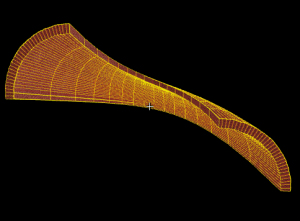Hammer Torus Properties: Difference between revisions
Jump to navigation
Jump to search
 Warning:This tool may cause random errors causing loss of floating-point precision, creation of invalid brushes and/or other errors. Proceed with caution. Consider turning complex brushes to models using either Propper or Hammer++'s Propper++ or use alternative methods using Displacements or Instances
Warning:This tool may cause random errors causing loss of floating-point precision, creation of invalid brushes and/or other errors. Proceed with caution. Consider turning complex brushes to models using either Propper or Hammer++'s Propper++ or use alternative methods using Displacements or Instances
 Note:Tori aren't actually primitives, but rather collections of a finite amount of brushes of different shapes.
Note:Tori aren't actually primitives, but rather collections of a finite amount of brushes of different shapes.
mNo edit summary |
(added warning about errors) |
||
| (23 intermediate revisions by 11 users not shown) | |||
| Line 1: | Line 1: | ||
__NOTOC__ | |||
[[File:Hammer_Torus_Dialog.png|right]] | |||
[[ | {{Warning|This tool may cause random errors causing loss of floating-point precision, creation of invalid brushes and/or other errors. Proceed with caution. Consider turning complex brushes to models using either [[Propper]] or Hammer++'s [[Hammer++/Propper++|Propper++]] or use alternative methods using [[Displacement|Displacements]] or [[Instance|Instances]]}} | ||
The Torus tool allows you to make complicated curved shapes, such as pipes. The graphic preview gives an approximation of how the final torus will look with the settings chosen. | |||
{{note|Tori aren't actually primitives, but rather collections of a finite amount of brushes of different shapes.}} | |||
[[File:torus_shape.png|thumb|300px|left|Complex shapes such as this can be created easily with the torus tool. Note that highly detailed brushes can be a pain for physics calculations.]] | |||
{{clr}} | |||
== | == Options == | ||
You can enter a value here between 3 and 100. | ;Preview | ||
:This button will redraw the graphic preview of the torus using the current settings. | |||
;Wall width | |||
:This is the width of the individual pieces of the torus. You can extend the torus walls outward by using a negative value here. | |||
This is the number of degrees the torus will span. You can enter a value here that is between 8 and 360. | ;Number of Sides | ||
:You can enter a value here between 3 and 100. | |||
;Arc | |||
:This is the number of degrees the torus will span. You can enter a value here that is between 8 and 360. Clicking the ''Circle'' button will automatically insert 360. | |||
This lets you adjust the angle of the torus pieces, by setting the degree that the first piece is created: | ;Start Angle | ||
:This lets you adjust the angle of the torus pieces, by setting the degree that the first piece is created: | |||
;Cross-Section Radius | |||
:This allows to make torus middle point larger or smaller. {{note|If you are planning on making a hollow ball without this cross section it is recommended not use torus primitive but making a sphere and making it hollow.}} | |||
;Rotation Sides | |||
:The amount of faces/sides in total volume of the torus. | |||
;Rotation Arc | |||
:The amount of rotations in degrees. (360 = one complete rotation) | |||
The amount of faces/sides in total volume of the torus. | ;Rotation Start Angle | ||
:The angle which the arc starts at. | |||
;Rotation Height | |||
:The amount of units the shape will curve upwards or downwards. This option is currently unusable and generates invalid brushes. | |||
The amount of rotations in degrees. (360 = one complete rotation) | |||
The angle which the arc starts at. | |||
== See also == | |||
* [[Hammer Block Tool|Block Tool]] | * [[Hammer Block Tool|Block Tool]] | ||
* [[Hammer_New_Objects_Toolbar|New Objects Bar]] | * [[Hammer_New_Objects_Toolbar|New Objects Bar]] | ||
* [[Hammer_2D_Views_Options|2D Views Options]] | * [[Hammer_2D_Views_Options|2D Views Options]] | ||
[[Category: | [[Category:Hammer Tools]] | ||
Latest revision as of 17:35, 30 August 2025
The Torus tool allows you to make complicated curved shapes, such as pipes. The graphic preview gives an approximation of how the final torus will look with the settings chosen.
Options
- Preview
- This button will redraw the graphic preview of the torus using the current settings.
- Wall width
- This is the width of the individual pieces of the torus. You can extend the torus walls outward by using a negative value here.
- Number of Sides
- You can enter a value here between 3 and 100.
- Arc
- This is the number of degrees the torus will span. You can enter a value here that is between 8 and 360. Clicking the Circle button will automatically insert 360.
- Start Angle
- This lets you adjust the angle of the torus pieces, by setting the degree that the first piece is created:
- Cross-Section Radius
- This allows to make torus middle point larger or smaller.
 Note:If you are planning on making a hollow ball without this cross section it is recommended not use torus primitive but making a sphere and making it hollow.
Note:If you are planning on making a hollow ball without this cross section it is recommended not use torus primitive but making a sphere and making it hollow. - Rotation Sides
- The amount of faces/sides in total volume of the torus.
- Rotation Arc
- The amount of rotations in degrees. (360 = one complete rotation)
- Rotation Start Angle
- The angle which the arc starts at.
- Rotation Height
- The amount of units the shape will curve upwards or downwards. This option is currently unusable and generates invalid brushes.