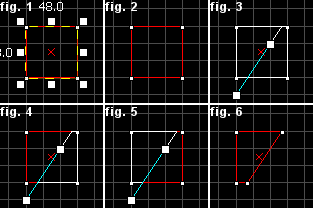Hammer Clipping Tool: Difference between revisions
Jump to navigation
Jump to search

 Note:You can cycle through the clip modes by clicking on the Clipping Tool icon, or by pressing ⇧ Shift+X (fig.2, 3, 4). You can move both points of the clip line by holding CTRL and dragging one point of it.
Note:You can cycle through the clip modes by clicking on the Clipping Tool icon, or by pressing ⇧ Shift+X (fig.2, 3, 4). You can move both points of the clip line by holding CTRL and dragging one point of it.
 Note:Unless your brush is going to end up being a simple detail (such as a small func_detail) in your map, make sure the vertices are always on grid.
Note:Unless your brush is going to end up being a simple detail (such as a small func_detail) in your map, make sure the vertices are always on grid.
MiloFranklin (talk | contribs) m (The link provided at the bottom of the page was broken. Link replaced with an archive link of the same link provided before.) |
Thunder4ik (talk | contribs) m (→top: Unicodifying, replaced: [[Image: → [[File: (2)) |
||
| (10 intermediate revisions by 5 users not shown) | |||
| Line 1: | Line 1: | ||
{{Underlinked|date=January 2024}} | |||
[[ | {{lang|Hammer Clipping Tool}} | ||
[[File:mt-clipping.png|float|left]] | |||
The '''Clipping Tool''' allows you to slice the currently selected brush using ''clip planes''. Clip planes enable you to precisely make a cut in a solid, leaving you the option to keep either or both parts of the resulting two solids. It is in some ways quicker and more efficient than carving or vertex manipulation. You have the option of only splitting the brush, or actually slicing a piece right off. | The '''Clipping Tool''' allows you to slice the currently selected brush using ''clip planes''. Clip planes enable you to precisely make a cut in a solid, leaving you the option to keep either or both parts of the resulting two solids. It is in some ways quicker and more efficient than [[Carve Tool|carving]] or [[Vertex manipulation|vertex manipulation]]. You have the option of only splitting the brush, or actually slicing a piece right off. | ||
To use the '''Clipping Tool''' to slice an object with a clip plane: | To use the '''Clipping Tool''' to slice an object with a clip plane: | ||
| Line 12: | Line 10: | ||
# Select the '''Clipping Tool''' on the '''MapTools''' toolbar. | # Select the '''Clipping Tool''' on the '''MapTools''' toolbar. | ||
# Drag a line across the selected object. This is the clip line. The part of the object to be kept will be highlighted in white lines. Cycle through the clip modes by clicking on the '''Clipping Tool''' icon. | # Drag a line across the selected object. This is the clip line. The part of the object to be kept will be highlighted in white lines. Cycle through the clip modes by clicking on the '''Clipping Tool''' icon. | ||
# When you are satisfied with the potential resulting object, press the ENTER key to perform the clip. | # When you are satisfied with the potential resulting object, press the {{key|ENTER}} key to perform the clip. | ||
[[ | [[File:clip.png|frame|left|Switching the clipping plane and executing a clip.]] | ||
<br style="clear:both" /> | <br style="clear:both" /> | ||
{{note|You can cycle through the clip modes by clicking on the '''Clipping Tool''' icon, or by pressing | {{note|You can cycle through the clip modes by clicking on the '''Clipping Tool''' icon, or by pressing {{key|Shift|X}} (fig.2, 3, 4). You can move both points of the clip line by holding {{key|CTRL}} and dragging one point of it.}} | ||
{{note|Unless your brush is going to end up being a simple detail (such as a small {{ent|func_detail}}) in your map, make sure the vertices are always on grid.}} | |||
== External links == | == External links == | ||
* [https://web.archive.org/web/20120629063118/http://www.nacimota.com/2009/12/07/the-carve-tool-and-you] - a tutorial on using the Clip tool to cut a hole in a wall. | * [https://web.archive.org/web/20120629063118/http://www.nacimota.com/2009/12/07/the-carve-tool-and-you] - a tutorial on using the Clip tool to cut a hole in a wall. | ||
[[Category:Hammer Tools]] | |||
Latest revision as of 18:16, 7 January 2024
This article needs more  links to other articles to help
links to other articles to help  integrate it into the encyclopedia. Please help improve this article by adding links
integrate it into the encyclopedia. Please help improve this article by adding links  that are relevant to the context within the existing text.
that are relevant to the context within the existing text.
January 2024
January 2024
The Clipping Tool allows you to slice the currently selected brush using clip planes. Clip planes enable you to precisely make a cut in a solid, leaving you the option to keep either or both parts of the resulting two solids. It is in some ways quicker and more efficient than carving or vertex manipulation. You have the option of only splitting the brush, or actually slicing a piece right off.
To use the Clipping Tool to slice an object with a clip plane:
- Select the object to be clipped using the Selection Tool.
- Select the Clipping Tool on the MapTools toolbar.
- Drag a line across the selected object. This is the clip line. The part of the object to be kept will be highlighted in white lines. Cycle through the clip modes by clicking on the Clipping Tool icon.
- When you are satisfied with the potential resulting object, press the ↵ Enter key to perform the clip.
External links
- [1] - a tutorial on using the Clip tool to cut a hole in a wall.