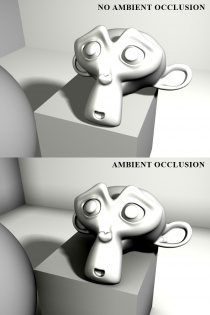SFM/Ambient Occlusion: Difference between revisions
mNo edit summary |
No edit summary |
||
| (15 intermediate revisions by 4 users not shown) | |||
| Line 1: | Line 1: | ||
{{Warning|This page is under construction and requires a lot more information before acting as an essential resource.}} | |||
== About Ambient Occlusion == | |||
[[File:AmbientOcclusionExample.jpg|right|210px|thumb|An example of traditional ''prerendered'' ambient occlusion in Blender 3D. SSAO attempts to mimic this look in real-time.]] | |||
In {{sfm|4}}, ambient occlusion uses [[SSAO]] which stands for '''Screen Space Ambient Occlusion'''. It works by examining an onscreen pixel then comparing its location in a [[Depth_buffer|depth buffer]] to the pixels around it. Pixels which are close together but not coplanar (on the same face) are shaded to simulate soft shadows. To maximize efficiency and speed, random sampling is used which will inevitably create noise/grain. This is avoided by blurring the SSAO pass. | |||
Ambient Occlusion in | |||
== What Visual Difference Ambient Occlusion Makes == | == What Visual Difference Ambient Occlusion Makes == | ||
The most significant affect of ambient occlusion is that geometry appears much more three-dimensional.<br> | |||
Parts of a model which are meant to be shaded but aren't reached by dynamic shadows receive proper attenuation.<br> | |||
Picture the roots of ambient occlusion as little points of shading. All these little points group together to form radial shadows. The settings such as bias, radius, and strength (explained [[#Camera_Settings|below]]) determine how each of those points work together to create realistic shadows in places of geometry where light would be occluded.<br> | |||
Below are some examples of shading using ambient occlusion. | |||
== Enabling Ambient Occlusion == | == Enabling Ambient Occlusion == | ||
| Line 17: | Line 15: | ||
Enabling Ambient Occlusion is as easy as right-clicking the viewport and heading to your render settings. In the dialog box for your render settings, check the box adjacent from the Ambient Occlusion setting which reads "enable". Make sure that the drop-down menu next to the AO setting reads "AO Only" and not "Outline(link) Only" or "AO & Outline" '''(edit for proof, add pictures)'''. | Enabling Ambient Occlusion is as easy as right-clicking the viewport and heading to your render settings. In the dialog box for your render settings, check the box adjacent from the Ambient Occlusion setting which reads "enable". Make sure that the drop-down menu next to the AO setting reads "AO Only" and not "Outline(link) Only" or "AO & Outline" '''(edit for proof, add pictures)'''. | ||
{{Note|If there's ugly black speckles frequenting the scene upon enabling AO, that is | {{Note|If there's ugly black speckles frequenting the scene upon enabling AO, that is normal. All this means is that you are not looking through your scene camera with at least 8 samples of [[SFM/Progressive refinement|depth of field]] rendered in the [[SFM/The viewport|viewport]] (you must be in the [[SFM/The Clip Editor|Clip Editor]]).}} | ||
{{Note|Enabling ambient occlusion can slow down Source Filmmaker.}} | |||
[[File:Dof comparison.png|thumbnail|Comparison of different DOF sample rates]] | |||
== Camera Settings == | == Camera Settings == | ||
'''SSAO Bias:''' Determines the threshold for visible ambient occlusion <br> | |||
'''SSAO Strength:''' Determines the intensity of the shadows cast by ambient occlusion <br> | |||
'''SSAO Radius:''' Determines the filtersize (spread) of shadows cast by ambient occlusion | |||
{{Tip|In almost all situations, you will find that increasing your bias while restricting your radius will produce the most realistic ambient occlusion. In order to refine your AO to a precise level, go into your viewport render settings and check "Show AO". Your viewport will only show your ambient occlusion shading and you'll be able to know exactly where it's affecting your scene.}} | |||
{{shortpagetitle}} | {{shortpagetitle}} | ||
[[Category:Source Filmmaker]] | [[Category:Source Filmmaker]] | ||
Latest revision as of 23:17, 31 December 2024
About Ambient Occlusion
In ![]() Source Filmmaker, ambient occlusion uses SSAO which stands for Screen Space Ambient Occlusion. It works by examining an onscreen pixel then comparing its location in a depth buffer to the pixels around it. Pixels which are close together but not coplanar (on the same face) are shaded to simulate soft shadows. To maximize efficiency and speed, random sampling is used which will inevitably create noise/grain. This is avoided by blurring the SSAO pass.
Source Filmmaker, ambient occlusion uses SSAO which stands for Screen Space Ambient Occlusion. It works by examining an onscreen pixel then comparing its location in a depth buffer to the pixels around it. Pixels which are close together but not coplanar (on the same face) are shaded to simulate soft shadows. To maximize efficiency and speed, random sampling is used which will inevitably create noise/grain. This is avoided by blurring the SSAO pass.
What Visual Difference Ambient Occlusion Makes
The most significant affect of ambient occlusion is that geometry appears much more three-dimensional.
Parts of a model which are meant to be shaded but aren't reached by dynamic shadows receive proper attenuation.
Picture the roots of ambient occlusion as little points of shading. All these little points group together to form radial shadows. The settings such as bias, radius, and strength (explained below) determine how each of those points work together to create realistic shadows in places of geometry where light would be occluded.
Below are some examples of shading using ambient occlusion.
Enabling Ambient Occlusion
Enabling Ambient Occlusion is as easy as right-clicking the viewport and heading to your render settings. In the dialog box for your render settings, check the box adjacent from the Ambient Occlusion setting which reads "enable". Make sure that the drop-down menu next to the AO setting reads "AO Only" and not "Outline(link) Only" or "AO & Outline" (edit for proof, add pictures).
Camera Settings
SSAO Bias: Determines the threshold for visible ambient occlusion
SSAO Strength: Determines the intensity of the shadows cast by ambient occlusion
SSAO Radius: Determines the filtersize (spread) of shadows cast by ambient occlusion