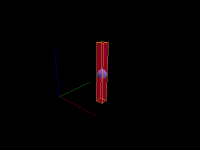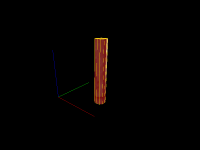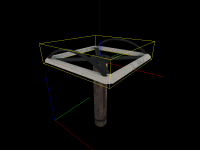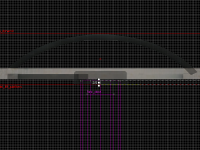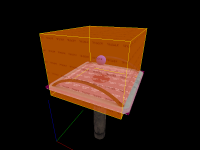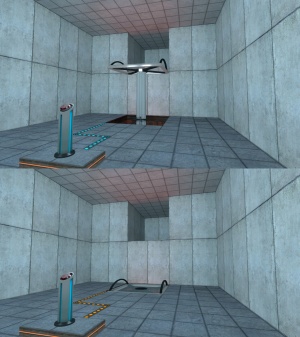Complimentary Victory Lift: Difference between revisions
Thunder4ik (talk | contribs) m (Unicodifying, replaced: [[Image: → [[File: (2), See Also → See also) |
|||
| (20 intermediate revisions by 9 users not shown) | |||
| Line 1: | Line 1: | ||
{{DISPLAYTITLE: Portal - Tutorial - Lift Platform}} | |||
{{back | Portal Level Creation}} | |||
This tutorial will show how to create the '''Lift Platform''' seen in the [[Portal]] test chambers. The lift usually starts in its raised position, and lowers when a certain object is activated, such as an energy pellet catcher or a switch. The lift then raises when the player steps on it. | |||
{{Note|Lift Platforms are usually activated by energy ball catchers or things that can be only activated once (non-togglable objects).}} | |||
== Construction == | |||
=== Step 1 === | |||
[[File:Lift lift.png|200px|thumb|right|The <code>lift</code> brush]] | |||
Create a <code>16w*16l*128h</code> brush textured with <code>[[Tool textures#invisible|tools/toolsinvisible]]</code>. Tie this brush to a <code>[[func_door]]</code> entity and make sure all of its flags are unchecked. Next, set the following keyvalues on it: | |||
{| class="standard-table sortable" | |||
|- | |- | ||
! Property Name !! Value | |||
|- | |- | ||
| | | Name || lift | ||
|- | |- | ||
| Speed || | | Speed || 20 | ||
|- | |- | ||
| | | Start Sound || apc_engine_start | ||
|- | |- | ||
| | | Stop Sound || apc_engine_stop | ||
|- | |- | ||
| | | Delay Before Reset || -1 | ||
|- | |- | ||
| | | Move Direction || 90 0 0 | ||
|} | |} | ||
{{clr}} | |||
=== Step 2 === | |||
[[File:Lift brush lift.png|200px|thumb|right|The <code>brush_lift</code> brush]] | |||
Create a <code>24w*24l*136h</code> 12-sided cylinder and position it so it's in the same place as the <code>lift</code> brush. Tie it to a <code>func_brush</code> and set its ''Name'' to <code>brush_lift</code> and its ''Parent'' to <code>lift</code>. | |||
Finally, texture the sides of the cylinder with <code>metal/metal_lift001</code>. | |||
{{clr}} | |||
== | === Step 3 === | ||
[[File:Lift model lift platform.png|200px|thumb|right|The <code>model_lift_platform</code> entity]] | |||
[[File:Lift model lift platform2.png|200px|thumb|right|Positioning of the <code>model_lift_platform</code> entity]] | |||
Create a <code>[[prop_dynamic]]</code> entity and set its ''Name'' to <code>model_lift_platform</code>, its ''Parent'' to <code>lift</code> and its ''World Model'' to <code>models/props/lift_platform.mdl</code>. Position it on top of the <code>brush_lift</code> brush so its origin is 2 units below the top of the brush. | |||
{{clr}} | |||
=== Step 4 === | |||
[[File:Lift glass.png|200px|thumb|right|The glass brush]] | |||
[[File:Lift glass2.png|200px|thumb|right|Positioning of the glass brush]] | |||
Create a <code>120w*120l*1h</code> brush. Texture the top and bottom sides of the brush with <code>glass/glasswindow_frosted_003</code>, and texture all of the sides with <code>[[Tool textures#nodraw|tools/toolsnodraw]]</code>. Position the brush so its in the middle of the <code>model_lift_platform</code> entity, with its bottom side being 6 units above the origin of <code>model_lift_platform</code>. | |||
{{clr}} | |||
[[File:Lift playerclip.png|200px|thumb|right|Playerclip brush]] | |||
[[File:Lift playerclip2.png|200px|thumb|right|Positioning of the playerclip brush]] | |||
Next, create a <code>128w*128l*4h</code> brush textured with <code>[[Tool textures#playerclip|tools/toolsplayerclip]].</code> Position it so it surrounds the <code>model_lift_platform entity</code> with its bottom side being 4 units above the origin of <code>model_lift_platform</code>. | |||
::{| | Now, select both the glass brush and the playerclip brush and tie them to a single <code>func_brush</code> entity. Set its ''Name'' to <code>lift_brush_2</code> and set its ''Parent'' to <code>lift</code>. | ||
{{clr}} | |||
=== Step 5 === | |||
[[File:Lift trigger.png|200px|thumb|right|Trigger brush]] | |||
[[File:Lift trigger2.png|200px|thumb|right|Positioning of the trigger brush]] | |||
Create a <code>112w*128l*92h</code> brush textured with <code>[[Tool textures#trigger|tools/toolstrigger]]</code>. Tie it to a <code>[[trigger_multiple]]</code> entity and set its ''Name'' to <code>lift_up_trigger</code>, its ''Parent'' to <code>lift</code> and ''Start Disabled'' to <code>Yes</code>. Next, add the following outputs to it: | |||
{| {{OutputsTable}} | |||
| [[File:Io11.png]] || OnTrigger || lift || Close || || 0.00 || No | |||
|- | |- | ||
| [[ | | [[File:Io11.png]] || OnEndTouch || lift || Open || || 0.00 || No | ||
|} | |} | ||
{{clr}} | |||
The Lift Platform is now completed and ready to be implemente in a map. | |||
=== | == Implementation == | ||
[[File:Lift ingame.jpg|300px|thumb|right|Lift Platform in-game]] | |||
=== Step 1 === | |||
Place the lift where it should be in the map. The top of the <code>lift_brush_2</code> playerclip brush should be 2 units below the floor level of the upper floor. If the lift needs to travel more than 128 units, stretch the <code>brush_lift</code> and <code>lift</code> brushes down to the lower floor level. The length of the <code>lift</code> brush determines how far the Lift Platform travels. | |||
Add | === Step 2 === | ||
Add an output to the entity that will activate the lift that sends the ''Open'' input to <code>lift</code> and the ''Enable'' input to <code>lift_up_trigger</code>. {{clr}} | |||
== See also == | |||
*[[Portal Level Creation]] | |||
[[Category:Portal]] | |||
[[Category:Level Design]] | |||
[[Category:Tutorials]] | |||
Latest revision as of 07:32, 8 January 2024
This tutorial will show how to create the Lift Platform seen in the Portal test chambers. The lift usually starts in its raised position, and lowers when a certain object is activated, such as an energy pellet catcher or a switch. The lift then raises when the player steps on it.
Construction
Step 1
Create a 16w*16l*128h brush textured with tools/toolsinvisible. Tie this brush to a func_door entity and make sure all of its flags are unchecked. Next, set the following keyvalues on it:
| Property Name | Value |
|---|---|
| Name | lift |
| Speed | 20 |
| Start Sound | apc_engine_start |
| Stop Sound | apc_engine_stop |
| Delay Before Reset | -1 |
| Move Direction | 90 0 0 |
Step 2
Create a 24w*24l*136h 12-sided cylinder and position it so it's in the same place as the lift brush. Tie it to a func_brush and set its Name to brush_lift and its Parent to lift.
Finally, texture the sides of the cylinder with metal/metal_lift001.
Step 3
Create a prop_dynamic entity and set its Name to model_lift_platform, its Parent to lift and its World Model to models/props/lift_platform.mdl. Position it on top of the brush_lift brush so its origin is 2 units below the top of the brush.
Step 4
Create a 120w*120l*1h brush. Texture the top and bottom sides of the brush with glass/glasswindow_frosted_003, and texture all of the sides with tools/toolsnodraw. Position the brush so its in the middle of the model_lift_platform entity, with its bottom side being 6 units above the origin of model_lift_platform.
Next, create a 128w*128l*4h brush textured with tools/toolsplayerclip. Position it so it surrounds the model_lift_platform entity with its bottom side being 4 units above the origin of model_lift_platform.
Now, select both the glass brush and the playerclip brush and tie them to a single func_brush entity. Set its Name to lift_brush_2 and set its Parent to lift.
Step 5
Create a 112w*128l*92h brush textured with tools/toolstrigger. Tie it to a trigger_multiple entity and set its Name to lift_up_trigger, its Parent to lift and Start Disabled to Yes. Next, add the following outputs to it:
| My Output | Target Entity | Target Input | Parameter | Delay | Only Once | |
|---|---|---|---|---|---|---|
| OnTrigger | lift | Close | 0.00 | No | ||
| OnEndTouch | lift | Open | 0.00 | No |
The Lift Platform is now completed and ready to be implemente in a map.
Implementation
Step 1
Place the lift where it should be in the map. The top of the lift_brush_2 playerclip brush should be 2 units below the floor level of the upper floor. If the lift needs to travel more than 128 units, stretch the brush_lift and lift brushes down to the lower floor level. The length of the lift brush determines how far the Lift Platform travels.
Step 2
Add an output to the entity that will activate the lift that sends the Open input to lift and the Enable input to lift_up_trigger.