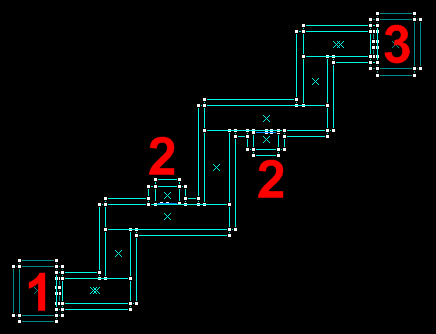Ru/Your First Left 4 Dead Map: Difference between revisions
(New page: Этот туториал поможет вам изучить основы маппинга в Left 4 Dead. Оно поможет вам найти необходимые энтити...) |
m (obsolete language category) |
||
| (21 intermediate revisions by 10 users not shown) | |||
| Line 1: | Line 1: | ||
Этот туториал поможет вам изучить основы маппинга в | {{lang|Your First Left 4 Dead Map}} | ||
Этот туториал не предназначен для новичков: | |||
Этот туториал поможет вам изучить основы маппинга в {{L|Left 4 Dead}}. Оно поможет вам найти необходимые энтити, такие как режиссёр, оружие, и зоны возрождения. Также это руководство поможет ответить на основные вопросы по маппингу. | |||
Этот туториал не предназначен для новичков: {{L|Your_First_Map|Базовое строение уровней}} уже задействовано в других статьях. | |||
---- | ---- | ||
<center>[[ | <center>[[File:Tut title.png]]</center> | ||
[[ | [[File:1st_l4d_map_1.gif|frame|right|The map layout.]] | ||
В этом туториале мы создадим 2 бесконечные кампании. Неплохо звучит, да? Ну, в этой статье не ставится задача научить создавать целые кампании, она всего лишь объяснит основы маппинга в L4D. | В этом туториале мы создадим 2 бесконечные кампании. Неплохо звучит, да? Ну, в этой статье не ставится задача научить создавать целые кампании, она всего лишь объяснит основы маппинга в L4D. | ||
| Line 11: | Line 13: | ||
Сначала, давайте прикинем, что нам понадобится для создания кампании: | Сначала, давайте прикинем, что нам понадобится для создания кампании: | ||
* Режиссёр | * Режиссёр | ||
* | * Стартовая точка | ||
* 2 убежища | * 2 убежища | ||
* Оружие, патроны и аптечки | * Оружие, патроны и аптечки | ||
| Line 18: | Line 20: | ||
* Туман (для создания основных эффектов в игре) | * Туман (для создания основных эффектов в игре) | ||
<br> | <br> | ||
Изображение справа будет служить нам макетом для будущей карты.{{clr}} | |||
== | == Стартовая точка == | ||
Начнем с создания комнаты слева (зона 1) для инициализации стартовой комнаты (респаун) добавим в неё энтити <code>info_player_start</code>. Далее, добавим <code>info_director</code> и <code>env_fog_controller</code>, убедитесь, что параметр fog_controller's "Fog Enable" поставлен в положение "Yes". | |||
А так же добавим следующие энтити: | |||
* | * 4 аптечки. Имя энтити - <code>weapon_first_aid_kit_spawn</code> | ||
* 2 | * 2 вида оружия. Имя энтити - <code>weapon_smg_spawn</code> (Мини УЗИ) и <code>weapon_pumpshotgun_spawn</code> (дробовик). | ||
* | * и респаун патронов. Имя энтити - <code>weapon_ammo_spawn</code> | ||
Теперь добавим дверь выхода из убежища. Энтити - "<code>prop_door_rotating_checkpoint</code>". И настроим её параметры: | |||
"name" - "checkpoint_exit"; | |||
"body" - "1"; | |||
"Spawn Position" - "Closed"; | |||
"world model" - "models/props_doors/checkpoint_door_01.mdl" | |||
"Starts Open" - отключено. | |||
Убедитесь, что дверь стоит "лицом" внутрь комнаты. Иначе - её нельзя будет открыть. | |||
{{Note|Если prop_door_rotating_checkpoint установлена более чем 8 юнитов от дверного проёма - инфицированные смогут проникнуть внутрь.}} | |||
Теперь мы закончили стартовую комнату, но прежде чем мы пойдём дальше, добавим в комнату энтити <code>info_landmark</code> и зададим ей имя - "landmark_a". Более подробнее о info_landmark я расскажу тебе позже. | |||
== | == Безопасные зоны == | ||
Теперь мы сделаем две маленькие комнаты (зона 2) для респауна умерших игроков (далее безопасные зоны). Безопасные зоны требуют для создания 4 энтити: 3 <code>info_survivor_rescue</code> и 1 <code>prop_door_rotating</code>. | |||
Добавим по 3 энтити <code>info_survivor_rescue</code> в каждой комнате. Теперь поставим дверь. Для двери нужен дверной проём - 56 юнитов в ширину и 104 в высоту. Добавляем в проём энтити <code>prop_door_rotating</code> и устанавливаем параметров "world model" в значение "models/props_doors/doormain01.mdl". | |||
== Безопасная зона и смена уровня == | |||
Теперь свяжем эту карту с другой внутри кампании в безопасной комнате. Для начала, хорошо добавить еще один " prop_door_rotating_checkpoint "лицом к входу в область 3 за дверь безопасной зоны. Это одна созданная немного отличается, то последним. Открой её свойства и установи название на "checkpoint_entrance", "body" на "0", "Spawn Position" на "Open Forward" (spawnpos KeyValue 1), "World Model" на "models/props_doors/checkpoint_door_02 . И убедитесь, что "Starts Open" помечено флажком. Вам нужно чтобы сторона двери с картинкой оказалась на улице. Для завершения создания перехода с одной карты на следующий нам все еще необходимо добавить info_landmark и trigger_changelevel . Сначала добавьте info_landmark в центре зала под потолком, а затем откройте его свойства и назовите его "landmark_b". Теперь создадим большой браш для покрытия площадей внутри сейфхауса и свяжи его с trigger_changelevel лица, убедитесь, что браш вступает в контакт с площадей в комнате (не обязательно должны перекрывать площадь, но должны касатся друг друга). Открой changelevel в свойства и установи ориентир имя той, которую мы только что создали, "landmark_b" и "Next Map" свойства, введите "lst_l4dmap_b". | |||
== Building a navigation mesh == | == Building a navigation mesh == | ||
| Line 65: | Line 73: | ||
:: Now a lot of nav squares are highlighted forming a path from the player spawn to the nav areas marked "checkpoint" at the end of the level. | :: Now a lot of nav squares are highlighted forming a path from the player spawn to the nav areas marked "checkpoint" at the end of the level. | ||
[[ | [[File:L4d_select_door.jpg|200px|thumb|left|using select_with_attribute DOOR]] | ||
[[ | [[File:L4d_select_checkpoint.jpg|200px|thumb|left|using select_with_attribute CHECKPOINT]] | ||
[[ | [[File:L4d_select_rescuecloset.jpg|200px|thumb|left|using select_with_attribute RESCUE_CLOSET]] | ||
{{clr}} | {{clr}} | ||
| Line 80: | Line 88: | ||
Or, to speed things up, you can use the nav gui by opening up the console again and typing: | Or, to speed things up, you can use the nav gui by opening up the console again and typing: | ||
nav_gui | nav_gui | ||
[[ | [[File:L4d_select_checkpoint2.jpg|200px|thumb|right|nav mesh now with both checkpoints marked]] | ||
With the nav gui enabled, you can now left click multiple meshes, and use the <code>mark CHECKPOINT</code> console command to set the attribute for all the selected areas. | With the nav gui enabled, you can now left click multiple meshes, and use the <code>mark CHECKPOINT</code> console command to set the attribute for all the selected areas. | ||
| Line 98: | Line 106: | ||
You should only have to do this once inside the map, then every time you load the map after that the director should start on it's own. | You should only have to do this once inside the map, then every time you load the map after that the director should start on it's own. | ||
Для области спауна в последующих главах этой кампании, вы не должны продолжать использовать weapon_smg_spawn и weapon_pumpshotgun_spawn , которые вы использовали в первой карте, так как большинство игроков, вероятно, уже сменили их для других, более мощных видов оружия, которые они нашли на пути. Эти более мощное оружие можно использовать в области спауна для следующих глав, как правило, состоят из: weapon_rifle_spawn, weapon_autoshotgun_spawn, и weapon_hunting_rifle_spawn. | |||
== Смотрите также == | |||
{{ | * {{L|Left 4 Dead Level Creation}} | ||
{{ | * {{L|Navigation Meshes}} | ||
{{ACategory|Left 4 Dead}} | |||
Latest revision as of 03:09, 22 August 2024
Этот туториал поможет вам изучить основы маппинга в Left 4 Dead. Оно поможет вам найти необходимые энтити, такие как режиссёр, оружие, и зоны возрождения. Также это руководство поможет ответить на основные вопросы по маппингу. Этот туториал не предназначен для новичков: Базовое строение уровней уже задействовано в других статьях.

В этом туториале мы создадим 2 бесконечные кампании. Неплохо звучит, да? Ну, в этой статье не ставится задача научить создавать целые кампании, она всего лишь объяснит основы маппинга в L4D.
Сначала, давайте прикинем, что нам понадобится для создания кампании:
- Режиссёр
- Стартовая точка
- 2 убежища
- Оружие, патроны и аптечки
- Безопасные зоны
- Смена уровня в конце каждой карты
- Туман (для создания основных эффектов в игре)
Изображение справа будет служить нам макетом для будущей карты.
Стартовая точка
Начнем с создания комнаты слева (зона 1) для инициализации стартовой комнаты (респаун) добавим в неё энтити info_player_start. Далее, добавим info_director и env_fog_controller, убедитесь, что параметр fog_controller's "Fog Enable" поставлен в положение "Yes".
А так же добавим следующие энтити:
- 4 аптечки. Имя энтити -
weapon_first_aid_kit_spawn - 2 вида оружия. Имя энтити -
weapon_smg_spawn(Мини УЗИ) иweapon_pumpshotgun_spawn(дробовик). - и респаун патронов. Имя энтити -
weapon_ammo_spawn
Теперь добавим дверь выхода из убежища. Энтити - "prop_door_rotating_checkpoint". И настроим её параметры:
"name" - "checkpoint_exit";
"body" - "1";
"Spawn Position" - "Closed";
"world model" - "models/props_doors/checkpoint_door_01.mdl"
"Starts Open" - отключено.
Убедитесь, что дверь стоит "лицом" внутрь комнаты. Иначе - её нельзя будет открыть.
Теперь мы закончили стартовую комнату, но прежде чем мы пойдём дальше, добавим в комнату энтити info_landmark и зададим ей имя - "landmark_a". Более подробнее о info_landmark я расскажу тебе позже.
Безопасные зоны
Теперь мы сделаем две маленькие комнаты (зона 2) для респауна умерших игроков (далее безопасные зоны). Безопасные зоны требуют для создания 4 энтити: 3 info_survivor_rescue и 1 prop_door_rotating.
Добавим по 3 энтити info_survivor_rescue в каждой комнате. Теперь поставим дверь. Для двери нужен дверной проём - 56 юнитов в ширину и 104 в высоту. Добавляем в проём энтити prop_door_rotating и устанавливаем параметров "world model" в значение "models/props_doors/doormain01.mdl".
Безопасная зона и смена уровня
Теперь свяжем эту карту с другой внутри кампании в безопасной комнате. Для начала, хорошо добавить еще один " prop_door_rotating_checkpoint "лицом к входу в область 3 за дверь безопасной зоны. Это одна созданная немного отличается, то последним. Открой её свойства и установи название на "checkpoint_entrance", "body" на "0", "Spawn Position" на "Open Forward" (spawnpos KeyValue 1), "World Model" на "models/props_doors/checkpoint_door_02 . И убедитесь, что "Starts Open" помечено флажком. Вам нужно чтобы сторона двери с картинкой оказалась на улице. Для завершения создания перехода с одной карты на следующий нам все еще необходимо добавить info_landmark и trigger_changelevel . Сначала добавьте info_landmark в центре зала под потолком, а затем откройте его свойства и назовите его "landmark_b". Теперь создадим большой браш для покрытия площадей внутри сейфхауса и свяжи его с trigger_changelevel лица, убедитесь, что браш вступает в контакт с площадей в комнате (не обязательно должны перекрывать площадь, но должны касатся друг друга). Открой changelevel в свойства и установи ориентир имя той, которую мы только что создали, "landmark_b" и "Next Map" свойства, введите "lst_l4dmap_b".
For the survivor bots and infected to be able to move, you will need to create a navigation mesh ("mapname.nav" file) for your map. To build a basic mesh you need to have the map already compiled and loaded. Once the map is running, aim your crosshairs at the floor space, open up the console in game, and then type the following:
sv_cheats 1nav_edit 1nav_mark_walkablenav_generate
The map will be reloaded after you type nav_generate, and if all goes well, we should no longer have the "NAV ERRORS - Map is unplayable!" message displayed on the screen when the map loads. This is because nav_generate assigned certain attributes to the nav mesh through a process known as "nav marking".
You can see the changes using the "select_with_attribute A" command. What this console command does is select all the nav areas that have been "marked" with the attribute "A". For instance, by using "select_with_attribute CHECKPOINT", all the nav areas that have been marked with the "CHECKPOINT" attribute would be highlighted.
For example, with "nav_edit 1" set, you would open the console and type:
- select_with_attribute DOOR
- 4 nav squares should be highlighted telling the bot AI there is a door in these locations.
- select_with_attribute CHECKPOINT
- The nav areas in the safehouse at the end of the level should be highlighted.
- select_with_attribute RESCUE_CLOSET
- The two two rescue closets should have there nav squares highlighted
- select_with_attribute ESCAPE_ROUTE
- Now a lot of nav squares are highlighted forming a path from the player spawn to the nav areas marked "checkpoint" at the end of the level.
NAV Marking
In this case, nav_generate did a fairly good job at locating and assigning the final checkpoint, rescue closets, and other attributes to the nav mesh, but you may not always be so lucky. To manually assign attributes to nav squares, you will need use the MARK command via 'mark A', where A is the attribute you wish to mark the nav area with.
For example, before we can get our level working correctly, we will have to manually "mark" one additional location on the nav mesh that nav_generate missed, a starting checkpoint. To do this, we need to be in nav editing mode with:
sv_cheats 1 nav_edit 1
Now inside the starting safe room we will label one nav square at a time by pointing the targeting reticule at them then typing this into the console:
mark CHECKPOINT
Or, to speed things up, you can use the nav gui by opening up the console again and typing:
nav_gui
With the nav gui enabled, you can now left click multiple meshes, and use the mark CHECKPOINT console command to set the attribute for all the selected areas.
If you make a mistake, you can remove a single attribute from a selected nav area by using:
nav_clear_attribute A- where A is the attribute you wish to remove (eg:
nav_clear_attribute CHECKPOINT)
- where A is the attribute you wish to remove (eg:
Or, if you wanted to remove all nav attributes from the selected area, you could use:
wipe_attributes
Once you have finished with nav marking, be sure to save the changes to your map with nav_save, then re-analyze it with nav_analyze
Getting the infected to spawn
Now that the nav mesh is built, you should be able to get the infected to spawn by using the console commands:
director_stopdirector_start
You should only have to do this once inside the map, then every time you load the map after that the director should start on it's own.
Для области спауна в последующих главах этой кампании, вы не должны продолжать использовать weapon_smg_spawn и weapon_pumpshotgun_spawn , которые вы использовали в первой карте, так как большинство игроков, вероятно, уже сменили их для других, более мощных видов оружия, которые они нашли на пути. Эти более мощное оружие можно использовать в области спауна для следующих глав, как правило, состоят из: weapon_rifle_spawn, weapon_autoshotgun_spawn, и weapon_hunting_rifle_spawn.