Faceposer reference
Faceposer is the tool used to access Source's highly advanced facial animations and choreography systems. The FacePoser workspace consists of several areas:
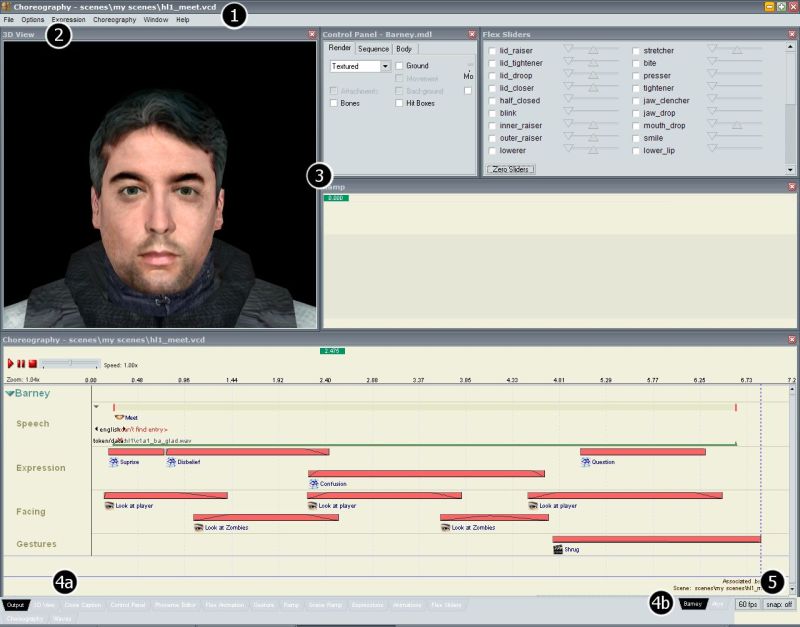
- Main title bar showing name of current .VCD (which stands for Valve Choreography Data) with a "*" signifying that changes have been made to the currently loaded .VCD
- Main menu with expression and choreography menus and model loading menu, as well as Window menu which is useful for showing and hiding various tools
- A main workspace tray where all of the FacePoser tools reside
- A tab tool tray at the bottom of the application which as two sets of tabs
- Tabs for each FacePoser tool (left side of tray)
- Tabs for each loaded model (right side of tray)
- A couple of buttons at the bottom right of the tab tool tray for turning on selection snapping and setting the granularity for snapping (these settings are saved in each .VCD file)
Clicking on the name tab of a tool window in the tab tray will bring it to the front. Double clicking on the tab will show/hide the tool. Right clicking on the tab will bring up an option to show/hide the tool or lock/unlock the tool.
Tool windows can be locked into place once you have them positioned where you like them, making them safe from accidental movement. Either choose lock from the right mouse menu of the tool or right-click on the tool caption bar. To unlock a locked tool window, just right-click again on its caption, or click the up/down arrow box to the left of the close box of the locked tool.
FacePoser currently has the following tools, which are described in detail elsewhere in this Wiki:
- Output Window (mainly for informational printouts)
- 3D view
- Control Panel (controls info about model rendering and some global settings)
- Phoneme Editor (where phoneme extraction occurs, too)
- Flex Animation Editor
- Gesture Editor
- Ramp Editor
- Scene Ramp Editor (same as Ramp, but applies to entire scene)
- Expression/Thumbnail browser
- Animations brows (for browsing available gestures/animations for a model)
- Flex slider controls
- Choreography Editor
- Waves / Sound Browser
The Window menu has the standard options for tiling and cascading the visible tools as well as options for showing or hiding all of the tools.
The model tab works similarly to the tool tab. To switch the active model just click on the tab of another loaded model. Right clicking on the tabs brings up a context menu which allows you to load a new model, close the selected model or all models, center the view on the selected model, associate a model with an actor, and to add or remove actors from the 3d view (you can have multiple actors present in the 3d view as needed).