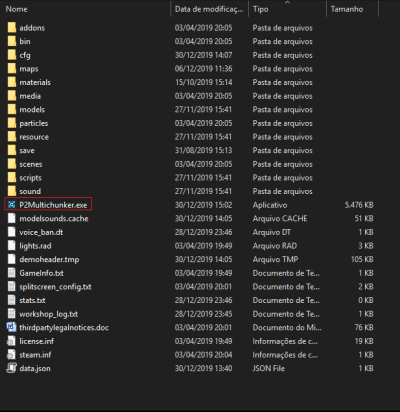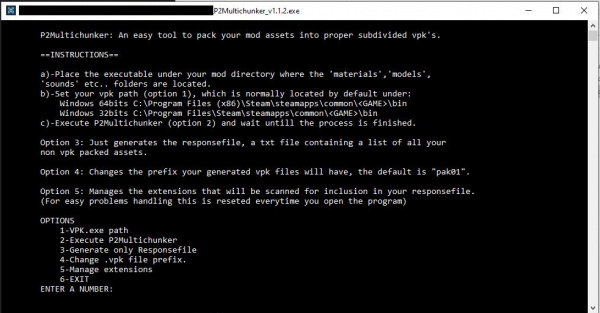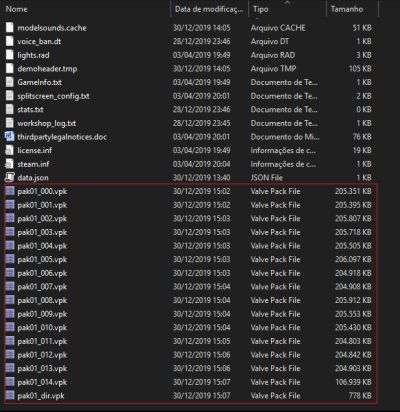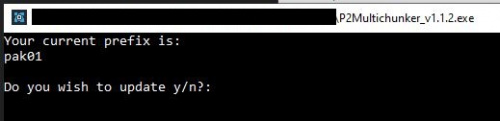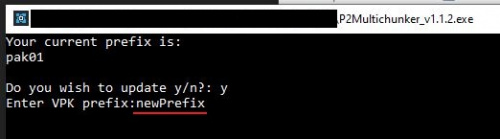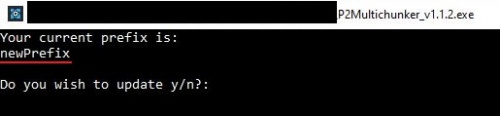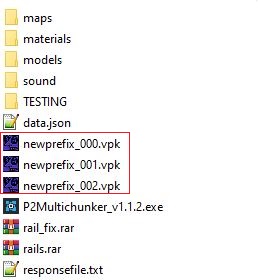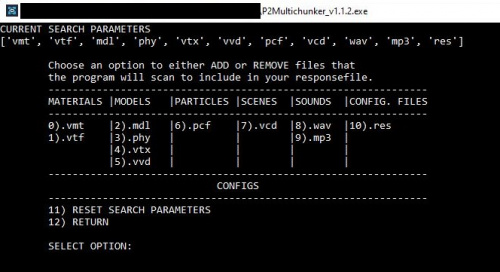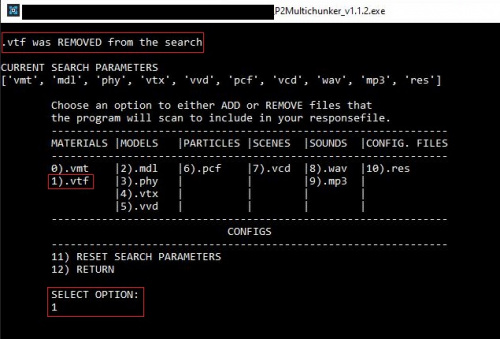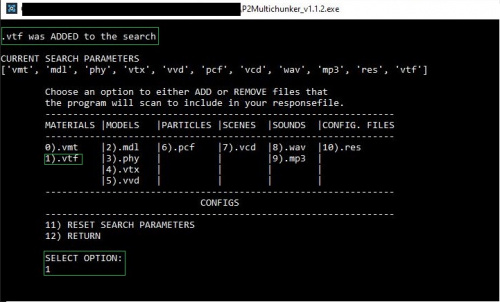P2 Multichunk Tool
![]() The P2Multichunker offers an easy way for a Portal 2 mod to pack the assets onto multi-chunked vpk files.
The P2Multichunker offers an easy way for a Portal 2 mod to pack the assets onto multi-chunked vpk files.
 Warning:The tool will probably work for other games aside Portal 2 if the vpk path name be changed and adapt the process, but, since it wasn't tested it can't be 100% guarantee it works.
Warning:The tool will probably work for other games aside Portal 2 if the vpk path name be changed and adapt the process, but, since it wasn't tested it can't be 100% guarantee it works.
Installation
- Download the executable.
- Place the executable in the Mod folder
How to use
1. When first executing the tool, this is what it will display:
By default in the first execution, the tool will auto-set it's .vpk path to the following defaut path:
C:\Program Files (x86)\Steam\steamapps\common\Portal 2\bin
The path is stored on the file data.json that it's created when the tool run for the first time.
2. Choose option "2 - Execute P2Multichunker", the following screen will display:
Do not close the prompt untill the process is done, when it's done, it will require a key to be pressed and then will bring it back to the main menu.
3. The mod folder must now look like this.
If, so, then it's done, the vpk's where successfully generated, the amount of files generated will depend on how many assets it will be there to pack, it is necessary to delete the vpk's and repeat the process in order to add new assets to them, so it's best to do this near release.
Changing the default VPK Path
- Choose Option
'1 - VPK.exe path' - The tool will display the current path and ask to confirm the change, choose
'y': - Insert the new path without the
"\vpk.exe"and press enter. - Done,the path was successfully changed.
Changing the .vpk prefix (experimental)
This tool auto-sets itself by default to work with Portal 2 vpk.exe, but, it will probably work with other games too, since i do not know if the naming convention of the .vpk file on other games is the same, I added this function in order for you to be able to change it at your will.
1.Choose Option '4-Change .vpk file prefix', you will be prompted by your current prefix "pak01" that is the default, and a question asking if you want to change it.
2.Input 'y' , then type the name you want to change to, in this case is 'newPrefix'
3.Press enter and your prefix will be updated, now if you check in option 4 again, 'Your current prefix:' now displays your new name:
4.Now when you execute the program, your .vpk is now named after whatever you set the prefix to, in this case 'newPrefix'.
Managing extensions (experimental)
Some games have their files (vmt's, vtf's, sounds), separated into several .vpk's groups, so in order to try to expand this tool to work with other games as easily as it does with Portal 2, I included this option, in here you can ADD or REMOVE from the list the extensions the program will scan while building your responsefile.
1.Choose Option '5-Manage Extensions', you will be prompted by your current search parameters, displayed on the very top of the terminal window.
2. In order to REMOVE an extension from the search, in this case I selected 1).vtf so, type the number and press enter, the terminal will display a message pointing the option removed, and the search parameters below will be updated:
3. In order to ADD the extension back, type the number again, in this case 1).vtf, and press enter, the terminal will display a message pointing the option added, and the option will appear on the search parameters again on the far right:
4. In the event you need a full reset on the search parameters, you can do it by either re-starting the program, or, choosing option
11).RESET SEARCH PARAMETERS.
See Also
- VPK
- VPK File Format (technical details)
- Releasing A Portal 2 Map
- Portal 2 Level Design
- VPK Compare GUI Tool for finding conflicts between VPK files
- Source Multi-Tool (VPK Creator - GUI)