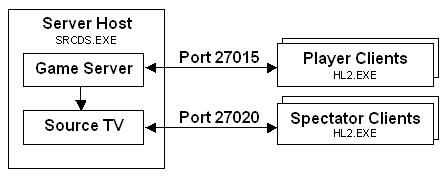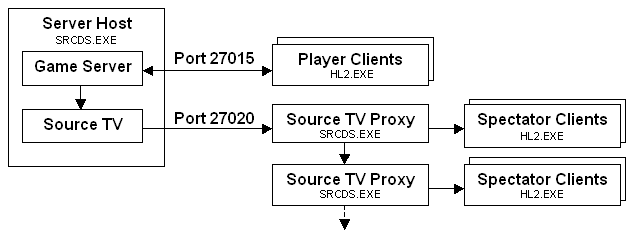SourceTV: Difference between revisions
TomEdwards (talk | contribs) m (fixup) |
|||
| Line 1: | Line 1: | ||
{{note|SourceTV is still under development, and the entire design is not yet implemented.}} | |||
SourceTV offers the ability to have an unlimited number of spectators watching online games based on the Source Engine. SourceTV spectators are invisible to players and can't interact with the running game in any way. The camera view in SourceTV is controlled by an auto-director AI or a human camera man. The broadcast is usually delayed by a certain amount of time. This ensures that the playing teams can't use SourceTV to get any usable information about their opponents. SourceTV can also record server-side demos that contain the whole game with all entities and events. | '''SourceTV''' offers the ability to have an unlimited number of spectators watching online games based on the Source Engine. SourceTV spectators are invisible to players and can't interact with the running game in any way. The camera view in SourceTV is controlled by an auto-director AI or a human camera man. The broadcast is usually delayed by a certain amount of time. This ensures that the playing teams can't use SourceTV to get any usable information about their opponents. SourceTV can also record server-side demos that contain the whole game with all entities and events. | ||
Providing a SourceTV broadcast for only a few spectators is an easy task and only needs a single variable change on the game server. Installing a larger SourceTV network for thousands of spectators needs more planning time and experience about required bandwidth, CPU and RAM demands. | Providing a SourceTV broadcast for only a few spectators is an easy task and only needs a single variable change on the game server. Installing a larger SourceTV network for thousands of spectators needs more planning time and experience about required bandwidth, CPU and RAM demands. | ||
=Spectating Games= | ==Spectating Games== | ||
To watch a game via SourceTV, start '''Steam''', and choose '''Servers''' from the '''Steam '''menu to open the server browser. Click to select the '''Spectate''' tab. You can narrow the list of servers by clicking '''Change filters''' and selected a specific game. After the list has been updated, double click on a server in the list you want to spectate and you'll be connected. | To watch a game via SourceTV, start '''Steam''', and choose '''Servers''' from the '''Steam '''menu to open the server browser. Click to select the '''Spectate''' tab. You can narrow the list of servers by clicking '''Change filters''' and selected a specific game. After the list has been updated, double click on a server in the list you want to spectate and you'll be connected. | ||
| Line 11: | Line 11: | ||
If game leagues announce upcoming matches to be broadcast on SourceTV, they often provide IP addresses of their SourceTV servers (<code>IP:Port</code>). Instead of searching them via the server list, you can instead go to the '''Favorites''' tab and add the SourceTV address to your server list by pressing the right mouse button and choosing '''Add server by IP address'''. Alternatively, you can open the Source console window and use the <code>connect</code> command to spectate a certain game. For example: | If game leagues announce upcoming matches to be broadcast on SourceTV, they often provide IP addresses of their SourceTV servers (<code>IP:Port</code>). Instead of searching them via the server list, you can instead go to the '''Favorites''' tab and add the SourceTV address to your server list by pressing the right mouse button and choosing '''Add server by IP address'''. Alternatively, you can open the Source console window and use the <code>connect</code> command to spectate a certain game. For example: | ||
connect 192.168.130.42:27020 | |||
The default SourceTV port number is 27020, but may be changed. It should always be included in the given SourceTV IP address, since commonly this port number is different from the default game server port number 27015. | The default SourceTV port number is 27020, but may be changed. It should always be included in the given SourceTV IP address, since commonly this port number is different from the default game server port number 27015. | ||
| Line 17: | Line 17: | ||
When spectating a game that is broadcast via SourceTV, the camera position and camera mode is chosen either by the auto-director or a camera man. Spectators can't switch spectator modes or players to follow as they could do HLTV, this feature was removed to reduce network bandwidth significantly. SourceTV demos still allow to switch modes and free roaming while playback. | When spectating a game that is broadcast via SourceTV, the camera position and camera mode is chosen either by the auto-director or a camera man. Spectators can't switch spectator modes or players to follow as they could do HLTV, this feature was removed to reduce network bandwidth significantly. SourceTV demos still allow to switch modes and free roaming while playback. | ||
=Broadcasting Games= | ==Broadcasting Games== | ||
SourceTV is fully integrated into the Source Engine and not a separate tool like HLTV anymore. To start broadcasting a game, the game server must enable SourceTV before the map is started by setting <code>tv_enable 1</code>. That will create a SourceTV server instance which can be seen in-game as a bot joining the spectator team. The SourceTV server is living in the same process as the game server and is called the SourceTV master server. The SourceTV master server buffers all game data and events and broadcasts them with a certain delay to prevent cheating. The auto-director is a Mod specific module, that chooses the camera mode and position based on interesting game events (like player killed, bomb exploded etc). Additionally a human spectator can become a camera man and override the auto-director camera with his own view. SourceTV spectators then connect to the same IP address as the game server but using a different port for SourceTV, usually 27020. The port number can be changed with the <code>tv_port</code> console variable. | SourceTV is fully integrated into the Source Engine and not a separate tool like HLTV anymore. To start broadcasting a game, the game server must enable SourceTV before the map is started by setting <code>tv_enable 1</code>. That will create a SourceTV server instance which can be seen in-game as a bot joining the spectator team. The SourceTV server is living in the same process as the game server and is called the SourceTV master server. The SourceTV master server buffers all game data and events and broadcasts them with a certain delay to prevent cheating. The auto-director is a Mod specific module, that chooses the camera mode and position based on interesting game events (like player killed, bomb exploded etc). Additionally a human spectator can become a camera man and override the auto-director camera with his own view. SourceTV spectators then connect to the same IP address as the game server but using a different port for SourceTV, usually 27020. The port number can be changed with the <code>tv_port</code> console variable. | ||
[[Image:Srctv1.gif]] | [[Image:Srctv1.gif|center|Network topology for direct SourceTV connections]] | ||
This configuration is pretty simple but only works for a small number of spectators, since a single server host is serving all player and all spectator clients. For larger number of spectators, this will quickly exceed the available CPU/bandwidth capacity on this machine. Therefore it is necessary to distribute the needed bandwidth and CPU demands over a system of multiple hosts, that can be expanded with increasing numbers of spectators. This is done by setting up other SourceTV servers that are connected to the SourceTV master server and relaying its game broadcast. These servers are called SourceTV relay proxies where each proxy can serve up to 255 spectators again. SourceTV proxies can also connect to other SourceTV proxies and build an unlimited network of relay stations. | This configuration is pretty simple but only works for a small number of spectators, since a single server host is serving all player and all spectator clients. For larger number of spectators, this will quickly exceed the available CPU/bandwidth capacity on this machine. Therefore it is necessary to distribute the needed bandwidth and CPU demands over a system of multiple hosts, that can be expanded with increasing numbers of spectators. This is done by setting up other SourceTV servers that are connected to the SourceTV master server and relaying its game broadcast. These servers are called SourceTV relay proxies where each proxy can serve up to 255 spectators again. SourceTV proxies can also connect to other SourceTV proxies and build an unlimited network of relay stations. | ||
[[Image:Srctv2.gif]] | [[Image:Srctv2.gif|center|Network topology for related SourceTV connections.]] | ||
To setup a SourceTV relay proxy, start a Source Dedicated Server process without a running a map. The <code>tv_relay</code> command connects the relay proxy to another SourceTV server/proxy. Here an example how to create a SourceTV relay: | To setup a SourceTV relay proxy, start a Source Dedicated Server process without a running a map. The <code>tv_relay</code> command connects the relay proxy to another SourceTV server/proxy. Here an example how to create a SourceTV relay: | ||
srcds.exe -game cstrike -console +tv_relay 127.0.0.2:27020 | |||
srcds.exe -game cstrike -console +tv_relay 127.0.0.2:27020 | |||
The status of your local proxy can always be checked with the <code>tv_status</code> command. Here and example output: | The status of your local proxy can always be checked with the <code>tv_status</code> command. Here and example output: | ||
Online 05:15, FPS 75.7, Version 2350 (Win32) | |||
Online 05:15, FPS 75.7, Version 2350 (Win32) | Local IP 207.173.178.143:27020, KB/sec In 2.0, Out 4.1 | ||
Local IP 207.173.178.143:27020, KB/sec In 2.0, Out 4.1 | Local Slots 128, Spectators 1, Proxies 1 | ||
Local Slots 128, Spectators 1, Proxies 1 | Total Slots 256, Spectators 2, Proxies 1 | ||
Total Slots 256, Spectators 2, Proxies 1 | Master, Delay 30 | ||
Master, Delay 30 | Game Time 05:16, Mod "cstrike", Map "de_dust", Players 4 | ||
Game Time 05:16, Mod "cstrike", Map "de_dust", Players 4 | |||
Total slot and spectator numbers are the accumulated numbers from all connected relay proxies. If a relay proxies loses connection to it's server, you can try to reconnect quickly with <code>tv_retry</code>. To stop broadcasting and disconnect all clients, execute <code>tv_stop</code>. | Total slot and spectator numbers are the accumulated numbers from all connected relay proxies. If a relay proxies loses connection to it's server, you can try to reconnect quickly with <code>tv_retry</code>. To stop broadcasting and disconnect all clients, execute <code>tv_stop</code>. | ||
=Camera Man= | ==Camera Man== | ||
The camera view in SourceTV is usually controlled by the auto-director module. Also a player, who joined the spectator team on the game server can become a camera man by pressing the USE key (usually 'E'). This will turn on his view as camera view for all spectators. The camera man can choose any spectator mode (First Person, Free Roaming etc), switch to any player or move around freely. The camera can be turned off by pressing USE again and the auto-director will take over again. Camera men should have a good knowledge of the general gameplay and practice camera movement before broadcasting live. A Dead player in spectator mode can't become a camera man. | The camera view in SourceTV is usually controlled by the auto-director module. Also a player, who joined the spectator team on the game server can become a camera man by pressing the USE key (usually 'E'). This will turn on his view as camera view for all spectators. The camera man can choose any spectator mode (First Person, Free Roaming etc), switch to any player or move around freely. The camera can be turned off by pressing USE again and the auto-director will take over again. Camera men should have a good knowledge of the general gameplay and practice camera movement before broadcasting live. A Dead player in spectator mode can't become a camera man. | ||
=Recording Games= | ==Recording Games== | ||
The SourceTV master can record games without any data loss or network delay. All events and entities are recorded and the demo file can be played back just like a normal client demo (use the <code>demoui</code> for playback). To start recording a demo file, SourceTV must be enabled before the map was loaded, then execute <code>tv_record demoname</code>. Demo recording will be stopped next time the map changes or with <code>tv_stoprecord</code>. To automatically record every single game you can set <code>tv_autorecord 1</code>. Automatically recorded demo files will be named after the map and date/time when the recording started (<code>auto-YYYYMMDD-hhmm-map.dem</code>). SourceTV spectators can also record the game using the normal <code>record</code> command, but as in normal client demos, you can't change tracked player or spectator mode during replay. | The SourceTV master can record games without any data loss or network delay. All events and entities are recorded and the demo file can be played back just like a normal client demo (use the <code>demoui</code> for playback). To start recording a demo file, SourceTV must be enabled before the map was loaded, then execute <code>tv_record demoname</code>. Demo recording will be stopped next time the map changes or with <code>tv_stoprecord</code>. To automatically record every single game you can set <code>tv_autorecord 1</code>. Automatically recorded demo files will be named after the map and date/time when the recording started (<code>auto-YYYYMMDD-hhmm-map.dem</code>). SourceTV spectators can also record the game using the normal <code>record</code> command, but as in normal client demos, you can't change tracked player or spectator mode during replay. | ||
| Line 56: | Line 52: | ||
Sometimes you might use SourceTV only to record demos and not actually broadcast the game. You can disable broadcasting by setting the maximum number of client slots to zero (<code>tv_maxclients 0</code>). To enable auto recording on your server, add these lines in your <code>autoexec.cfg</code>: | Sometimes you might use SourceTV only to record demos and not actually broadcast the game. You can disable broadcasting by setting the maximum number of client slots to zero (<code>tv_maxclients 0</code>). To enable auto recording on your server, add these lines in your <code>autoexec.cfg</code>: | ||
tv_enable 1 | |||
tv_enable 1 | tv_autorecord 1 | ||
tv_autorecord 1 | tv_maxclients 0 | ||
tv_maxclients 0 | |||
=Console Commands= | ==Console Commands== | ||
< | ;;tv_enable <0|1> | ||
:Activates SourceTV on local game server, SourceTV bot will appear as spectator client after next changelevel (master only). | |||
;tv_name <name> | |||
:Sets SourceTV name as it appears in server browser and scoreboard (master only). | |||
;tv_maxclients <0..255> | |||
:Sets maximum client number for local SourceTV server/proxy (default 128). | |||
;tv_stop | |||
:Stops broadcasting the game via SourceTV. | |||
;tv_status | |||
:Shows SourceTV specific information. | |||
;tv_retry | |||
:Reconnects the SourceTV relay proxy to last known address (relay only). | |||
;tv_delay <seconds> | |||
:Source TV broadcast delay in seconds (master only). | |||
;tv_port <port> | |||
:Set the SourceTV host port (default 27020) | |||
;tv_maxrate <bytes> | |||
:Sets the maximum bandwidth spend per client in bytes/second (default 3500) | |||
;tv_password <password> | |||
:Sets required password for connecting spectators. | |||
;tv_relaypassword <password> | |||
:Sets required password for connecting relay proxies. | |||
;tv_record <filename> | |||
:Starts a SourceTV demo recording that records all entities & events (master only) | |||
;tv_stoprecord | |||
:Stops SourceTV demo recording (master only) | |||
;tv_autorecord <0|1> | |||
:Automatically records every game, demo file name format is auto-YYYYMMDD-hhmm-map.dem | |||
;tv_debug <0|1> | |||
:Shows additional debugging messages | |||
;tv_dispatchmode <0|1|2> | |||
:Sets Source client dispatch mode for connecting clients: 0=never, 1=if appropriate, 2=always | |||
;tv_overrideroot <0|1> | |||
:Overrides the master IP broadcast to spectators with a local IP. | |||
==Command Line Parameters== | |||
=Command Line Parameters= | |||
These command line settings can't be changed via console or <code>rcon</code>. They are useful if you want to restrict SourceTV abilities for rental server. | These command line settings can't be changed via console or <code>rcon</code>. They are useful if you want to restrict SourceTV abilities for rental server. | ||
;-nohltv | |||
;-tvdisable | |||
:Disables all SourceTV features on this game server. | |||
;-tvmasteronly | |||
:SourceTV can only serve one client and can't be used as relay proxy. | |||
[[Category:Technical]] | [[Category:Technical]] | ||
Revision as of 10:51, 12 August 2006
SourceTV offers the ability to have an unlimited number of spectators watching online games based on the Source Engine. SourceTV spectators are invisible to players and can't interact with the running game in any way. The camera view in SourceTV is controlled by an auto-director AI or a human camera man. The broadcast is usually delayed by a certain amount of time. This ensures that the playing teams can't use SourceTV to get any usable information about their opponents. SourceTV can also record server-side demos that contain the whole game with all entities and events.
Providing a SourceTV broadcast for only a few spectators is an easy task and only needs a single variable change on the game server. Installing a larger SourceTV network for thousands of spectators needs more planning time and experience about required bandwidth, CPU and RAM demands.
Spectating Games
To watch a game via SourceTV, start Steam, and choose Servers from the Steam menu to open the server browser. Click to select the Spectate tab. You can narrow the list of servers by clicking Change filters and selected a specific game. After the list has been updated, double click on a server in the list you want to spectate and you'll be connected.
If game leagues announce upcoming matches to be broadcast on SourceTV, they often provide IP addresses of their SourceTV servers (IP:Port). Instead of searching them via the server list, you can instead go to the Favorites tab and add the SourceTV address to your server list by pressing the right mouse button and choosing Add server by IP address. Alternatively, you can open the Source console window and use the connect command to spectate a certain game. For example:
connect 192.168.130.42:27020
The default SourceTV port number is 27020, but may be changed. It should always be included in the given SourceTV IP address, since commonly this port number is different from the default game server port number 27015.
When spectating a game that is broadcast via SourceTV, the camera position and camera mode is chosen either by the auto-director or a camera man. Spectators can't switch spectator modes or players to follow as they could do HLTV, this feature was removed to reduce network bandwidth significantly. SourceTV demos still allow to switch modes and free roaming while playback.
Broadcasting Games
SourceTV is fully integrated into the Source Engine and not a separate tool like HLTV anymore. To start broadcasting a game, the game server must enable SourceTV before the map is started by setting tv_enable 1. That will create a SourceTV server instance which can be seen in-game as a bot joining the spectator team. The SourceTV server is living in the same process as the game server and is called the SourceTV master server. The SourceTV master server buffers all game data and events and broadcasts them with a certain delay to prevent cheating. The auto-director is a Mod specific module, that chooses the camera mode and position based on interesting game events (like player killed, bomb exploded etc). Additionally a human spectator can become a camera man and override the auto-director camera with his own view. SourceTV spectators then connect to the same IP address as the game server but using a different port for SourceTV, usually 27020. The port number can be changed with the tv_port console variable.
This configuration is pretty simple but only works for a small number of spectators, since a single server host is serving all player and all spectator clients. For larger number of spectators, this will quickly exceed the available CPU/bandwidth capacity on this machine. Therefore it is necessary to distribute the needed bandwidth and CPU demands over a system of multiple hosts, that can be expanded with increasing numbers of spectators. This is done by setting up other SourceTV servers that are connected to the SourceTV master server and relaying its game broadcast. These servers are called SourceTV relay proxies where each proxy can serve up to 255 spectators again. SourceTV proxies can also connect to other SourceTV proxies and build an unlimited network of relay stations.
To setup a SourceTV relay proxy, start a Source Dedicated Server process without a running a map. The tv_relay command connects the relay proxy to another SourceTV server/proxy. Here an example how to create a SourceTV relay:
srcds.exe -game cstrike -console +tv_relay 127.0.0.2:27020
The status of your local proxy can always be checked with the tv_status command. Here and example output:
Online 05:15, FPS 75.7, Version 2350 (Win32) Local IP 207.173.178.143:27020, KB/sec In 2.0, Out 4.1 Local Slots 128, Spectators 1, Proxies 1 Total Slots 256, Spectators 2, Proxies 1 Master, Delay 30 Game Time 05:16, Mod "cstrike", Map "de_dust", Players 4
Total slot and spectator numbers are the accumulated numbers from all connected relay proxies. If a relay proxies loses connection to it's server, you can try to reconnect quickly with tv_retry. To stop broadcasting and disconnect all clients, execute tv_stop.
Camera Man
The camera view in SourceTV is usually controlled by the auto-director module. Also a player, who joined the spectator team on the game server can become a camera man by pressing the USE key (usually 'E'). This will turn on his view as camera view for all spectators. The camera man can choose any spectator mode (First Person, Free Roaming etc), switch to any player or move around freely. The camera can be turned off by pressing USE again and the auto-director will take over again. Camera men should have a good knowledge of the general gameplay and practice camera movement before broadcasting live. A Dead player in spectator mode can't become a camera man.
Recording Games
The SourceTV master can record games without any data loss or network delay. All events and entities are recorded and the demo file can be played back just like a normal client demo (use the demoui for playback). To start recording a demo file, SourceTV must be enabled before the map was loaded, then execute tv_record demoname. Demo recording will be stopped next time the map changes or with tv_stoprecord. To automatically record every single game you can set tv_autorecord 1. Automatically recorded demo files will be named after the map and date/time when the recording started (auto-YYYYMMDD-hhmm-map.dem). SourceTV spectators can also record the game using the normal record command, but as in normal client demos, you can't change tracked player or spectator mode during replay.
Sometimes you might use SourceTV only to record demos and not actually broadcast the game. You can disable broadcasting by setting the maximum number of client slots to zero (tv_maxclients 0). To enable auto recording on your server, add these lines in your autoexec.cfg:
tv_enable 1 tv_autorecord 1 tv_maxclients 0
Console Commands
- tv_enable <0|1>
- Activates SourceTV on local game server, SourceTV bot will appear as spectator client after next changelevel (master only).
- tv_name <name>
- Sets SourceTV name as it appears in server browser and scoreboard (master only).
- tv_maxclients <0..255>
- Sets maximum client number for local SourceTV server/proxy (default 128).
- tv_stop
- Stops broadcasting the game via SourceTV.
- tv_status
- Shows SourceTV specific information.
- tv_retry
- Reconnects the SourceTV relay proxy to last known address (relay only).
- tv_delay <seconds>
- Source TV broadcast delay in seconds (master only).
- tv_port <port>
- Set the SourceTV host port (default 27020)
- tv_maxrate <bytes>
- Sets the maximum bandwidth spend per client in bytes/second (default 3500)
- tv_password <password>
- Sets required password for connecting spectators.
- tv_relaypassword <password>
- Sets required password for connecting relay proxies.
- tv_record <filename>
- Starts a SourceTV demo recording that records all entities & events (master only)
- tv_stoprecord
- Stops SourceTV demo recording (master only)
- tv_autorecord <0|1>
- Automatically records every game, demo file name format is auto-YYYYMMDD-hhmm-map.dem
- tv_debug <0|1>
- Shows additional debugging messages
- tv_dispatchmode <0|1|2>
- Sets Source client dispatch mode for connecting clients: 0=never, 1=if appropriate, 2=always
- tv_overrideroot <0|1>
- Overrides the master IP broadcast to spectators with a local IP.
Command Line Parameters
These command line settings can't be changed via console or rcon. They are useful if you want to restrict SourceTV abilities for rental server.
- -nohltv
- -tvdisable
- Disables all SourceTV features on this game server.
- -tvmasteronly
- SourceTV can only serve one client and can't be used as relay proxy.