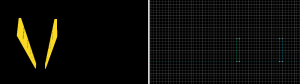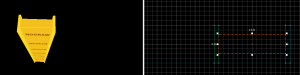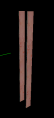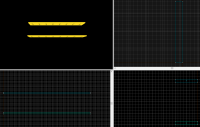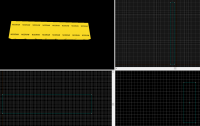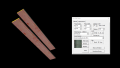BTS Support Beams: Difference between revisions
No edit summary |
Thunder4ik (talk | contribs) m (→See also: clean up, replaced: See Also → See also) |
||
| Line 77: | Line 77: | ||
{{clr}} | {{clr}} | ||
==See | ==See also== | ||
* [[Portal Level Creation]] | * [[Portal Level Creation]] | ||
Revision as of 00:58, 6 January 2024
| Skill Level
This tutorial expects you to have this amount of knowledge within the topic to follow along smoothly. | |||||
|---|---|---|---|---|---|
| Novice | Familiar | Competent | Proficient | Expert | |
Introduction
This guide will show you how to create beams.
FaceCreation
Sides
Create 2 1*8*128 brushes with the nodraw texture. Position these brushes 16 units away from each other.
Center
Create a 14*4*128 brush with the nodraw texture. Position this brush in the center of the 2 side brushes.
Select all brushes and tie them to a func_detail.
Texturing
Using the Face Edit Sheet, Set all visible faces to metal/metalbeam_bts_001a and enter the following properties:
Texture scale:
- X:
0.125 - Y:
0.125
Horizontal Beams
If your beam set has a Horizontal Beam, it will typically have another wall beam on the other side.
Sides
Create 2 16*128*2 brushes with the nodraw texture.
Center
Create a 8*128*28 brushes with the nodraw texture.
Select all brushes and tie them to a func_detail.
Texturing
Using the Face Edit Sheet, Set all visible faces to metal/metalbeam_bts_001a
Select all the side faces of the horizontal beam with the Face Edit Sheet and enter the following properties:
- Rotation:
90.00
Implementation
If you need to, resize the brushes to what you need to fit with the room.