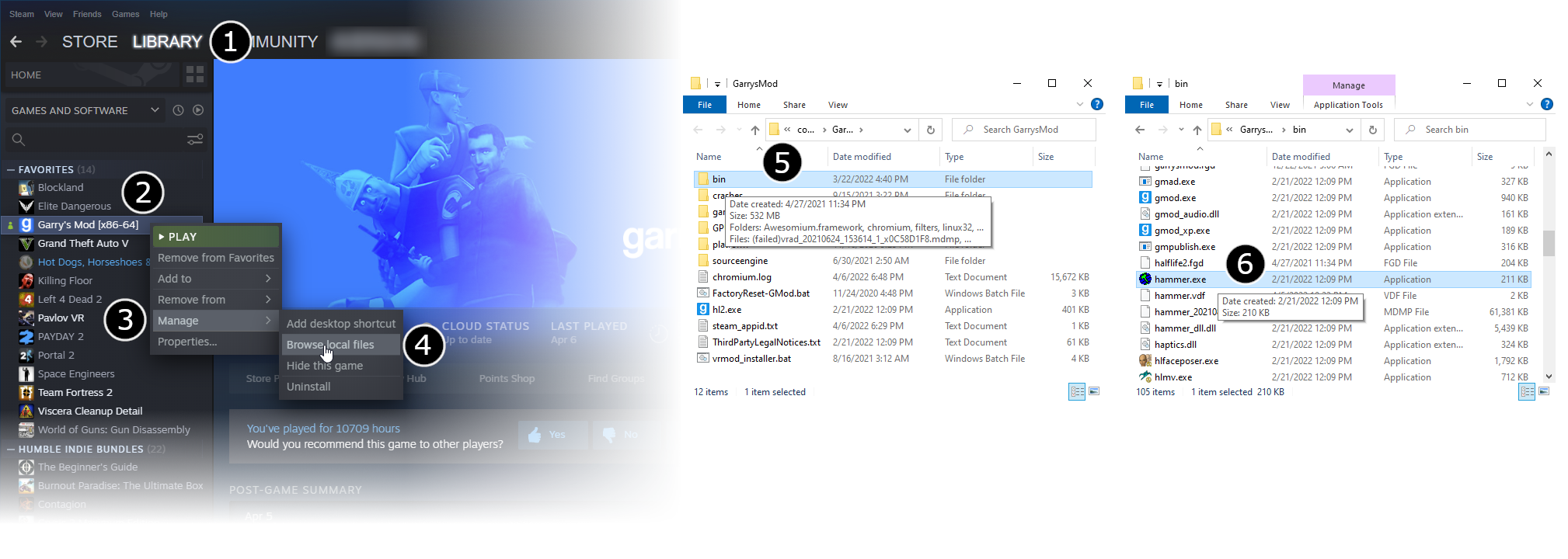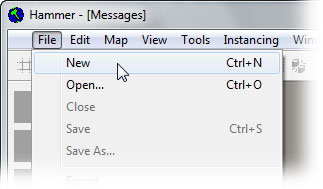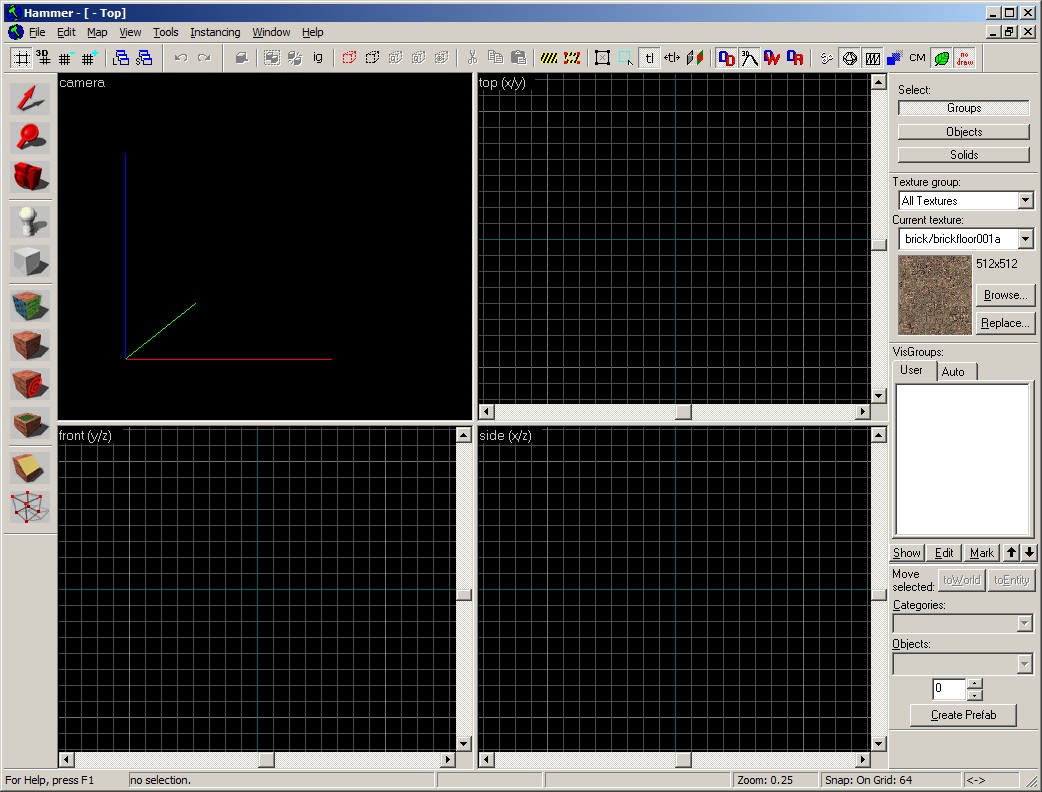De/Getting Started: Difference between revisions
< De
Jump to navigation
Jump to search
Erik Johnson (talk | contribs) No edit summary |
Tom Edwards (talk | contribs) mNo edit summary |
||
| Line 5: | Line 5: | ||
# Now double-click '''Hammer''' to launch the '''Valve Hammer Editor'''. | # Now double-click '''Hammer''' to launch the '''Valve Hammer Editor'''. | ||
[[Image:game_config_set. | [[Image:game_config_set.png | Launch the Hammer Editor in Half-Life 2: Deathmatch mode by following these steps.]] | ||
The Hammer editor should now launch, and start with a blank window, ready to use. Pick '''New''' from the '''File Menu''' to create a empty map. | The Hammer editor should now launch, and start with a blank window, ready to use. Pick '''New''' from the '''File Menu''' to create a empty map. | ||
Revision as of 01:43, 28 June 2005
The first thing to do is launch the the Hammer Level Editor from the Source SDK:
- Double-click Source SDK from the Steam Play Games Menu.
- Next you must choose the correct Current Game from the Source SDK Launcher. Pick Half-Life 2: Deathmatch.
- Now double-click Hammer to launch the Valve Hammer Editor.
The Hammer editor should now launch, and start with a blank window, ready to use. Pick New from the File Menu to create a empty map.
An empty, blank map is created, ready to start building: