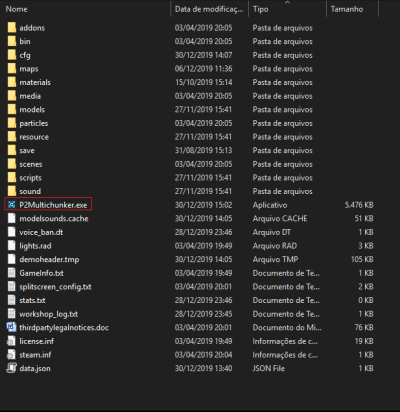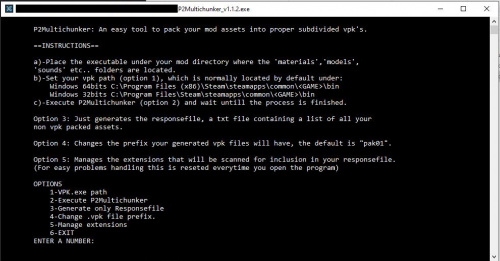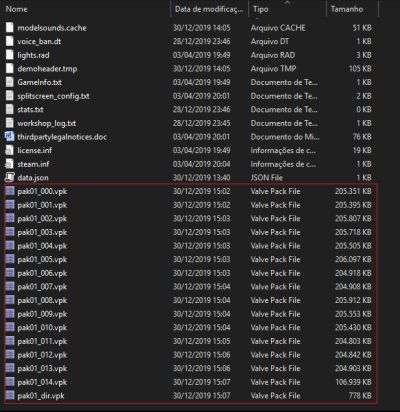P2 Multichunk Tool: Difference between revisions
No edit summary |
No edit summary |
||
| Line 15: | Line 15: | ||
[[image:New_main.JPG|500px|First run)]] | [[image:New_main.JPG|500px|First run)]] | ||
By default in the first execution, the tool will auto-set it's .vpk path to the following defaut path: | |||
C:\Program Files (x86)\Steam\steamapps\common\Portal 2\bin | C:\Program Files (x86)\Steam\steamapps\common\Portal 2\bin | ||
| Line 43: | Line 43: | ||
#Insert the new path without the <code>"\vpk.exe"</code> and press enter. | #Insert the new path without the <code>"\vpk.exe"</code> and press enter. | ||
#Done, you successfully changed the path. | #Done, you successfully changed the path. | ||
=Change the .vpk prefix (experimental)= | |||
This tool auto-sets itself by default to work with [[Portal 2]] <code>vpk.exe</code>, but, it will probably work with other games too, since i do not know if the naming convention of the .vpk file on other games is the same, I added this function in order for you to be able to change it at your will. | |||
1.Choose Option <code>'4-Change .vpk file prefix'</code>, you will be prompted by your current prefix "pak01" that is the default, and a question asking if you want to change it. | |||
[[image:Prf1.JPG|500px|Prefix Change)]] | |||
2.Input <code>'y'</code> , then type the name you want to change to, in this case is 'newPrefix' | |||
[[image:Prf2.JPG|500px|Prefix Change)]] | |||
3.Press enter and your prefix will be updated, now if you check in option 4 again, <code>'Your current prefix:'</code> now displays your new name: | |||
[[image:Prf3.JPG|500px|Prefix Change)]] | |||
4.Now when you execute the program, your .vpk is now named after whatever you set the prefix to, in this case 'newPrefix'. | |||
[[image:Prf4.JPG|500px|Prefix Change)]] | |||
= See Also = | = See Also = | ||
Revision as of 17:39, 23 September 2021
![]() The P2Multichunker offers an easy way for your portal 2 mod to pack your assets onto multi-chunked vpk files.
The P2Multichunker offers an easy way for your portal 2 mod to pack your assets onto multi-chunked vpk files.
 Warning:The tool will probably work for other games aside portal 2 if you change the vpk path and adapt the process, but, since I haven't tested myself I can't 100% guarantee it, feel free to test and please let me know if it works.
Warning:The tool will probably work for other games aside portal 2 if you change the vpk path and adapt the process, but, since I haven't tested myself I can't 100% guarantee it, feel free to test and please let me know if it works.
Installation
- Download the executable.
- Place the executable in your Mod folder
How to use
1. When you first execute the tool, this is what you'll see:
By default in the first execution, the tool will auto-set it's .vpk path to the following defaut path:
C:\Program Files (x86)\Steam\steamapps\common\Portal 2\bin
The path is stored on the file data.json that it's created when you first run the tool.
2. Choose option "2 - Execute P2Multichunker", the following screen will display:
Do not close the prompt untill the process is done, when it's done, it will require you to press a key and then will bring you back to the main menu.
3. Your mod folder must now look like this.
If, so, then it's done, your vpk's where successfully generated, the amount of files generated will depend on how many assets you have to pack, you have to delete the vpk's and repeat the process if you want to add new assets to them, so it's best to do this once you near release.
Changing the default VPK Path
- Choose Option
'1 - VPK.exe path' - The tool will display your current path and ask to confirm if you really want to change choose
'y': - Insert the new path without the
"\vpk.exe"and press enter. - Done, you successfully changed the path.
Change the .vpk prefix (experimental)
This tool auto-sets itself by default to work with Portal 2 vpk.exe, but, it will probably work with other games too, since i do not know if the naming convention of the .vpk file on other games is the same, I added this function in order for you to be able to change it at your will.
1.Choose Option '4-Change .vpk file prefix', you will be prompted by your current prefix "pak01" that is the default, and a question asking if you want to change it.
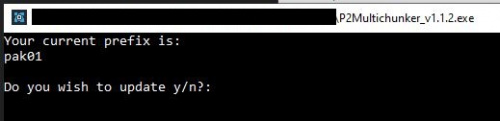
'y' , then type the name you want to change to, in this case is 'newPrefix'
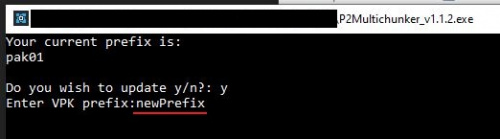
'Your current prefix:' now displays your new name:
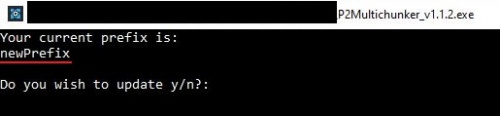
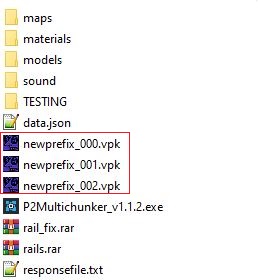
See Also
- VPK
- VPK File Format (technical details)
- Releasing A Portal 2 Map
- Portal 2 Level Design
- VPK Compare GUI Tool for finding conflicts between VPK files
- Source Multi-Tool (VPK Creator - GUI)