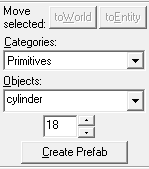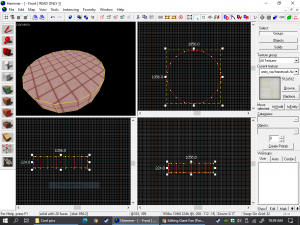Giant Fan (Portal 2): Difference between revisions
(This is a Tutorial on how to create a giant fan for the Behind the Scenes theme of Portal 2.) |
|||
| Line 1: | Line 1: | ||
The Giant Fan is a BTS (Behind the scene) decoration Used in the co-op built in to the game. The fan in the game is purely decorative and, is used to "push a lot of air". Use the fan with Pneumatic diversity vent, Maintenance lifts, catwalks, and test chambers for the BTS | The Giant Fan is a BTS (Behind the scene) decoration Used in the co-op built in to the game. The fan in the game is purely decorative and, is used to "push a lot of air". Use the fan with Pneumatic diversity vent, Maintenance lifts, catwalks, and test chambers for the BTS Scenes. | ||
== Creating a Giant Fan Step 1 == | == Creating a Giant Fan Step 1 == | ||
1. select the new brush tool, on the toolbar | 1. select the new brush tool on your left, on the toolbar to your right change Cube --> Cylinder using the drop down menu. Next set the Number below that, to 18. | ||
[[File:Hammer-Howto2.png|thumb|Step 1]] | [[File:Hammer-Howto2.png|thumb|Step 1]] | ||
== Creating a Giant Fan Step 2 == | == Creating a Giant Fan Step 2 == | ||
(Remember: this is in units) | (Remember: this is in units [Default]) | ||
2. Next draw a 1056 x 1056 cylinder, make it at Least; 220 thick. | 2. Next draw a 1056 x 1056 cylinder, make it at Least; 220 thick. | ||
| Line 15: | Line 15: | ||
== Creating a Giant Fan Step 3 == | == Creating a Giant Fan Step 3 == | ||
3. Push it into the wall that you want to put a fan in, the top should be | 3. Push it into the wall that you want to put a fan in, the top should be slightly protruding with the wall. Right click and press carve. {{Todo|If anyone knows of a better way please let me know.}} | ||
== Creating a Giant Fan Step 4 == | == Creating a Giant Fan Step 4 == | ||
4. place down three props; Three static, one dynamic. the dynamic will be the fan itself, search "Fan" in the Model browser, it is the white one. The other two parts will be the fan rims, and supports. position these in a way that you see fit. | 4. place down three props; Three static, one dynamic. the dynamic will be the fan itself, search "Fan" in the Model browser, it is the white, huge one. The other two parts will be the fan rims, and supports. position these in a way that you see fit. Name the dynamic prop: Fan Blades. | ||
== Creating a Giant Fan Step 5 == | == Creating a Giant Fan Step 5 == | ||
5. | 5. Inorder for the fan to spin; create a small 10 x 10 brush, (Nodraw texture), and press Ctrl + T. This will tie it to a entity, type in Prop_Rotating. In the flags tab, check the axis box that corresponds to your fan direction. x -> horizontal y/z -> for vertical. Next move this brush to just behind the center of the fan blades, the last step is to name this entity; Fan Rotator. | ||
== Creating a Giant Fan Step 6 == | == Creating a Giant Fan Step 6 == | ||
In order for the blades to spin they have to be parented to the prop_rotating, This can be done by typing the name of the fan's blades (Fan blades) into the prop_rotating's parent field that you named earlier, This will cause the fan to rotate In game. | |||
== Creating a Giant Fan Step 7 == | |||
The last step is to add a sound to the prop_rotating's "Sound when moving" Field near to the parent Field. | |||
Revision as of 04:27, 14 April 2021
The Giant Fan is a BTS (Behind the scene) decoration Used in the co-op built in to the game. The fan in the game is purely decorative and, is used to "push a lot of air". Use the fan with Pneumatic diversity vent, Maintenance lifts, catwalks, and test chambers for the BTS Scenes.
Creating a Giant Fan Step 1
1. select the new brush tool on your left, on the toolbar to your right change Cube --> Cylinder using the drop down menu. Next set the Number below that, to 18.
Creating a Giant Fan Step 2
(Remember: this is in units [Default])
2. Next draw a 1056 x 1056 cylinder, make it at Least; 220 thick.
Creating a Giant Fan Step 3
3. Push it into the wall that you want to put a fan in, the top should be slightly protruding with the wall. Right click and press carve.
Creating a Giant Fan Step 4
4. place down three props; Three static, one dynamic. the dynamic will be the fan itself, search "Fan" in the Model browser, it is the white, huge one. The other two parts will be the fan rims, and supports. position these in a way that you see fit. Name the dynamic prop: Fan Blades.
Creating a Giant Fan Step 5
5. Inorder for the fan to spin; create a small 10 x 10 brush, (Nodraw texture), and press Ctrl + T. This will tie it to a entity, type in Prop_Rotating. In the flags tab, check the axis box that corresponds to your fan direction. x -> horizontal y/z -> for vertical. Next move this brush to just behind the center of the fan blades, the last step is to name this entity; Fan Rotator.
Creating a Giant Fan Step 6
In order for the blades to spin they have to be parented to the prop_rotating, This can be done by typing the name of the fan's blades (Fan blades) into the prop_rotating's parent field that you named earlier, This will cause the fan to rotate In game.
Creating a Giant Fan Step 7
The last step is to add a sound to the prop_rotating's "Sound when moving" Field near to the parent Field.