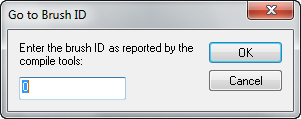Ru/Hammer Go To Brush Dialog: Difference between revisions
< Ru
Jump to navigation
Jump to search
(Created page with "{{otherlang2 |en = Hammer Go To Brush Dialog |de = Hammer Go To Brush Dialog:de }} Image:hammer_gotobrushdialog.png When you've got an invalid brush in your map, compile...") |
No edit summary |
||
| Line 1: | Line 1: | ||
{{otherlang2 | {{otherlang2 | ||
|title=Диалог поиска повреждённого браша | |||
|en = Hammer Go To Brush Dialog | |en = Hammer Go To Brush Dialog | ||
}} | }} | ||
[[Image:hammer_gotobrushdialog.png]] | [[Image:hammer_gotobrushdialog.png]] | ||
Если на вашей карте есть повреждённый браш, компилятор покажет его номер. | |||
Пример: | Пример: | ||
| Line 11: | Line 11: | ||
Entity 0, Brush 4, Side 8: has a coplanar plane at (304, -384, 0), texture GENERIC99 | Entity 0, Brush 4, Side 8: has a coplanar plane at (304, -384, 0), texture GENERIC99 | ||
Вызовите диалог '''Go To Brush dialog''' <Ctrl+Shift+G> и введите номер повреждённого браша - 4, нажмите OK. Он сразу будет подсвечен и показан в центре окон. | |||
Также повреждённые браши можно найти с помощью [[Hammer Map Menu#Check for Problems <Alt.2BP>|диалога поиска проблем]]. | |||
[[Category:Hammer Dialogs]] | [[Category:Hammer Dialogs]] | ||
Revision as of 00:49, 29 March 2017
Если на вашей карте есть повреждённый браш, компилятор покажет его номер.
Пример:
Entity 0, Brush 4, Side 8: has a coplanar plane at (304, -384, 0), texture GENERIC99
Вызовите диалог Go To Brush dialog <Ctrl+Shift+G> и введите номер повреждённого браша - 4, нажмите OK. Он сразу будет подсвечен и показан в центре окон.
Также повреждённые браши можно найти с помощью диалога поиска проблем.