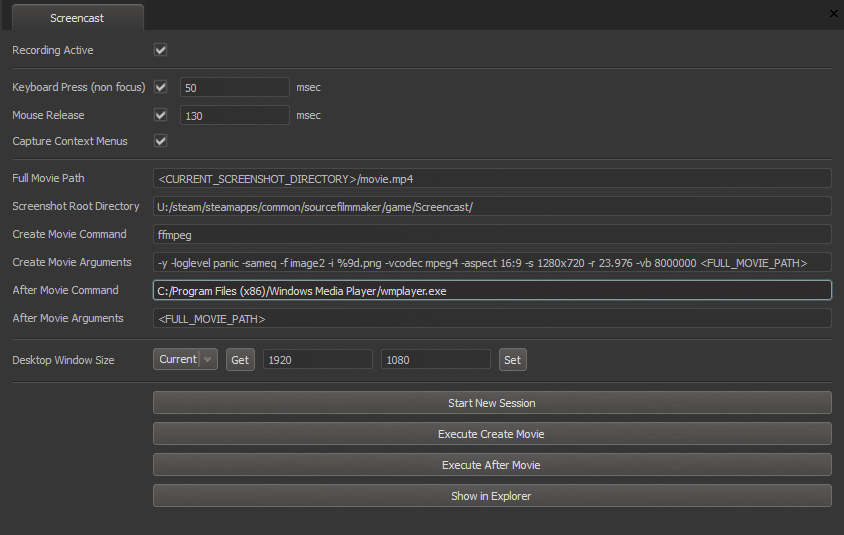SFM/Screencast: Difference between revisions
< SFM
Jump to navigation
Jump to search
EnsignBoson (talk | contribs) m (moved SFM/Setup Screencast to SFM/Set up Screencast) |
EnsignBoson (talk | contribs) No edit summary |
||
| Line 1: | Line 1: | ||
You can automatically create | You can automatically create time-lapses of your work in The [[Source Filmmaker]] by using the '''Screencast''' feature on the '''Help''' menu. This will automatically save a .PNG file inside the target Screencast folder every time you release the mouse or a hotkey. Any video encoder can be used to make a movie from the image sequence, though Valve tends to use [http://ffmpeg.org/ FFMPEG], which can also be found as part of [http://winff.org/ WinFF package]. | ||
{{warning|This is a prototype feature that will fill your hard drive with images over time if you do not manage the folders and delete the image sequences manually.}} | {{warning|This is a prototype feature that will fill your hard drive with images over time if you do not manage the folders and delete the image sequences manually.}} | ||
Revision as of 07:32, 3 July 2012
You can automatically create time-lapses of your work in The Source Filmmaker by using the Screencast feature on the Help menu. This will automatically save a .PNG file inside the target Screencast folder every time you release the mouse or a hotkey. Any video encoder can be used to make a movie from the image sequence, though Valve tends to use FFMPEG, which can also be found as part of WinFF package.
Here's a snapshot of some typical settings, but they can be altered as needed:
Here are the same FFMPEG settings for copy and paste:
-y -loglevel panic -sameq -f image2 -i %9d.png -vcodec mpeg4 -aspect 16:9 -s 1280x720 -r 23.976 -vb 8000000 <FULL_MOVIE_PATH>