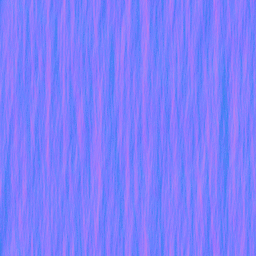Creating a Waterfall Material: Difference between revisions
mNo edit summary |
Anarkia777 (talk | contribs) No edit summary |
||
| Line 1: | Line 1: | ||
This is a Tutorial to create a Waterfall material. It will scroll downward and refract the image behind it, and optionally reflect. | This is a Tutorial to create a Waterfall material. It will scroll downward and refract the image behind it, and optionally reflect. | ||
Shader "LightmappedReflective" for Orange Box only. | |||
== The bump map == | == The bump map == | ||
Revision as of 09:31, 7 December 2008
This is a Tutorial to create a Waterfall material. It will scroll downward and refract the image behind it, and optionally reflect. Shader "LightmappedReflective" for Orange Box only.
The bump map
For a waterfall you need a Normalmap which Refracts the light so that the things behind it gets distorted. I used The_GIMP for this Tutorial.
- Make a new Image with a maximum size of 1024x1024, I used a size of 512x512 pixels.
- We create now a solid Noise so you go to Filters → Render → Clouds → Solid noise. Set:
- x to 16.0(the highest possible)
- y to between 1.0 and 3.0
- Detail to 15(highest possible)
- Finally, you must check the Tileable box to make it seamless.
- Save your file as TGA and open it with VTFEdit.
- Check the texture config dialogue's Generate Normal map box and set:
- Filter to 4 Sample
- Height Source to Average RGB
- Scale to 9.0
- Normal Format and Alpha Format to RGBA8888.
- Save this bump map in a folder like "nature/" in your mod materials folder or game materials folder and give it a name like "waterfall_n.vtf".
The Material
The basic Material
At first you have create a materialfile(vmt) and name it waterfall.vmt or similar. In the materialfile you should use the LightmappedReflective shader:
LightmappedReflective
{
}
So we don't need a $basetexture but we need a $RefractTexture and optionaly a $ReflectTexture.
The attribute for the $RefractTexture parameter is _rt_WaterRefraction and for $ReflectTexture is it _rt_WaterReflection.
Now it should look like this:
LightmappedReflective
{
$RefractTexture _rt_WaterRefraction
}
That is now the base of our Material. Now we add the Normalmap with $normalmap and the path to it like "nature/waterfall_n".
For the right refraction amount we add $refractamount with a value between 0 and 1 like 0.08.
LightmappedReflective
{
$RefractTexture _rt_WaterRefraction
$normalmap nature/waterfall_n
$refractamount .08
}
See Water (shader) for more commands you'll want to use.
Scroll animation
When you use your material in a map you should see that the refraction looks frozen, so you must add a "Scrolling" effect.
We can do this with an animated texture, or for the easier way we can add the TextureScroll material proxy:
Proxies
{
TextureScroll
{
texturescrollvar $bumpTransform
texturescrollrate 1.3
texturescrollangle 270.00
}
}
So now the whole vmt should look like this
LightmappedReflective
{
$RefractTexture _rt_WaterRefraction
$normalmap nature/waterfall_n
$refractamount .08
Proxies
{
TextureScroll
{
texturescrollvar $bumpTransform
texturescrollrate 1.3
texturescrollangle 270.00
}
}
}
Optional: Reflection
When you want Reflections you must add $ReflectTexture, $reflectamount and $fresnelpower. Use for $fresnelpower a value of 5 because I think it looks the best. For $reflectamount you must find your own value because there is no "Perfect value".
"LightmappedReflective"
{
"$RefractTexture" _rt_WaterRefraction
"$ReflectTexture" _rt_WaterReflection
"$normalmap" "nature/waterfall_n"
"$refractamount" .08
"$reflectamount" .3
"$fresnelpower" 5
"Proxies"
{
"TextureScroll"
{
"texturescrollvar" "$bumpTransform"
"texturescrollrate" 1.3
"texturescrollangle" 270.00
}
}
}
Mapping
This section shows how to embed the waterfall.
At first you must create a Brush with the Nodraw material
then you add to one side the waterfall material.
You do this with selecting the Brush and then press Shift+A then the Window Face Edit Sheet appears, when you go with the cursor into the 3D window you can see that you can select single faces now.
Select one Face and click Browse in the Face Edit Sheet.
In the Browse window you can select materials, to find your material fast you can enter the name of your material into the Filter textfield.
When you have selected your Material click Apply.
After this you have to make your Brush to an entity by pressing Ctrl+T.
Select the class func_reflective_glass and make the Solidity to Never solid.
Now you can compile your map.
TODO
- make a better tutorial for embeding into a map