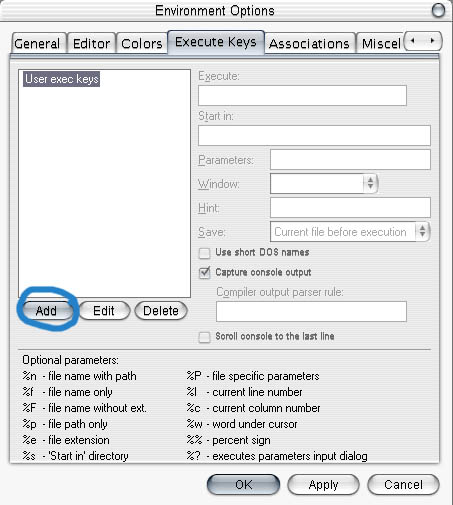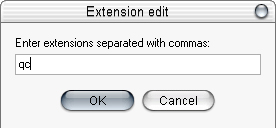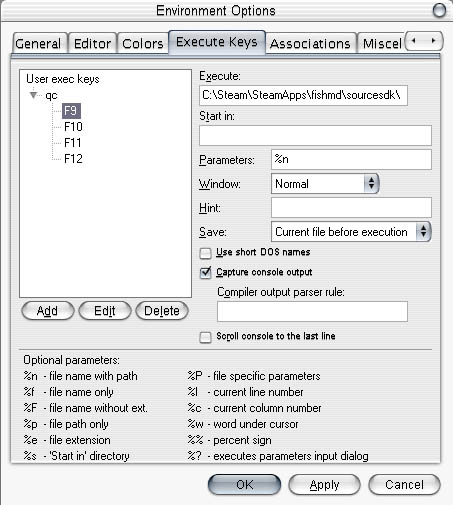Highlighting and Compiling QCs with ConTEXT: Difference between revisions
No edit summary |
No edit summary |
||
| Line 1: | Line 1: | ||
[[Category:Modeling]] | |||
== What you need:== | == What you need:== | ||
Revision as of 10:27, 7 July 2005
What you need:
Source SDK
ConTEXT Editor (Download from link)
How and What
ConTEXT is a beefed up notepad useful to programmers. One of the handy things it has built-in is a batch system that can be set up to compile files depending on their endings. I told context that whenever i have a qc file open and press F9, it should execute studiomdl.exe and the path to the qc file. This compiles the model for you while you are in the editor, and it saves the hassle of keeping a shortcut of studiomdl around. I also prefer it over custom compile tools because of its simplicity, and after writing 50+ qc's I got used to the whole qc format, so i dont really need a tool to make a qc for me.
How to set it up
First install context, then after that is done, open it and go to the Options->Environment Options on the menu bar.
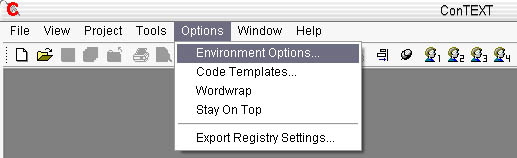
At the top, go to the Execute Keys tab and press Add on the left side.
Type in the qc file ending (no period)
Select one of the 4 F# functions, I use f9. You can basicaly have 4 different batches done on one format.
Execute: This is the path to your studiomdl.exe. If you don't know where it is, type %sourcesdk%\bin\studiomdl.exe
Parameters: The other important one, this gives the path of the .qc file. Use %n. At the bottom, it tells you what the other ones do.
Capture Console: This just echoes the output of studiomdl at the bottom of context. Handy for spotting errors, I checkd it on.