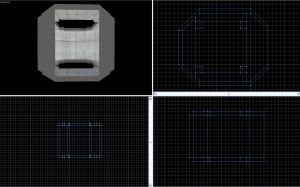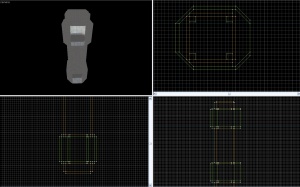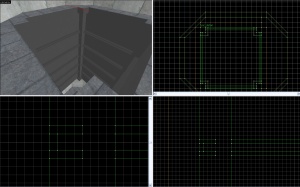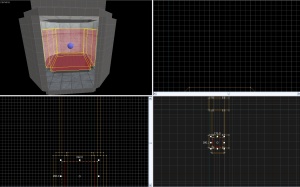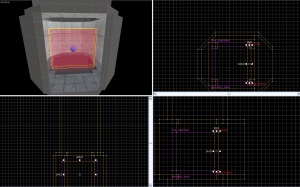Creating a portal elevator: Difference between revisions
No edit summary |
No edit summary |
||
| Line 21: | Line 21: | ||
===The Landing Details=== | ===The Landing Details=== | ||
[[Image:Eletut_(3).jpg|right|thumb|Step 4]] | [[Image:Eletut_(3).jpg|right|thumb|Step 4]] | ||
Place the elevator landing prop in the center of the landing. You may choose to add the 16 light beams, however for such a time consuming process, it is easier to copy it from the example map. Note: All original portal maps have a misplaced light beam. If copying it, you may wish to move it into place. Copy the landing details to the second landing. | Place the elevator landing prop in the center of the landing. You may choose to add the 16 light beams, however for such a time consuming process, it is easier to copy it from the example map. Note: All original portal maps have a misplaced light beam. If copying it, you may wish to move it into place. Place the platform rings in place. The top of these rings align to the top of the platform room. Copy the landing details to the second landing. | ||
| Line 27: | Line 27: | ||
===The Props=== | ===The Props=== | ||
===The | [[Image:Eletut_(4).jpg|right|thumb|Step 5]] | ||
Place a prop_dynamic with these settings in the lower landing. | |||
{| class=standard-table | |||
! Property Name || Value | |||
|- | |||
| Name || elevator1_model | |||
|- | |||
| Parent || elevator1_train | |||
|- | |||
| World Model || models/props/round_elevator_body.mdl | |||
|} | |||
===The TrackTrain=== | |||
[[Image:Eletut_(5).jpg|right|thumb|Step 6]] | |||
Hide world details and make a func_tracktrain out of invisible brushes as shown. | |||
{| class=standard-table | |||
! Property Name || Value | |||
|- | |||
| Change Angles || None | |||
|- | |||
| First Stop Target || elevator1_path1 | |||
|- | |||
| Height Above Track || 0 | |||
|- | |||
| Max Speed || 65 | |||
|- | |||
| Name || elevator1_train | |||
|- | |||
| Stop Sound || eli_lab.elevator_stop | |||
|- | |||
| Volume || 1 | |||
|} | |||
Check every flag except Fixed Orient, and Use Max Speed. Set these settings: | |||
===The CrazyBlock=== | ===The CrazyBlock=== | ||
[[Image:Eletut_(6).jpg|right|thumb|Step 7]] | |||
Create an invisible brush and place it as shown. This will stop a player from getting stuck in the door when collisions are enabled. | |||
{| class=standard-table | |||
! Property Name || Value | |||
|- | |||
| Name || elevator1_block | |||
|- | |||
| Parent || elevator1_train | |||
|- | |||
| Start Disabled || Yes | |||
|} | |||
==The Details== | ==The Details== | ||
| Line 42: | Line 84: | ||
==Final Touches== | ==Final Touches== | ||
[[Category:Level Design Tutorials]] | |||
[[Category:Portal]] | |||
Revision as of 22:29, 26 January 2009
As a courtesy, please do not edit this while this message is displayed.
If this page has not been edited for at least several hours to a few days, please remove this template. This message is intended to help reduce edit conflicts; please remove it between editing sessions to allow others to edit the page.
The person who added this notice will be listed in its edit history should you wish to contact them.
Introduction
It is a common misconception that making a elevator in portal is very hard. It is, however a very simple process. If it is created properly, it can be turned into a prefab and easily duplicated.
The Base
The first thing to do is to build the base for the elevator. This consists of brushes and func details. It is the fastest part of the process.
The Landing
A landing is really easy to make. It consists of 7 walls and a floor and ceiling with a similar hole. It can be easily recreated form the image on the right. When you have finished your first landing, texture it and group it. It can be easily duplicated for the bottom landing.
The Shaft
The shaft is also very easy. It consists of 3 parts. A top cap, a middle piece, and a bottom cap. Walls are 192*16, and textured with plasticwall002a. The caps are 64 units tall, and the center piece is 384 units.
The Shaft Details
Create 4 16*16 sized brushes and place them in each corner. They should be turned into a func_detail. Next, create a block that is 8*8*160. Texture it with plasticwall002a as well. Then slice it into 3 pieces vertically, that are 2, 4, and 2 respectively. Take the center piece and resize it to be 2 units wide, instead of 8. Texture it with white008. Duplicate this piece to from a square. Make it a func_detail and place one every 64 units in the center shaft.
The Landing Details
Place the elevator landing prop in the center of the landing. You may choose to add the 16 light beams, however for such a time consuming process, it is easier to copy it from the example map. Note: All original portal maps have a misplaced light beam. If copying it, you may wish to move it into place. Place the platform rings in place. The top of these rings align to the top of the platform room. Copy the landing details to the second landing.
The Elevator
The Props
Place a prop_dynamic with these settings in the lower landing.
| Property Name | Value |
|---|---|
| Name | elevator1_model |
| Parent | elevator1_train |
| World Model | models/props/round_elevator_body.mdl |
The TrackTrain
Hide world details and make a func_tracktrain out of invisible brushes as shown.
| Property Name | Value |
|---|---|
| Change Angles | None |
| First Stop Target | elevator1_path1 |
| Height Above Track | 0 |
| Max Speed | 65 |
| Name | elevator1_train |
| Stop Sound | eli_lab.elevator_stop |
| Volume | 1 |
Check every flag except Fixed Orient, and Use Max Speed. Set these settings:
The CrazyBlock
Create an invisible brush and place it as shown. This will stop a player from getting stuck in the door when collisions are enabled.
| Property Name | Value |
|---|---|
| Name | elevator1_block |
| Parent | elevator1_train |
| Start Disabled | Yes |