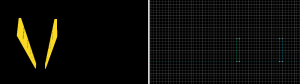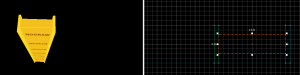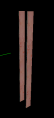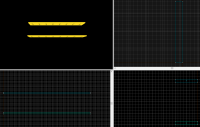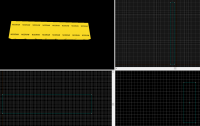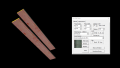BTS Support Beams: Difference between revisions
Gaijinviking (talk | contribs) mNo edit summary |
Thunder4ik (talk | contribs) m (Unicodifying, replaced: [[Image: → [[File: (3)) |
||
| (3 intermediate revisions by 2 users not shown) | |||
| Line 1: | Line 1: | ||
{{DISPLAYTITLE:Support Beams}}{{back | Portal Level Creation|Design & Detail}}{{Tutorial Skill Level | skill=1}} | {{DISPLAYTITLE: Portal BTS - Tutorial - Support Beams}}{{back | Portal Level Creation|Design & Detail}}{{Tutorial Skill Level | skill=1}} | ||
==Introduction== | ==Introduction== | ||
[[ | [[File:BTS_Support_beams.jpeg|thumb|right|200px|Support Beams found throughout the BTS Areas]] | ||
This guide will show you how to create beams. | This guide will show you how to create beams. | ||
{{note| When creating brushes, make sure all alignments are set to <code>Face</code>}} | {{note| When creating brushes, make sure all alignments are set to <code>Face</code>}} | ||
| Line 9: | Line 9: | ||
==Creation== | ==Creation== | ||
===Sides=== | ===Sides=== | ||
[[ | [[File:BTS SBeams Part1.png|thumb|right|300px| Beam Sides ]] | ||
{{note|This 128 value can be changed depending on how high you want your beam to be}} | {{note|This 128 value can be changed depending on how high you want your beam to be}} | ||
| Line 15: | Line 15: | ||
===Center=== | ===Center=== | ||
[[ | [[File:BTS SBeams Part2.png|thumb|right|300px| Beam Center Brush]] | ||
Create a <code>14*4*128</code> brush with the <code>nodraw</code> texture. Position this brush in the center of the 2 side brushes. {{clr}} | Create a <code>14*4*128</code> brush with the <code>nodraw</code> texture. Position this brush in the center of the 2 side brushes. {{clr}} | ||
| Line 36: | Line 36: | ||
{{clr}} | {{clr}} | ||
== | == Horizontal Beams== | ||
{{note| | {{note| Horizontal Beams are optional.}} | ||
If your beam set has a | If your beam set has a Horizontal Beam, it will typically have another wall beam on the other side. | ||
===Sides=== | ===Sides=== | ||
| Line 61: | Line 61: | ||
Select all the side faces of the | Select all the side faces of the horizontal beam with the <code>Face Edit Sheet</code> and enter the following properties: | ||
* Rotation: <code>90.00</code> | * Rotation: <code>90.00</code> | ||
| Line 77: | Line 77: | ||
{{clr}} | {{clr}} | ||
==See | ==See also== | ||
* [[Portal Level Creation]] | * [[Portal Level Creation]] | ||
[[Category: | |||
[[Category:Portal]] | |||
[[Category:Level Design]] | |||
[[Category:Tutorials]] | |||
Latest revision as of 00:49, 7 January 2024
| Skill Level
This tutorial expects you to have this amount of knowledge within the topic to follow along smoothly. | |||||
|---|---|---|---|---|---|
| Novice | Familiar | Competent | Proficient | Expert | |
Introduction
This guide will show you how to create beams.
FaceCreation
Sides
Create 2 1*8*128 brushes with the nodraw texture. Position these brushes 16 units away from each other.
Center
Create a 14*4*128 brush with the nodraw texture. Position this brush in the center of the 2 side brushes.
Select all brushes and tie them to a func_detail.
Texturing
Using the Face Edit Sheet, Set all visible faces to metal/metalbeam_bts_001a and enter the following properties:
Texture scale:
- X:
0.125 - Y:
0.125
Horizontal Beams
If your beam set has a Horizontal Beam, it will typically have another wall beam on the other side.
Sides
Create 2 16*128*2 brushes with the nodraw texture.
Center
Create a 8*128*28 brushes with the nodraw texture.
Select all brushes and tie them to a func_detail.
Texturing
Using the Face Edit Sheet, Set all visible faces to metal/metalbeam_bts_001a
Select all the side faces of the horizontal beam with the Face Edit Sheet and enter the following properties:
- Rotation:
90.00
Implementation
If you need to, resize the brushes to what you need to fit with the room.