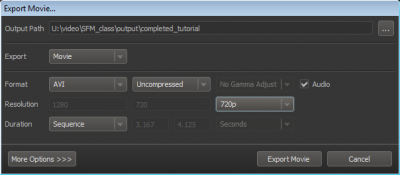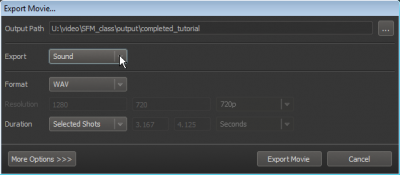SFM/Exporting: Difference between revisions
< SFM
Jump to navigation
Jump to search
m (1 revision: uploaded first version of SFM documentation) |
Thunder4ik (talk | contribs) m (Unicodifying, replaced: [[image: → [[File: (2)) |
||
| (2 intermediate revisions by 2 users not shown) | |||
| Line 1: | Line 1: | ||
[[ | [[File:SFM_zoom_ExportMovie.png|thumb|400px|right|The Export Movie dialog box]] | ||
You can export an SFM session as either a two-dimensional movie (.mp4) or a still image (.tga) file. | You can export an SFM session as either a two-dimensional movie (.mp4) or a still image (.tga) file. A rendered movie is called a ''layoff.'' | ||
== Exporting a movie == | |||
# On the '''File''' menu, click '''Export''', and click '''Movie'''. | # On the '''File''' menu, click '''Export''', and click '''Movie'''. | ||
# Set the options in the '''Export Movie''' dialog box, and then click '''Export Movie'''. You can take the defaults until you know the options you want to modify. | # Set the options in the '''Export Movie''' dialog box, and then click '''Export Movie'''. You can take the defaults until you know the options you want to modify. | ||
{{Note|Depending on the complexity of your movie, the export process can take a while.}} | {{Note|Depending on the complexity of your movie, the export process can take a while.}} | ||
[[ | [[File:SFM_zoom_ExportSound.png|thumb|400px|right|The Export Movie dialog box, with Sound selected]] | ||
| Line 23: | Line 25: | ||
# On the '''File''' menu, click '''Export'''. | # On the '''File''' menu, click '''Export'''. | ||
# In the '''Export Movie''' dialog box, change the '''Export''' drop-down from '''Movie''' to '''Sound'''. | # In the '''Export Movie''' dialog box, change the '''Export''' drop-down from '''Movie''' to '''Sound'''. | ||
== Exporting a poster == | |||
You can export the current frame as an image at whatever resolution you desire by clicking '''File''', '''Export''', '''Export Poster'''. There are no advanced options in this dialog box, so if you want to disable ambient occlusion, antialiasing, or motion blur, you have to first right-click on the active camera viewport and click '''Render Settings'''. | |||
== See also == | == See also == | ||
Latest revision as of 00:23, 7 January 2024
You can export an SFM session as either a two-dimensional movie (.mp4) or a still image (.tga) file. A rendered movie is called a layoff.
Exporting a movie
- On the File menu, click Export, and click Movie.
- Set the options in the Export Movie dialog box, and then click Export Movie. You can take the defaults until you know the options you want to modify.
You can also export sound tracks, either as a group or individually.
To export sound tracks:
- Make sure the check boxes for all sound clips and tracks you want exported are selected.
- On the File menu, click Export.
- In the Export Movie dialog box, change the Export drop-down from Movie to Sound.
Exporting a poster
You can export the current frame as an image at whatever resolution you desire by clicking File, Export, Export Poster. There are no advanced options in this dialog box, so if you want to disable ambient occlusion, antialiasing, or motion blur, you have to first right-click on the active camera viewport and click Render Settings.