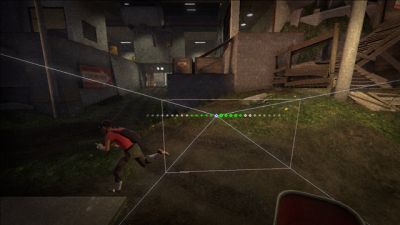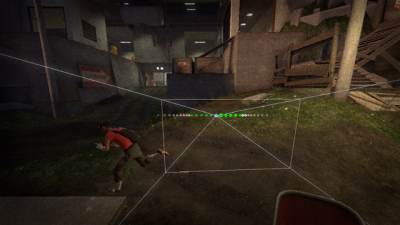SFM/Advanced presets: Difference between revisions
No edit summary |
Thunder4ik (talk | contribs) m (→top: Unicodifying, replaced: [[image: → [[File: (3)) |
||
| (2 intermediate revisions by 2 users not shown) | |||
| Line 1: | Line 1: | ||
[[ | [[File:SFM_snap_MotionPath.png|thumb|400px|right|A scene camera's 3D motion path]] | ||
[[ | [[File:SFM_snap_Release.png|thumb|400px|right|The same 3D motion path with Release applied—note how the frames have moved toward the left and right]] | ||
[[ | [[File:SFM_snap_Hold.png|thumb|400px|right|The same 3D motion path with Hold applied—note how the frames now cluster in the middle]] | ||
Some advanced presets allow you to manipulate the timing of frames along a 3D motion path without changing the motion path itself. | Some advanced presets allow you to manipulate the timing of frames along a 3D motion path without changing the motion path itself. | ||
| Line 16: | Line 16: | ||
== See also == | == See also == | ||
* [[SFM/List of procedural presets|List of procedural presets]] | * [[SFM/List of procedural presets|List of procedural presets]] | ||
* [[SFM/The | * [[SFM/The Presets panel and the Controls panel|The Presets panel and the Controls panel]] | ||
* [[SFM/Selecting time|Selecting time]] | * [[SFM/Selecting time|Selecting time]] | ||
{{shortpagetitle}} | {{shortpagetitle}} | ||
[[Category:Source Filmmaker]] | [[Category:Source Filmmaker]] | ||
Latest revision as of 12:36, 8 January 2024
Some advanced presets allow you to manipulate the timing of frames along a 3D motion path without changing the motion path itself.
When you select a control that has a 3D motion path, you'll see the individual frames of the motion path represented as small green circles (white if they're in a falloff in the time selection). You'll also see a pulse go through the motion path periodically, to show the speed at which the object will travel during that animation.
The Stagger, Hold, Release, and Steady presets affect the timing of the motion path's frames (green and white circles in the preceding graphic). Some affect only the falloffs; some affect the entire time selection.
Visually, the timing of an individual frame is represented as its location on the motion path. When you use one of these presets, you move that frame—and the frames around it—back and forth on the motion path. You can think of this like sliding beads along a wire. The more tightly the frames are clustered together, the slower the animation, because the animated object is traveling a smaller distance in each frame. The more spaced out the frames, the faster the animation.