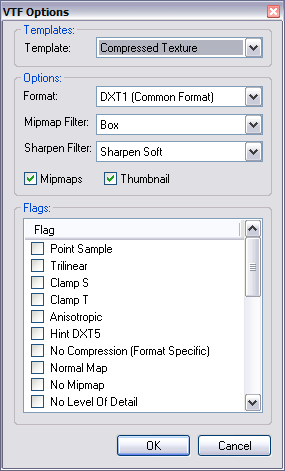Photoshop VTF Plugin
The Adobe Photoshop VTF Plug-In allows you to open and save single-frame/single-face 2D textures directly from Photoshop without the need to convert them to an intermediate format such as a TGA file. Multi-frame/multi-face/3D textures can also be opened, however, only the first frame/face/layer will be accessible. The Plug-In is built on VTFLib and does not support all of the advanced features found in VTFEdit.
Options
Template
The template option will populate the rest of the options dialog with the standard settings (based on official Source textures) for the selected template. It is recommended that most users use the option for the majority of the textures they create. The two most common templates are Compressed Texture (for standard textures) and Compressed Texture With Alpha (for standard textures with an alpha channel).
Format
The format option allows you to select the internal image format that the image data is stored in. This will usually be either DXT1 (compressed) or BGR888 (uncompressed) for standard textures and DXT5 (compressed) or BGRA8888 (uncompressed) for standard textures with an alpha channel. See this page for additional help on choosing an image format.
Mipmap Filter
The mipmap filter selects the texture resize kernel to use for generating mipmaps for your texture. The mipmap filter is only applied to texture mipmaps and will not affect the top level mipmap (or original texture). Recommendations include using Box along with the Sharpen Soft sharpen filter or using SinC with no sharpen filter. Results vary depending on the style of texture, so checking your results with VTFEdit is advisable.
Sharpen Filter
When mipmaps are generated for your texture, the resize kernels tend to produce blurry results. Selecting a sharpen filter will attempt to correct this by sharpening each mipmap after it is generated. The sharpen filter is only applied to texture mipmaps and will not affect the top level mipmap (or original texture).
Mipmaps
The mipmaps option allows you to disable mipmap generation completely. Doing so will result in a smaller file size and is recommended for creating sprays or HUD elements which you don't need mipmaps for. Generally mipmaps should not be disabled as their presence produces much better looking graphics. Additionally, older hardware may be limited from selecting a lower resolution texture set hampering performance. The mipmap filter and sharpen filter options are ignored if mipmaps are disabled.
Thumbnail
The thumbnail option allows you to disable the generation of a low resolution copy of your texture (no bigger than 16x16 pixels). This low resolution copy is used by the Source engine to do color sampling and should not be disabled. The low resolution copy is stored in DXT1 format and requires very little additional overhead.
Flags
The flags section allows you to set additional flags which control how your texture is rendered. See this page for a detailed list of each flag and it's behaviour.
Supported Programs
Although the plug-in is designed for Photoshop, it is usable in many other programs that support Photoshop plug-ins, these programs include:
- Adobe ImageReady
- Adobe Photoshop
- Adobe Photoshop Elements
- Corel Paint Shop Pro
Installation
Adobe Photoshop
- Close Photoshop.
- Extract VTFLib.dll to your ..\Photoshop\ folder.
- Extract VTF.8bi to your ..\Photoshop\Plug-Ins\File Formats\ folder.
- Run Photoshop.
Corel Paint Shop Pro
- Close Paint Shop Pro.
- Create a folder called VTFLib in your ..\Paint Shop Pro X\Plugins folder
- Extract VTFLib.dll and VTF.8bi to your ..\Paint Shop Pro X\Plugins\VTFLib folder.
- Run Paint Shop Pro.
External links
- Photoshop VTF Plug-In Download
- Author's Homepage
- Photoshop VTF Plug-In 1.0.11 TopHattWaffle.com mirror
| |||||||||||||||||||||||||||||||||||||||||||||||||||||||||||