JERC
| JERC | |
|---|---|
| Download | |
| Type | Third Party Tool |
| Engine | |
| Platforms | |
![]() JERC (Jim's Easy Radar Creator) is a tool for
JERC (Jim's Easy Radar Creator) is a tool for ![]() Counter-Strike: Global Offensive. This tool can generate highly customisable overviews for maps using brushes, entities and/or materials, by assigning them to specific visgroups.
Counter-Strike: Global Offensive. This tool can generate highly customisable overviews for maps using brushes, entities and/or materials, by assigning them to specific visgroups.
It can also be used in either a Material Based workflow, or a Visgroup Based workflow.
Compatible with both Hammer and Hammer++.
Installation
- Download .NET Runtimes
- Download and install the latest .NET 5 runtime
- Download and install the latest .NET Core 3.1 runtime
- Download and install the latest .NET Framework 4.5 runtime
- This file may also be needed to create VTFs for Danger Zone maps: https://www.microsoft.com/en-ie/download/details.aspx?id=48145
- Copy Files
- Extract the contents of the zip folder into your Counter-Strike Global Offensive folder. It should be somewhere like C:\Program Files (x86)\Steam\steamapps\common\Counter-Strike Global Offensive
- FGD
- Go to Tools > Options in Hammer
- Under "Game Data files:", Click Add.
- Go to your /bin folder (not /csgo/bin) and choose
jerc_entities.fgd, and then click OK.
- Command Sequences
- Add a new compile profile in the expert compile mode of Hammer
- Set its name to something like
[JERC] - Generate Overview. You might have to close the compile window and reopen it to show the new configuration. - Set the Command executable to:
$exedir/bin/JERC/JERC/JERC.exe - Set the Parameters args to:
-g $gamedir -vmfFilepath $path/$file. Make sure to check the new command under "Compile/run commands"
Bundled Software
Included with JERC is Yanzl's radargen_jerc.sbsar file, which allows you to create a Valve style radar with ease using JERC and Substance Designer.
- Enable Export Raw Masks in jerc_config.
- Generate the overview using JERC. Raw mask files will be exported to the /jerc_extras folder
- Drag radargen_jerc.sbsar into Substance Designer, and use the raw mask files as inputs.
- Save as .dds file format.
Usage
To get started, add a jerc_config entity into the map.
Two auto visgroups are created automatically: 'JERC - Point Entities' & 'JERC - Brush Entities'. It is potentially recommended to disable these when compiling a level, as some brushes may be visible in-game when tied to certain entities.
There are two workflows supported by JERC:
Workflow 1 (Material based)
You may want to use separate brushes to your playable map itself. I find this a much cleaner way to work with overviews, and it removes the annoyance of having to check visgroups every time you duplicate a brush to make sure you don't accidentally leave it inside a wrong visgroup. Everything for the radar should go into a custom visgroup named JERC (including jerc_box brush entities), excluding the point entities.
JERC will only display brush faces with a JERC texture applied to them (except Ignore). These include Path, Overlap, Cover, Door, Ladder and Danger. Remove is the exception, which will not allow anything to display within its volume. Ignore will be completely ignored, and is just a nice way to show brush faces you don't want to draw. You can apply the textures to all faces on a brush, but it may cause slight issues when using stroke around your brushes, so if you notice any slight issues with stroke then that is likely the cause. In this scenario, only apply the texture to the top face.
Brush entities such as bombsites are drawn. For bombsites, you can set A and B by giving them the targetnames 'bombsite_a' and 'bombsite_b'. However, you might prefer to create separate brushes using the JERC bombsite materials, for example. These take priority over entities.
Visgroups
| Name | Works with | What to add | Description |
|---|---|---|---|
| jerc | Brushes, Displacements, Brush Entities, Point Entities | Everything. | Everything in here will be used when generating the overview. |
Materials
These are the materials that can be used with the Material Based workflow.
Workflow 2 (Visgroup based)
You can also use the same workflow as TAR, avoiding the need of using the JERC materials, and allowing you to use your already placed brushes for the overview. The available visgroups are: 'jerc_remove', 'jerc_path', 'jerc_overlap', 'jerc_cover', 'jerc_door', 'jerc_ladder', 'jerc_danger'. You will want to place anything else in the normal 'jerc' visgroup, as done in the Material Based workflow.
Visgroups
| Name | Works with | What to add | Description |
|---|---|---|---|
| jerc_path | Brushes, Displacements, Brush Entities | Accessible path areas. | The accessible ground areas the player can walk on. |
| jerc_overlap | Brushes, Displacements, Brush Entities | Accessible overlapping ground areas. | The accessible path areas the player can walk on that are above a jerc_path area in the same overview level. |
| jerc_cover | Brushes, Displacements, Brush Entities | Cover. | The cover in the level, displayed on top of paths. |
| jerc_remove | Brushes, Displacements, Brush Entities | Inaccessible path areas. | The inaccessible path areas. Stops the overview including anything in this area. A workaround to messy brushwork. |
| jerc_door | Brushes, Displacements, Brush Entities | Doors. | The doors in the level. |
| jerc_ladder | Brushes, Displacements, Brush Entities | Ladders. | The ladders in the level. |
| jerc_danger | Brushes, Displacements, Brush Entities | Any dangerous places in the level. | Adds a semi-transparent overlay on top of accessible paths in a level, denoting that these areas can damage players. |
| jerc | Brushes, Displacements, Brush Entities, Point Entities | Everything else. | Any other materials/entities that do not have their own visgroup should be added here, as they support the Material Based workflow only. |
Entities
These entities allow for greater customisation of radars.
| Icon | Classname | Description | Keyvalues |
|---|---|---|---|

|
jerc_config | Configure the main functionality. |
|

|
jerc_divider | A divider between different levels of the radar. |
|

|
jerc_ceiling | Overrides the minimum height value of a radar level that is used for gradients. | |

|
jerc_floor | Overrides the maximum height value of a radar level that is used for gradients. | |

|
jerc_info_overlay | An info_overlay with the ability to set a colour for this overlay instead of using the jerc_config's overlay colour. |
|

|
jerc_box | A Brush Entity that can specify showing a unique colour when displated in a radar. Increases customisability for what users can do.
An example of this would be to showcase the connections between different teleporters in a map. |
|
Customisation
The options that can be tweaked to create the radar how you want it.
| Image |
|---|
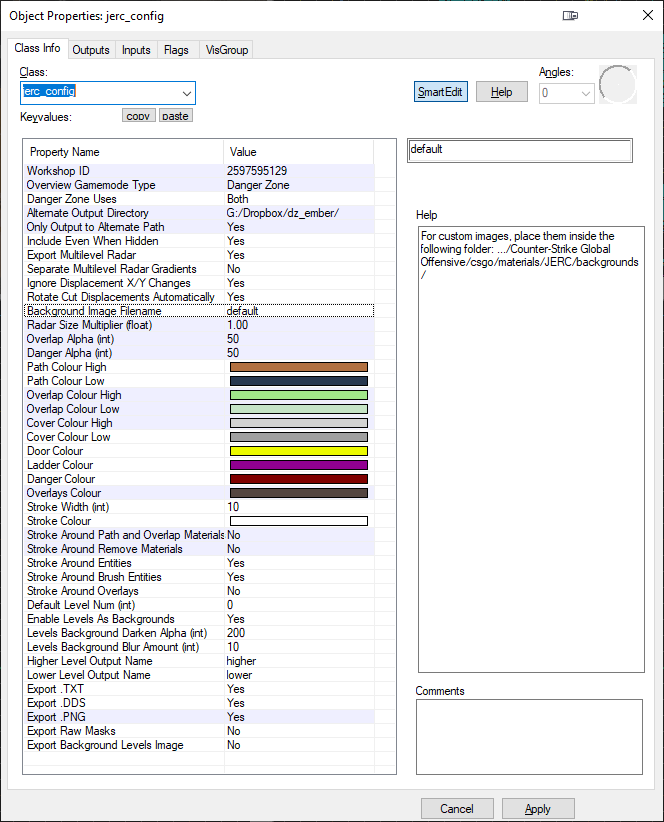
|
Useful Links
- Material based workflow example video for creating a basic radar in a pre-existing VMF
- Material based workflow example video for converting a VMF from TAR to JERC
- Substance Designer example video for creating a Valve style radar
See also
| ||||||||||||||||||||||||||||||||||||||||||||||||||||||||
















