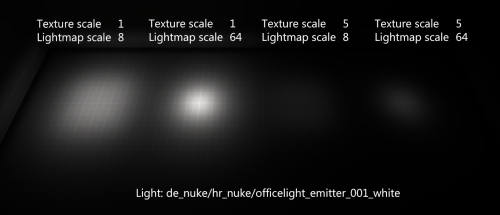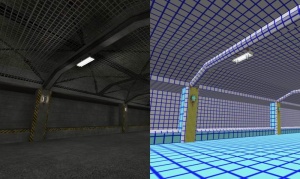Lightmap
A lightmap is a generated texture applied to brush faces to simulate lighting. The color values in the surface's diffuse or albedo are multiplied by the color values in its lightmap.
Lightmaps are created by VRAD each time a map is compiled, although VBSP allocates the lightmaps. They are static and cannot change, though it is possible to switch lightmap 'pages' on and off (see Naming Lights).
In November 16, 2024, with the release of the Half-Life 2 20th anniversary update, Team Fortress 2's February 18, 2025 patch (also includes ![]() ,
, ![]() ,
, ![]() and
and ![]() ), and later May 20, 2025 update for Portal, lightmaps are now Bicubic filtered if the player set the video options to "Very High". This can be toggled independently with the
), and later May 20, 2025 update for Portal, lightmaps are now Bicubic filtered if the player set the video options to "Very High". This can be toggled independently with the r_lightmap_bicubic cvar.
Prop lightmaps are capable of being higher resolution than brush or displacement lightmaps, but come with their own share of complications; see $lightmap and prop_static for specifics.
Scale
The lightmap scale of a face defines the resolution of its lightmap. The default scale of 16 makes each lightmap pixel ("luxel") 16 units across, while a lightmap scale of 1 makes one luxel equal one unit. The Hammer Face Edit Dialog is used to change the value per-face.
Lowering scale will make lightmap shadows sharper, but leads to larger map filesize, slightly slower rendering and exponentially slower compiles (that at very low scales start to eat up shocking amounts of system memory).
When generating lightmaps, VRAD does not create penumbras. The effect can be done by placing multiple lights near each other to simulate a non-point source of light, and/or increasing lightmap scale (which is why the relatively large value of 16 is the default).
- This limit is 124x124 luxels on displacements, which can't be automatically chopped by VBSP; see Displacement Luxel Density.
- The limit for brushes is increased to 127x127 luxels in


 .
. - Too many brush faces with low luxel scales will result in VBSP failing with Too many unique verts.
- Fog in reality increases atmospheric scattering, making all shadows a lot more diffuse. Look at light_environment's sun spread angle
 Luxel scale does not need to be a power of two; it does not directly correspond to lightmap resolution. Any integer value can be used, but even scales are preferred to avoid seams; odd values may be also more prone to Engine Hunk Overflow[confirm].
Luxel scale does not need to be a power of two; it does not directly correspond to lightmap resolution. Any integer value can be used, but even scales are preferred to avoid seams; odd values may be also more prone to Engine Hunk Overflow[confirm].
Optimization
Lightmap optimization can be done by eye with the aid of a compiled map: faces with low lighting contrast can have their scales increased, and vice versa faces with high contrast should be considered for lower scale. Just beware of setting a face's scale so high that it ends up a 'blob' of light that doesn't blend with its neighbors (use mat_fullbright 2 to spot this).
Remember to take into account the size of a face, too. Moving a very large face even one point up or down can have a huge impact. Don't be afraid to split the face up if that helps, or to drop a bit of detail from huge floor or wall faces.
Hammer View
Clicking the camera control in the top-left of a 3D view in Hammer provides the option of "3D Lightmap Grid". This view textures each brush surface with a grid that represents its lightmap scale (shown in the last section).
Tool brushes are textured like any other in this mode, despite being invisible in-game, so switch them all off from their auto-visgroup (or in Hammer++, the ![]() show tool textures icon).
show tool textures icon).
Bicubic lightmaps
![]() Half-Life 2,
Half-Life 2, ![]() Half-Life: Source,
Half-Life: Source, ![]() Portal, and the
Portal, and the ![]() Team Fortress 2 branch include the "Very High" shader detail option, which also enables bicubic filtering on lightmaps, smoothing out the aliasing ("stair-stepping") at the cost of reduction of thinner details and more prominent seams. This can be also toggled independently with the
Team Fortress 2 branch include the "Very High" shader detail option, which also enables bicubic filtering on lightmaps, smoothing out the aliasing ("stair-stepping") at the cost of reduction of thinner details and more prominent seams. This can be also toggled independently with the r_lightmap_bicubic cvar. Bicubic lightmaps require (DX9 SM2). Due to being implemented in shader code, it only affects LightmappedGeneric and WorldVertexTransition materials.
The images below compare between disabled and enabled, highlighting the benefits and issues. Click on the images to see them in full size.
Console Commands
The following are all cheats, except r_lightmap_bicubic:
- mat_fullbright 2
- Replaces all albedos with a grey tone, leaving just lighting information.
- mat_luxels <bool>
- Display luxels on all brush surfaces and props with prop lightmaps.
 Note:Distorts on displacements, this is not a bug.
Note:Distorts on displacements, this is not a bug.  Bug:This command is broken in
Bug:This command is broken in  ,
,  and
and  Source 2013 Singleplayer and doesn't display correctly, due to missing shaders (see GitHub issues #3803). This issue is not affected in Team Fortress 2 branch games (
Source 2013 Singleplayer and doesn't display correctly, due to missing shaders (see GitHub issues #3803). This issue is not affected in Team Fortress 2 branch games ( ,
,  ,
,  ,
,  ,
,  ), most Source 2013 Multiplayer games and both legacy and 2025 version of Source SDK Base 2013 - Multiplayer.
), most Source 2013 Multiplayer games and both legacy and 2025 version of Source SDK Base 2013 - Multiplayer.
Remains unfixed on Half-Life 2 (20th anniversary).
Fixed in Garry's Mod
(tested in: ,
,  ,
,  (via
(via  13 Beta),
13 Beta), 20th,
20th,  2012 build)
2012 build)- mat_filterlightmaps <bool>
- Control whether luxels are smoothed together in the same way as texels.
- r_avglightmap <bool>
- Doom mode! Averages lightmap values across each polygon.
- mat_showlightmappage <int>
- Unwraps each lightmap into a small, tessellating display in the top left of the screen. Not terribly useful to modders.
 Tip:You can see all lightmaps by opening mat_texture_list and clicking Render Targets and Special Textures.
Tip:You can see all lightmaps by opening mat_texture_list and clicking Render Targets and Special Textures.- r_lightmap <int>
- Specifies the light style index to compute and display the lightmap for. If set to -1 (default), computes for all light styles. Primarily used for debugging and inspecting specific light styles' effects on the lightmap.
- r_unloadlightmaps <bool>
- Controls whether lightmap data is unloaded from memory after being updated. When set to 1, the engine unloads lightmap data to save memory. Useful for debugging or when frequent changes to lighting occur.
r_lightmap_bicubic <bool>(only in


 )
)- Enable bicubic lightmap sampling. Only available in
 Half-Life 2 and
Half-Life 2 and  Half-Life: Source since Half-Life 2 20th Anniversary,
Half-Life: Source since Half-Life 2 20th Anniversary,  Portal (May 20, 2025 update), and
Portal (May 20, 2025 update), and  Team Fortress 2 branch since the February 18, 2025 patch.
Team Fortress 2 branch since the February 18, 2025 patch.
Manual lightmap edition
The lightmap samples are not stored as an embedded texture but rather as raw samples. It is possible to preview, export and import lightmaps for selected or all faces using ![]() BSPEntSpy.
BSPEntSpy.