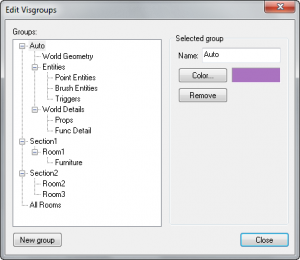Hammer Edit Visgroups Dialog
January 2024
This dialog allows you to edit the name and color of a VisGroup, as well as add and remove new VisGroups.
Groups
This is a listing of existing VisGroups. Different sections can be collapsed using the tree controls.
Name
This field contains the name of the currently selected VisGroup. You can rename the selected VisGroup by typing a new name here, or editing the existing one. VisGroup names can also be changed by clicking on the group in the Groups list, waiting a moment, then clicking on it again.
Color
All objects in a VisGroup share a common color in the 2D views, and in the 3D views in solid and wireframe modes. The VisGroup color has no effect on the color of the objects in the game, or in the textured 3D view.
Clicking this button brings up a color selection dialog. Select a color and click OK to assign the color for the objects in the VisGroup.
Remove
Removes the selected VisGroup. Any objects in the VisGroup will have all VisGroup assignments removed, but otherwise unchanged.
New Group
Creates a new group. Rename the group by typing in the Name field.
Close
Closes the Edit VisGroups dialog.
For more information on VisGroups, see Grouping and VisGrouping.