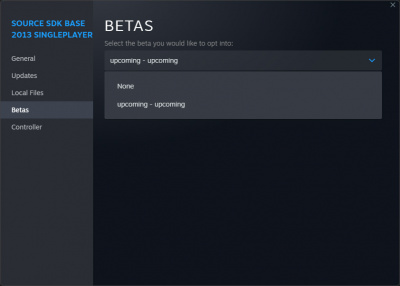Betas
Steam often offers the opportunity to try out game updates or Steam updates before they're officially released.
Contents
Steam Client beta
Steam client may have current betas available as well. Read this support article for details.
Other
Joining a Beta test
To join one of these beta programs:
For the Steam client Beta
- Go to Steam > Settings in the Steam client. The Beta Participation section will tell you if there are any beta programs available, or if you are currently running one of them.
- Click on the Change... button in the client participation section and select one of the choices available in the drop-list of beta programs.
- Click OK and restart Steam when you are prompted to do so.
For the Beta version of the game
- Right click on the game in the Library > Click Properties...
- Go to Betas tab, then select one of the choices available in the drop-list of beta programs.
- Steam will automatically download the Beta version of the game. You can close it afterward.
After changing your Beta selection, you'll be asked to restart the Steam client. If you selected a Steam client beta, then your Steam client will update itself to the Beta version at this point. If you selected a game beta, then Steam will restart and begin updating that game (if you have automatic updates enabled for that game; if not, it will update it the next time you run the game).
You may only select one beta program at a time.
Beta removal
To opt out of a beta, follow the installation instructions
and select:
NONE - Opt out of all beta programs - For the Steam client.
None - For the games
on the list.
Beta updates
As the beta progresses, we may release further updates for it. Steam should apply these updates for you automatically, whether it is a Steam client beta (it will ask you to restart), or a game beta (they'll be applied the next time you run the game or restart Steam). If you encounter any bugs, please report them to us according to the guidelines on the Beta page for that particular program.
When the beta you have selected ends, Steam will let you know, and automatically clear the selection for you, then ask you to restart the Steam client.
Manual opt-out
If you encounter a problem with the beta and are unable opt-out of it using the Settings dialog, you can clear the selection by deleting all the values in HKEY_CURRENT_USER\Software\Valve\Steam\Beta in the Windows Registry.
Linux and Mac users can navigate to ~/.steam/steam/package/ and delete the "beta" file.
You can also opt out by launching Steam with the launch parameter, provided that the last client update was successful: -clearbeta
-clearbeta results in "Fatal Error: Steam needs to be online to update", which can be dismissedCurrent Betas
-clientbeta <name_of_beta> to temporarily switch to a given beta- publicbeta (Steam Beta Update)
- steamdeck_stable (Steam Deck Stable)
- steamdeck_publicbeta (Steam Deck Beta)