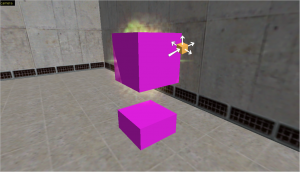Alien Teleport Effect (HL1)
The Alien teleport effect is seen in various places during Half-Life. It's usually found in the form of a bright green particle explosion, followed by random beams of electricity and an alien spawning. It is commonly used to spawn enemies to surprise the player, or to bring in reinforcements.
Although commonly used in Half-Life, it is not seen in Half-Life 2, due to the effects of the resonance cascade being diminished.
Half-Life: Blue Shift and Half-Life: Decay utilize an entity called env_warpball to create the sprites and beams. It is newer, from the Dreamcast and Playstation 2 ports of Half-Life. These last two games came out late enough to be built this way.
Tutorial
This tutorial will show how to set up the teleport effect. During this tutorial, the teleport effect as a whole will be refered to as "tele", and all entity targetnames will follow that template.
To start with, make sure you have a map to put the teleport effect in. Make sure there is enough room for an alien of your choice to spawn.
Sprites
The teleport effect uses two env_sprites. Start by creating an env_sprite about 56 units above the ground using the entity tool. Name this sprite "tele_sprite_a". Set the Render Mode to "Glow", the FX Amount to "255" and Render FX to "Constant Glow". This will ensure that it renders in front of the spawned alien. Set the FX Color (R G B) value to "77 210 130". This will give it a green color. Set the Sprite Name to "sprites/Fexplo1.spr". Set the Scale to 1 if you're spawning in a medium sized alien, like an Alien Slave. You may want to set it smaller for smaller aliens like Headcrabs or bigger for larger aliens like Alien Grunts.
Finally, go to the Flag tab and check the Play Once flag. This will cause the sprite's animation to only play once, rather than looping indefinitely.
Now create a new sprite and set it up in the exact same way and place, except for a few differences. Set its name to "tele_sprite_b", the FX Color to "184 250 214" and the Sprite Name to "sprites/XFlare1.spr". Both of these sprites will be used for the final teleport effect.
You should now have two sprites in the same place that looks similar to the picture to the right. Feel free to tweak around with the values. For instance, if you are mapping for Half-Life: Opposing Force and want to spawn any of the Race X aliens, you should have your sprites set up with a purple color instead. Or you might want to use different sprites to better suit your situation.
Beams
One of the most defining traits of the Alien Teleport Effect is the beams of electricity that are randomly emitted from the teleportation orb.
Create an env_beam entity in the same place as your env_sprites and name it "tele_beams". Set the Start Entity to "tele_beams", Brightness to 150, Beam Color (R G B) to "197 243 169", Radius to 100, Life to ".5", Width of beam to "1.8", Amount of noise to "35", Sprite Name to "sprites/lgtning.spr", and Strike again time to "-.5".
Go to the Flags tab and check the Toggle and Random Strike flags. Make sure everything else is unchecked.
Once again, you may tweak these values to your liking. If you have a bigger scale for your sprites, it might be a good idea to increase the env_beam's radius value.
Sound
The Alien Teleport Effect wouldn't be the same without its characteristic sound of space being warped.
Create an ambient_generic at the same place as the env_sprites and env_beam and name it "tele_sound_a". Set the WAV Name to "debris/beamstart2.wav". Go to the Flags tab and check the Medium Radius, Start Silent and Not Toggled flags. Make sure all the other flags are unchecked.
Next, create another ambient_generic in the same place and name it "tele_sound_b". Set the WAV Name to "debris/beamstart7.wav". Make sure all the same flags are checked as in the first ambient_generic.
Light
This one is optional, but recommended for enhanced atmosphere especially in dark areas.
Create a light entity in the same place as all the other entities, and name it "tele_light". Set the Brightness to "77 210 130 150". Next, set the Custom Appearance to "mmnmmommommnonmmonqnmmo". Finally, go to the Flags tab and check the Initially Dark flag.
Manager
This is where it all comes together, and all the previous entities are triggered in the right order.
Create a multi_manager somewhere near your effect entities and name it "tele_mm". Now, you have to turn off smart edit and input all of these values as shown below:
| Key | Value |
|---|---|
| tele_sound_a | 0 |
| tele_sprite_a | 0 |
| tele_sprite_b | 0 |
| tele_light | 0 |
| tele_beams | 0 |
| tele_sound_b | 0.5 |
| tele_light | 1 |
| tele_beams | 1 |
When the multi_manager is triggered, it will trigger all the entities listed within its values after the delays specified.
Spawner
Finally, we will create the actual spawner for the alien.
Create a monstermaker entity on the ground below your effect entities and name it "tele_spawner". Set the Target On Release to "tele_mm". Next, set the Monster Type to the type of alien you wanted to spawn. For instance, monster_alien_slave. Next, you can set up the Number of Monsters to whatever you want, but make sure the Max live children is 1, and Frequency is set to at least 1.
Now you can targetd the "tele_spawner" entity in any way you want, and it should work in game.