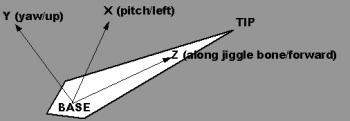$jigglebone
$jigglebone is a QC command available in all ![]() Source games since
Source games since ![]() Source 2007. It marks bones within your model’s skeleton as "jiggle bones" and tells the game engine to dynamically simulate them during runtime, allowing for realistic secondary motions such as wiggling antennas, bouncy flesh, floppy ears, and so on.
Source 2007. It marks bones within your model’s skeleton as "jiggle bones" and tells the game engine to dynamically simulate them during runtime, allowing for realistic secondary motions such as wiggling antennas, bouncy flesh, floppy ears, and so on.
A tutorial for adding jigglebones can be found here. For Blender users: here. It is important to understand the methodology of jigglebone axis alignment in order to achieve intended results. This video explains it in overly simplistic terms.
Syntax
$jigglebone <name> {
<property group> {
<property> <value> [<value>]
...
}
}
Where <name> is the name of the joint tip.
There are currently four types of "property groups":
Each group is optional, but is_rigid and is_flexible cannot be used together. has_base_spring and is_boing also cannot be used together.
Examples
Here are a few examples:
$jigglebone "Floppy" {
is_rigid {
tip_mass 100
length 20
angle_constraint 60
}
}
$jigglebone "JigglyUpAndDown" {
is_flexible {
yaw_stiffness 100
yaw_damping 3
length 20
yaw_constraint 0 0
}
}
$jigglebone "Bouncy" {
has_base_spring {
stiffness 100
damping 1
left_constraint -20 20
up_constraint -20 20
forward_constraint -20 20
}
}
$jigglebone "SubtleBounceWithALimit" {
has_base_spring {
base_mass 5
stiffness 800
damping 10
left_constraint -0.5 0.5
up_constraint -0.75 2.0
forward_constraint -0.25 0.25
left_friction 10
up_friction 10
forward_friction 10
}
}
$jigglebone "FloppyAndBouncy" {
is_rigid {
tip_mass 100
length 20
angle_constraint 60
}
has_base_spring {
stiffness 100
damping 1
left_constraint -20 20
up_constraint -20 20
forward_constraint -20 20
}
}
$jigglebone "ConstantBoing" {
is_boing {
impact_speed 0
impact_angle 0
damping_rate 0.0
frequency 20.0
amplitude 0.2
}
}
From the Antlion Worker:
$jigglebone "Antlion.glasswingR_bone" {
is_flexible {
yaw_stiffness 700
yaw_damping 6
pitch_stiffness 700
pitch_damping 8
tip_mass 5
length 30
angle_constraint 37
}
}
Macro example
$definemacro skirt_j bone stiffness damping mass length \\
$jigglebone $bone$ \\
{ \\
is_flexible { \\
yaw_stiffness $stiffness$ \\
yaw_damping $damping$ \\
pitch_stiffness $stiffness$ \\
pitch_damping $damping$ \\
tip_mass $mass$ \\
length $length$ \\
pitch_constraint -10 20 \\
yaw_constraint -25 25 \\
} \\
}
$skirt_j skirt_F_1_R 50 12 550 25
$skirt_j skirt_F_2_R 50 10 500 20
$skirt_j skirt_F_3_R 50 8 450 15
$skirt_j skirt_F_4_R 50 7 450 20
$skirt_j skirt_F_1_C 50 10 600 20
etc..
Springs
Springs are simulated by specifying stiffness and damping values. Stiffness determines how stiff the spring is. A low value such as 10 is very loose and weak, whereas a value of 500 is very stiff and springy. Legal values range from 1 to 1000.
Damping is a kind of spring friction or resistance. A value of zero means the spring will oscillate forever. A damping of 10 causes the spring to stop vibrating almost immediately. Legal values range from 0 to 10.
is_flexible
If a Jiggle Bone is "flexible", a simulated mass is placed at a set distance to the bone in the +Z axis, and the bone acts like a springy, flexible rod. This spring creates rotational motion only, with the center of rotation at the base of the Jiggle Bone.
yaw_stiffness- How stiff the spring is in the local yaw rotational axis.
yaw_damping- Damping along the local yaw rotational axis. Small values result in dramatic jiggling. Larger values result in more subtle motions.
pitch_stiffness- How stiff the spring is in the local pitch rotational axis.
pitch_damping- Damping along the local pitch rotational axis. Small values result in dramatic jiggling. Larger values result in more subtle motions.
along_stiffness- How stiff the spring is along the axis of the spring. This is only used if "allow_length_flex" is specified for this bone.
along_damping- Damping along the axis of the spring. This is only used if "allow_length_flex" is specified for this bone.
allow_length_flex- Normally, jiggle bones keep their length rigid. Specifying this allows that length to flex as well.
length- How far the simulated mass is from the base in inches. This value should match the length of the bone; values larger than the bone length can result in odd and unpredictable movement in the jiggle bone if you don't know what you're doing.
tip_mass- How much the simulated mass is affected by gravity. Zero disables gravity effects, whereas 1000 would be a heavy mass.
is_rigid
If a Jiggle Bone is "rigid", a simulated mass is placed at the end of the bone, and the bone acts like a rigid stick. This spring creates rotational motion only, with the center of rotation at the base of the Jiggle Bone.
length- How far the simulated mass is from the base in inches. This value should match the length of the bone; values larger than the bone length can result in odd and unpredictable movement in the jiggle bone if you don't know what you're doing.
tip_mass- How much the simulated mass is affected by gravity. Zero disables gravity effects, whereas 1000 would be a heavy mass.
Angular constraints
The following parameters can be used within either is_rigid (rigid) or is_flexible (flexible) parameter groups. Note that none or all of these constraints can be used, and that each constraint incurs nontrivial computations.
angle_constraint- Specify the maximum angular deflection allowed, creating a conical boundary the jiggle bone cannot penetrate.
yaw_constraint (min max)- Specify the minimum and maximum angular deflection allowed along the local yaw rotational axis. Angular values should not exceed +/- 90 degrees.
yaw_friction- Nonzero values create frictional forces when the jiggle bone is sliding against the plane defined by the yaw limit. Friction should not exceed 20 units.
pitch_constraint- Specify the minimum and maximum angular deflection allowed along the local pitch rotational axis. Angular values should not exceed +/- 90 degrees.
pitch_friction- Nonzero values create frictional forces when the jiggle bone is sliding against the plane defined by the pitch limit. Friction should not exceed 20 units.
has_base_spring
If a Jiggle Bone has a "base spring", a simulated mass is placed on the base of the bone. This spring creates translational motion only, moving the whole Jiggle Bone in X, Y, and Z.
stiffness- How stiff the base spring is.
damping- The damping of the base spring.
left_constraint- The maximum amount the bone is allowed to move along the local X axis.
left_friction- The amount of friction applied in the up/forward plane when the spring is rubbing against the left constraint.
up_constraint- The maximum amount the bone is allowed to move along the local Y axis.
up_friction- The amount of friction applied in the left/forward plane when the spring is rubbing against the up constraint.
forward_constraint- The maximum amount the bone is allowed to move along the local Z axis.
forward_friction- The amount of friction applied in the left/up plane when the spring is rubbing against the forward constraint.
base_mass- How much the base spring is affected by gravity.
is_boing
Creates a simple squash and stretch sinusoidal "boing" effect. When the bone moves, it triggers a scaling and stretching effect once it reaches a speed threshold, giving the bone a dynamic and elastic appearance as it moves around.
Note: In ![]() , it sometimes vanishes randomly while performing the boing effect (size becomes 0).
, it sometimes vanishes randomly while performing the boing effect (size becomes 0).
impact_speed
The velocity threshold required to trigger the boing effect. When the bone's velocity exceeds this value, the boing animation is activated.
Example: 20.
This doesn't seem to work as intended, as the effect appears to trigger during any kind of movement despite using high values, at least in ![]() .
.
impact_angle
Determines the sensitivity of the boing effect to the direction of movement relative to the bone's orientation. Only movements aligned with the specified angle will trigger the effect. Example: 90. Logically, values can range from 0 to 180.
damping_rate
Controls how quickly the boing effect diminishes over time. Lower values result in a longer-lasting animation. A value of 0.0 means the boing effect will not stop animating; it will grow and revert indefinitely after triggering. Using a value like 1.0 will make it fade quickly, and values like 3.0 and above can cause it to return to normal almost immediately.
frequency
Higher frequency results in faster movements, while lower frequency creates slower movements. A value of 0.0 prevents it from animating entirely, whereas values like 40.0 can make it animate extremely quickly.
amplitude
Controls the extent of the bone's scaling during the boing effect. Higher values produce more exaggerated scaling and stretching. The perceived amplitude may vary depending on the bone's speed relative to the impact_speed threshold.
Within ![]() , this seems to always trigger at max amplitude, even when the max threshold speed is not reached.
, this seems to always trigger at max amplitude, even when the max threshold speed is not reached.