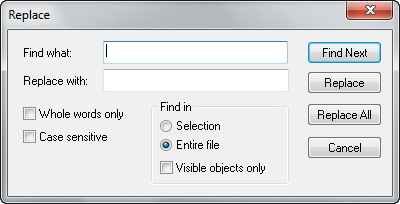Hammer Replace Dialog
January 2024
This dialog allows you to type in an text string to search and replace inside the current map. All matches for the text string will be replaced by the text you provide.
Find what:
The text to search for.
Replace with:
The text that will replace the text entered in the Find what field.
Find Next
Clicking this button will select the next entity that meets the search criteria in the Find what field and center it in the viewports.
Replace
Clicking this button perform the text replacement on the currently selected entity.
Replace All
Clicking this button perform the text replacement on all entities that match the search criteria.
Cancel
Closes the dialog without performing any search.
Whole words only
Potential matches must share the exact words as the search text. For example, typing in "ZombieFire" would find matches with "ZombieFire", but "Zombie" would not.
Case Sensitive
Potential matches must share the same capitalization as the search text. For example, typing in "ZombieFire" would find matches with "ZombieFire", but "zombiefire" would not.
Find in
Defines the scope of the search. When Selection is chosen, only makes objects selected will be searched and changed. Entire file makes changes to all matches in the map, regardless of what is selected. With Visible objects only enabled, only objects that are currently visible will be changed -- QuickHide objects and objects in VisGroups that are currently hidden will not be changed.